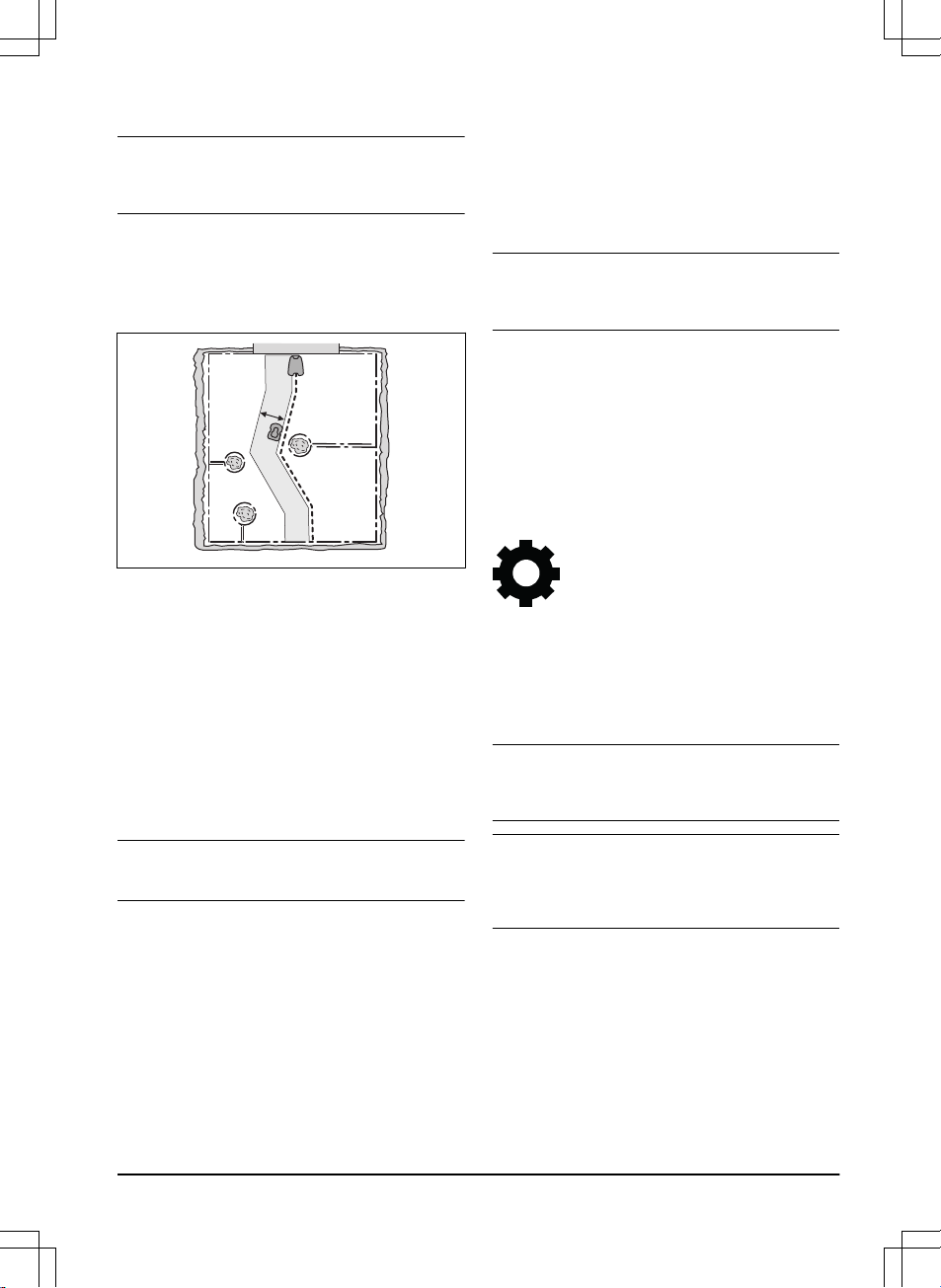4. Push the BACK button.
Note: It is usually better to move the charging station,
than to decrease the range of the charging station
signal.
3.12.8.3 Corridor width
The area adjacent to the boundary wire is the corridor
that the product uses to move to the charging station.
The corridor width is a measure of how far from the
boundary wire the product can operate when following
the boundary wire to and from the charging station.
The corridor width is adjusted automatically. If it is
necessary to adjust the corridor width manually for the
product to operate satisfactorily, you can set the corridor
width between 1-9. The factory setting is 6.
To set the corridor width
1. Do steps 1–3 in
To get access to the menu in the
display of the product on page 21
.
2. Use the arrow buttons and the OK button to move
through the menu structure
Installation > Advanced
> Corridor width
.
3. Use the arrow buttons to select a corridor.
4. Use the number buttons to select a corridor width
of 1-9.
Note: Make the corridor width as wide as possible for
a minimum risk of lines in the lawn.
3.12.8.4 Reversing distance
The reversing distance makes the product move in
reverse for a set distance, before the product starts to
cut the lawn. The factory setting is 60 cm / 2 ft.
To set the reversing distance
1. Do steps 1-3 in
To get access to the menu in the
display of the product on page 21
.
2. Use the arrow button and the OK button to move
through the menu structure
Installation > Advanced
> Reversing distance
.
3. Use the number buttons to set the distance.
4. Push the BACK button.
3.12.8.5 Drive Past Wire function
The front of the product always moves past the
boundary wire by a specified distance. Then the product
moves rearward and changes direction. The factory
setting is 32 cm / 13 in. You can select a distance of
25-50 cm / 10-15 in.
Note: If you change the distance for
Drive Past Wire
,
the distance will change along the boundary wire in all
parts of the work area.
To set the Drive Past Wire function
1. Do steps 1–3 in
To get access to the menu in the
display of the product on page 21
.
2. Use the arrow button and the OK button to move
through the menu structure
Installation > Advanced
> Drive Past Wire
.
3. Use the number buttons to set the distance.
4. Push the BACK button.
3.12.9 Settings
In settings you can change the general settings to your
product.
3.12.9.1 ECO mode
If
ECO mode
is activated, it switches off the signal in the
boundary loop, the guide wire and the charging station,
when the product is parked or is charging.
Note: Use
ECO mode
to save energy and avoid
interference with other equipment, for example hearing
loops or garage doors.
Note: To start the product manually in the work area,
push the STOP button before you remove the product
from the charging station. If not, the product cannot be
started in the work area.
To set the ECO mode
1. Do steps 1–3 in
To get access to the menu in the
display of the product on page 21
.
2. Use the arrow buttons and the OK button to move
through the menu structure
Settings > ECO mode
.
3. Push the OK button to select the
ECO mode
.
4. Push the BACK button.
1650 - 005 - 17.03.2022 Installation - 27