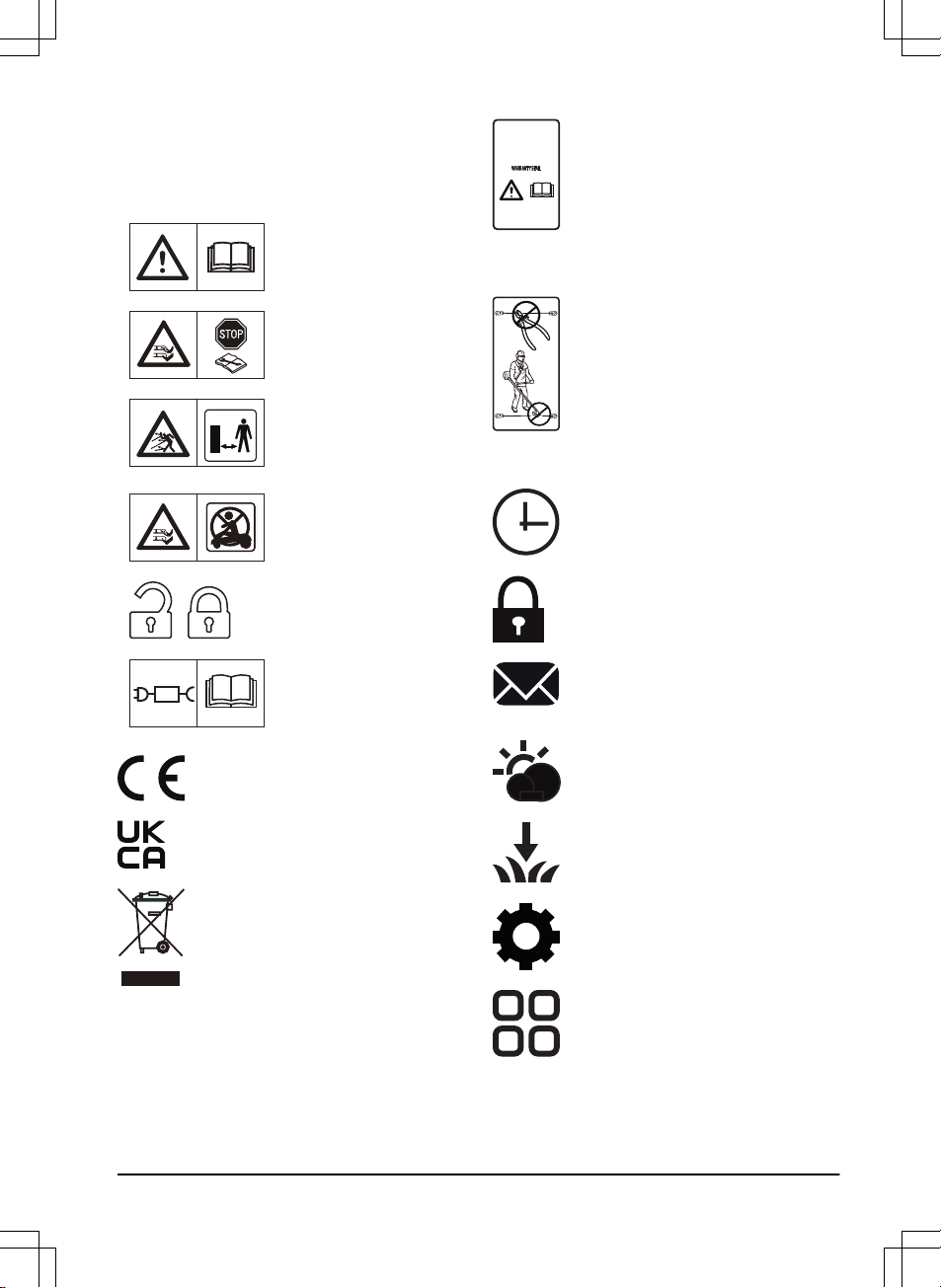31. Alarm decal
1.3 Symbols on the product
These symbols can be found on the product. Study them
carefully.
WARNING: Read the user
instructions before operating
the product.
WARNING: Disable the prod-
uct before working on or lift-
ing the product.
WARNING: Keep a safe dis-
tance from the product when
operating. Keep your hands
and feet away from the rotat-
ing blades.
WARNING: Do not ride on
the product. Do not put your
hands or feet close to or un-
der the product.
Lock function.
Use a detachable power sup-
ply as defined on the rating
label next to the symbol.
This product conforms to the applicable
EC Directives.
This product complies with the applicable
UK Directives.
It is not permitted to dispose this product
as normal household waste. Ensure that
the product is recycled in accordance with
local legal requirements.
The chassis contains components which
are sensitive to electrostatic discharge
(ESD). The chassis must also be resealed
in a professional manner. For these
reasons the chassis shall only be opened
by authorized service technicians. A
broken seal can result in the entire or
parts of the guarantee no longer being
valid.
The low-voltage cable must not be
shortened, extended or spliced.
Do not use a trimmer nearby the low-
voltage cable. Be careful when trimming
edges where the cables are placed.
1.4 Symbols on the display
In the schedule menu you can set when
the product will cut the lawn.
In the security menu you can select
between 3 security levels for the product.
In the messages menu you can find the
Fault messages
and
Info messages
of the
product.
The Weather timer function automatically
adapts the cutting intervals to the grass
growth.
In the installation menu you can set
manual settings for the installation of the
product.
In the settings menu you can set the
general settings of the product.
In the accessories menu you can set the
settings for the accessories of the product.
1462 - 007 - 14.03.2022 Introduction - 5