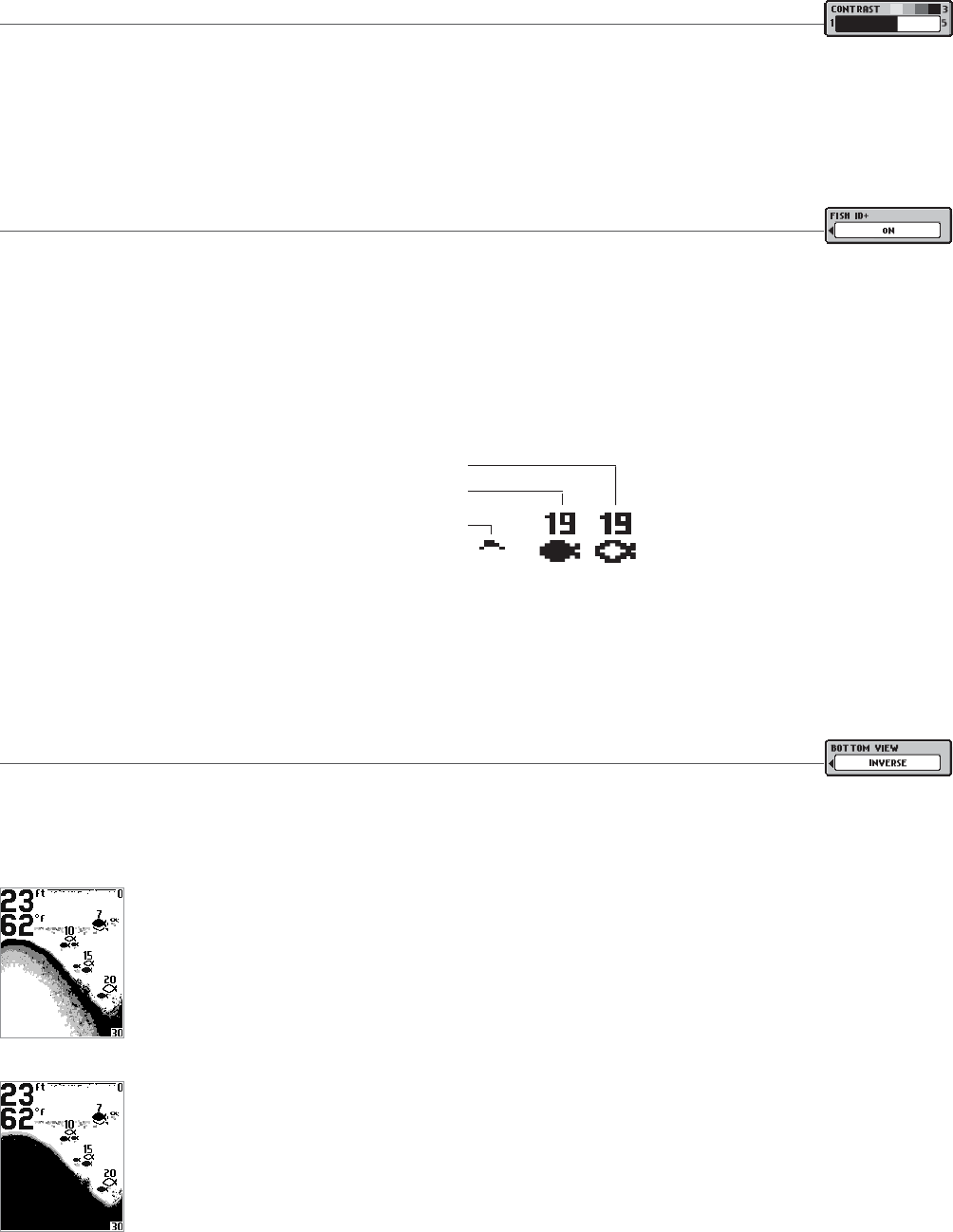Contrast (SetUp Menu)
(Setting Saved in Memory)
Make sure that the SetUp menu is selected, then press the POWER-MENU key until CONTRAST appears. Select a setting from 1
through 5. (1 to 5, Default = 3)
Scroll through all SetUp menu choices to exit the SetUp menu.
Fish ID+ (SetUp Menu)
(Setting Saved in Memory)
Make sure that the SetUp menu is selected, then press the POWER-MENU key until FISH ID+ appears. Select either Off to view “raw”
sonar returns from the 200 kHz narrow beam, or On to view Fish symbols. Fish ID+ uses advanced signal processing to interpret
sonar returns, and will display a Fish Symbol when very selective requirements are met. A select number of possible fish returns
will be displayed with their associated depth. (On, Off, Default = On)
Scroll through all SetUp menu choices to exit the SetUp menu.
NOTE:
Returns from the 200 kHz narrow beam are shown with shaded fish symbols while the 83 kHz wide beam returns are displayed with hollow fish symbols.
NOTE:
Hollow fish symbols are only available on 200/83 kHz Dual Beam sonar units.
Bottom View (SetUp Menu)
(Setting Saved in Memory)
Make sure that the SetUp menu is selected, then press the POWER-MENU key until BOTTOM VIEW appears. Bottom View selects
the method used to represent the bottom and structure on the display.
Structure ID
®
represents weak returns as light pixels and strong returns as dark pixels. This has the benefit of
ensuring that strong returns will be clearly visible on the display.
Black (Bottom Black) displays all pixels below the bottom contour as black, regardless of signal strength. This
has the benefit of providing a high contrast between the bottom and other sonar returns on the display.
Fish ID+, 83 kHz,Wide beam
Fish ID+, 200 kHz, Narrow beam
Raw Sonar