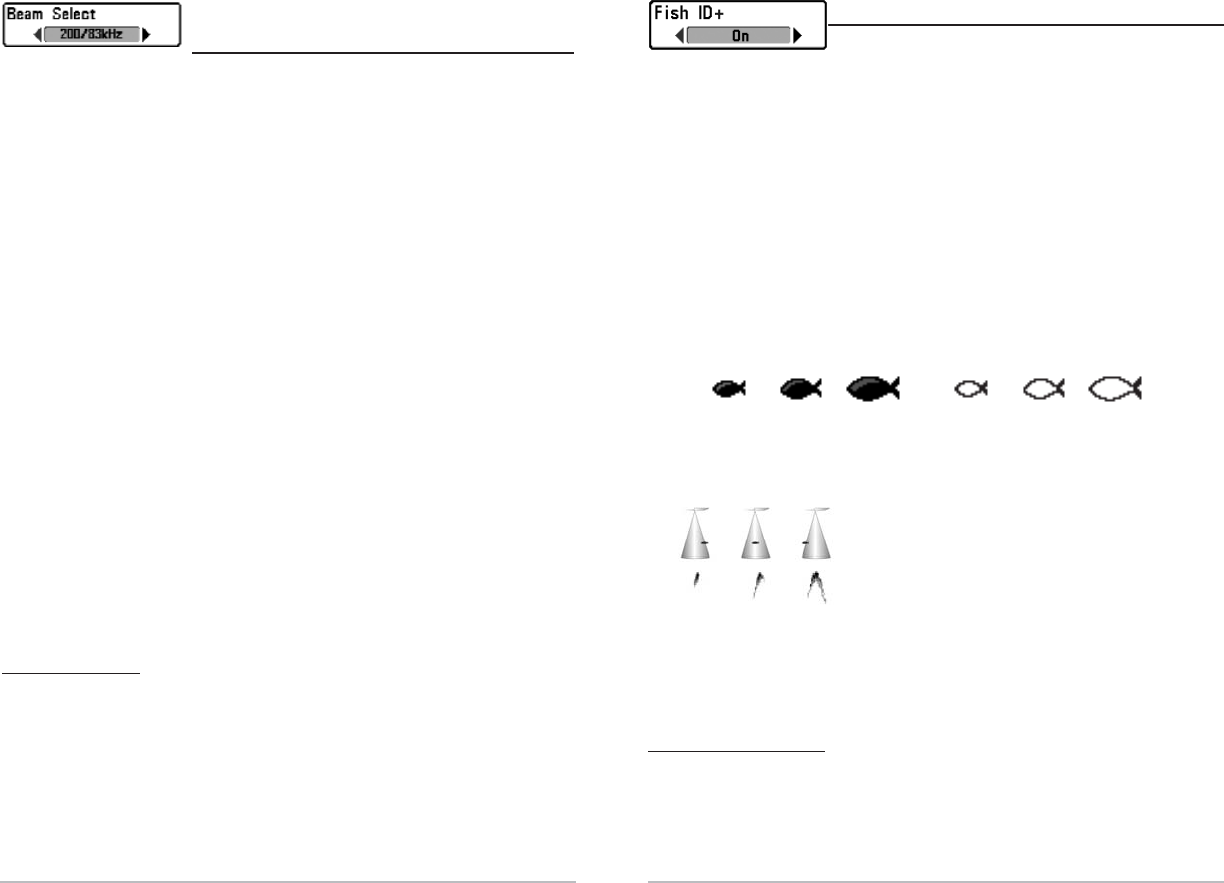29
Fish ID+
TM
Fish ID+
TM
uses advanced signal processing to interpret
sonar returns, and will display a Fish Symbol when very selective requirements are
met. When a fish is detected, a fish icon and its depth are displayed above the return
that has been classified as being a fish. Three different fish size icons represent the
intensity of the sonar return, and provide an indicator of relative fish size.
Single beam sonar models represent targets as Shaded Fish Symbols.
Dual Beam PLUS
TM
sonar models represent targets detected in the 200 kHz narrow
beam as Shaded Fish Symbols, and represent targets detected in the 83 kHz wide
beam as Hollow Fish Symbols.
QuadraBeam
TM
sonar models represent targets detected in the 200 kHz narrow
beam as Shaded Fish Symbols, and represent targets detected in the 83 kHz wide
beam as Hollow Fish Symbols. In addition, targets detected in the 455 kHz side
beams are represented with Hollow Fish Symbols.
When Fish ID+
TM
is turned off, the Fishing System
shows only the raw sonar returns on the display.
These returns will often result in "arches" forming on
the display, indicating potential targets. Due to the
transducer beam angle, the distance to a fish
decreases as the fish moves into the beam, and then
increases as it moves out again, creating a Fish Arch when this distance change is
shown on the display. Boat speed, chart speed, and the position of the fish within the
sonar beam greatly affect the shape of the arch.
T
o turn Fish ID+ on or off:
1. Highlight Fish ID+ on the Sonar main menu.
2. Use the LEFT or RIGHT 4-Way Cursor Control keys to turn the Fish ID+
TM
setting On or Off. (Off, On, Default = Off)
Transducer Cone and Fish Arches
200kHz, Narrow Beam Shaded
Fish Symbols
83kHz, Wide Beam and 455kHz Side Beam
Hollow Fish Symbols (Dual Beam PLUS
TM
and QuadraBeam
TM
Only)
28
Beam Select
(Dual Beam PLUS
TM
and QuadraBeam
TM
Only)
Beam Select sets which sonar returns from the transducer will be displayed on
the screen.
When set to 200/83 kHz, the returns from both beams are blended by starting with
the 83 kHz wide beam return, dimming it, and then overlaying it with the 200 kHz
narrow beam return. The darker 200 kHz narrow beam sonar returns will stand out
from the paler 83 kHz narrow beam sonar returns. The Split Sonar View continues
to display the sonar returns from each beam in their respective windows. The
blended information is shown in the Sonar View, Sonar Zoom View and the Big
Digits View. The RTS® window in the Sonar View will only show the returns from
the 200 kHz narrow beam.
When set to 200 kHz, only the returns from the 200 kHz narrow beam will be
displayed in the Sonar View, the Sonar Zoom View and the Big Digits View. The Split
Sonar View will continue to display returns from both beams in their respective
windows. The RTS® window in the Sonar View will display the returns from the 200
kHz narrow beam.
When set to 83kHz, the returns from the 83 kHz wide beam will be displayed in the
Sonar View, the Sonar Zoom View and the Big Digits View. The Split Sonar View will
continue to display returns from both beams in their respective windows. The RTS®
window will display the returns from the 83 kHz wide beam.
NOTE: Beam Select does not affect the Side Beam View. The Side Beam View will continue to
display sonar returns from the 200 kHz narrow beam in the upper frame and returns from
the 455kHz side beams in the two lower frames irrespective of the Beam Select setting.
To use Beam Select:
1. Highlight Beam Select on the Sonar main menu.
2. Use the LEFT or RIGHT 4-Way Cursor Control keys to select either the 200 kHz
beam, the 83kHz beam or the 200/83kHz beams. (200/83 kHz, 200 kHz, 83 kHz,
Default = 200 kHz)