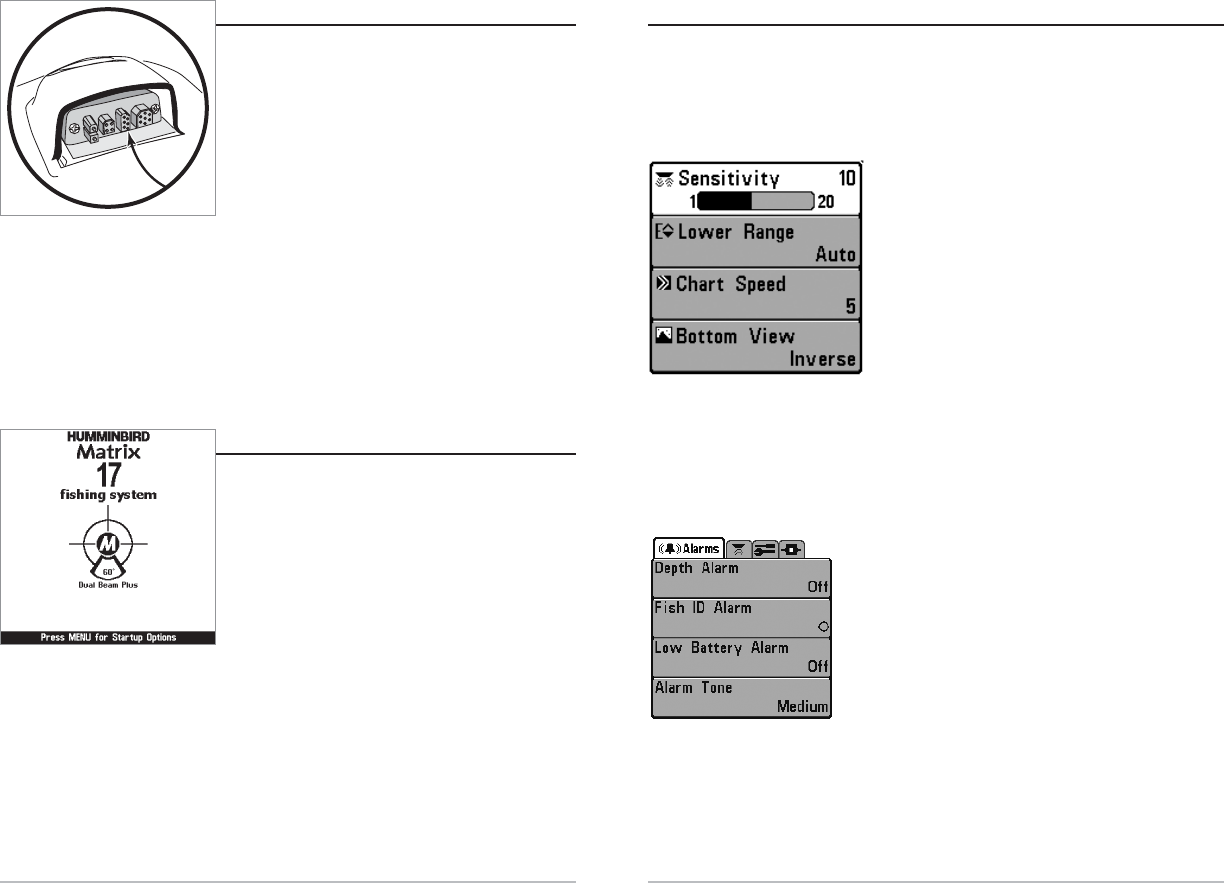The Menu System
The menu system is divided into easy-to-use menu modules. The main components
of the menu system are:
Start-Up Options Menu - Press the MENU key during the power up sequence to view
the Start-Up Options menu.
X-Press
TM
Menu - The X-Press
TM
Menu allows you to
access the settings that are changed frequently
without having to navigate through the whole menu
system. Press the MENU key once to display the
X-Press
TM
Menu. When you select a menu item from
the X-Press
TM
Menu, the menu will collapse, leaving
only the menu choice on the screen. Use the UP or
DOWN Cursor keys to reactivate the X-Press
TM
Menu.
NOTE: The X-Press
TM
Menu choices will vary depending on
which view is active when you press the MENU key, as well
as whether you are in Normal or Advanced User Mode.
Main Menu Tabs - Less frequently-adjusted menus are grouped into the Main
Menu System. The Main Menu system is organized under the following tab headings
to help you find a specific menu item quickly: Alarms, Sonar, Setup, and Accessories.
Press the MENU key twice for the Main Menu, then use the
4-Way Cursor LEFT or RIGHT key to select a tab, and use the
DOWN or UP key to select a specific menu item under that
tab, then use the LEFT or RIGHT keys again to change a
menu setting. Press the EXIT key to move quickly to the top
of the tab. A down arrow at the bottom of a menu means
that you can scroll to additional menu choices using the
DOWN Cursor key. A right or left arrow on a menu choice
means that you can use the RIGHT or LEFT Cursor keys to
make changes or see more information.
NOTE: The Main Menu choices will vary depending on whether you are in Normal or
Advanced User Mode.
Main Menu System
Normal User Mode
X-Press
TM
Menu
17
16
Accessory Bus
Use the Accessory Bus to expand the functionality
of the Matrix Fishing System. Accessories plug
directly into the Matrix Fishing System, enabling
Advanced features such as WeatherSense
TM
, GPS
Functionality and the SmartCast
TM
Wireless Sonar
Link. Additional menu tabs and menu choices will
be added to the menu system automatically when
an accessory is plugged into the unit. In addition,
multiple accessories can be attached simultaneously. See Accessories Menu Tab and
Matrix Fishing System Accessories in this manual, as well as your accessory's
Operations Manual for additional details.
NOTE: Accessories to enable WeatherSense
TM
, GPS Functionality and the SmartCast
TM
Wireless Sonar Link require separate purchases. You can visit our website at
www.humminbird.com or contact our Customer Resource Center at 1-334-687-0503 for
additional details.
Powering Up the Unit
Turn on your Matrix Fishing System by pressing the
POWER/LIGHT key. The Title screen is displayed
until the Fishing System begins operation. Your
Fishing System will begin Normal or Simulator
operation, depending on the presence or absence
of a transducer.
This is a typical Title screen for the
Matrix 17. Your model may have a
slightly different Title screen.