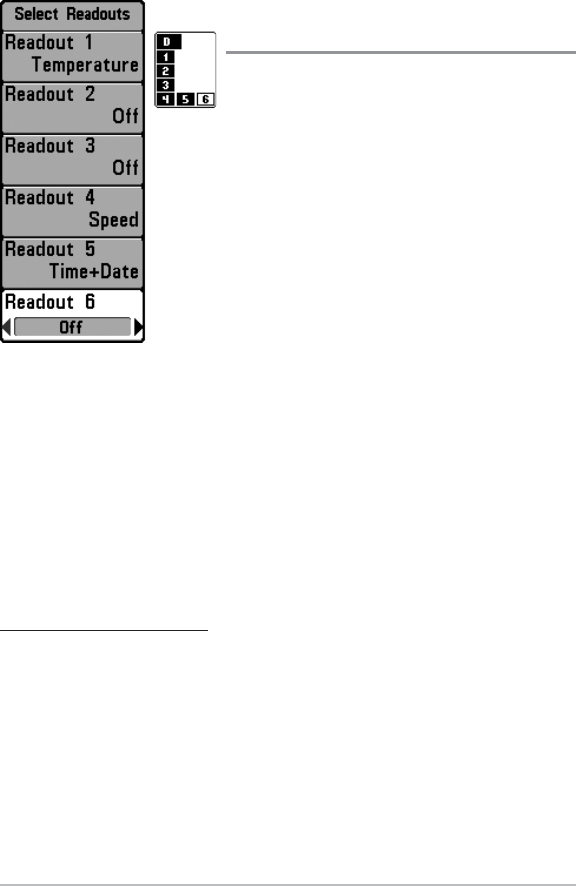145
Select Readouts
(Advanced, Sonar View only)
Select Readouts sets individual digital readouts
on the Sonar View. This Advanced feature
allows you to select what data will be displayed
in each of 6 fixed-position data windows
arranged around the left and bottom edges of
the Sonar View screen, or whether a particular
window will be turned off, displaying nothing in
that area. This menu option is available when
User Mode is set to Advanced (see Main Menu:
User Mode).
Data windows can display readouts from
supported accessories such as GPS Receiver or
Temp/Speed. Each data window can be empty
or contain one of the following information
categories:
• Course • Time + Date
• Navigation • Triplog
• Position • Voltage
• Speed • Time
• Temperature • Aux Temp.
To change Select Readouts:
1. Make sure the User Mode is set to Advanced, then highlight Select
Readouts on the Setup main menu.
2. Press the RIGHT Cursor key to access the Select Readouts submenu.
3. Press the UP or DOWN Cursor keys to select a Readout position, then
press the RIGHT or LEFT Cursor keys to choose what will be displayed in
that position. To hide the data window, select Off. (Course, Navigation,
Off, Position, Speed, Temperature, Time+Date, Triplog, Voltage, Time,
Aux Temp.)
Select Readouts
The readout
position on
the screen
is shown in
the Select
Readouts
Window.
Setup Menu Tab