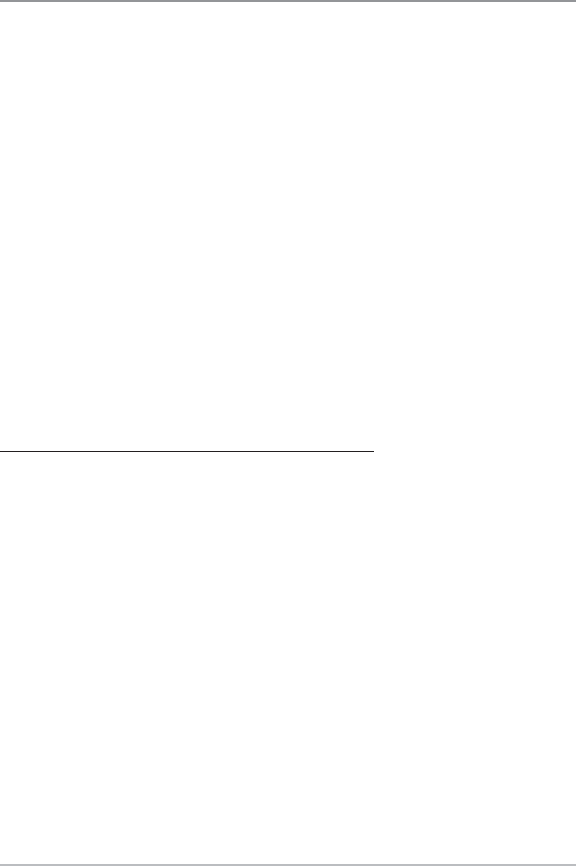28
Recording and Playback
The Recording and Playback feature records active sonar information, and the
recording is saved to the MMC/SD card (optional-purchase) installed in your
unit. When the recording is played back, the views that were active during the
recording are available in Playback.
Working with sonar recordings is a five-step process:
1. Displaying the Snapshot and Recording View.
2. Starting and adjusting a sonar recording using the Snapshot and
Recording X-Press™ Menu.
3. Stopping a recording using the Snapshot and Recording X-Press™ Menu.
4. Playing back a recording, using the Snapshot and Recording View and
the 4-Way Cursor Control key, and changing the playback speed using
the Snapshot and Recording X-Press™ Menu.
5. Deleting a recording using the Snapshot and Recording X-Press™ Menu.
For more information, see Snapshot and Recording X-Press™ Menu.
To turn Screen Snapshot and Recording on or off:
1. Press the MENU key twice to access the Main Menu, and the press the
RIGHT Cursor key until the Accessories tab is selected.
2. Press the DOWN Cursor key to highlight Screen Snapshot.
3. Press the LEFT or RIGHT Cursor keys to turn Screen Snapshot On or Off.
(Off, On, Default = Off)
Views