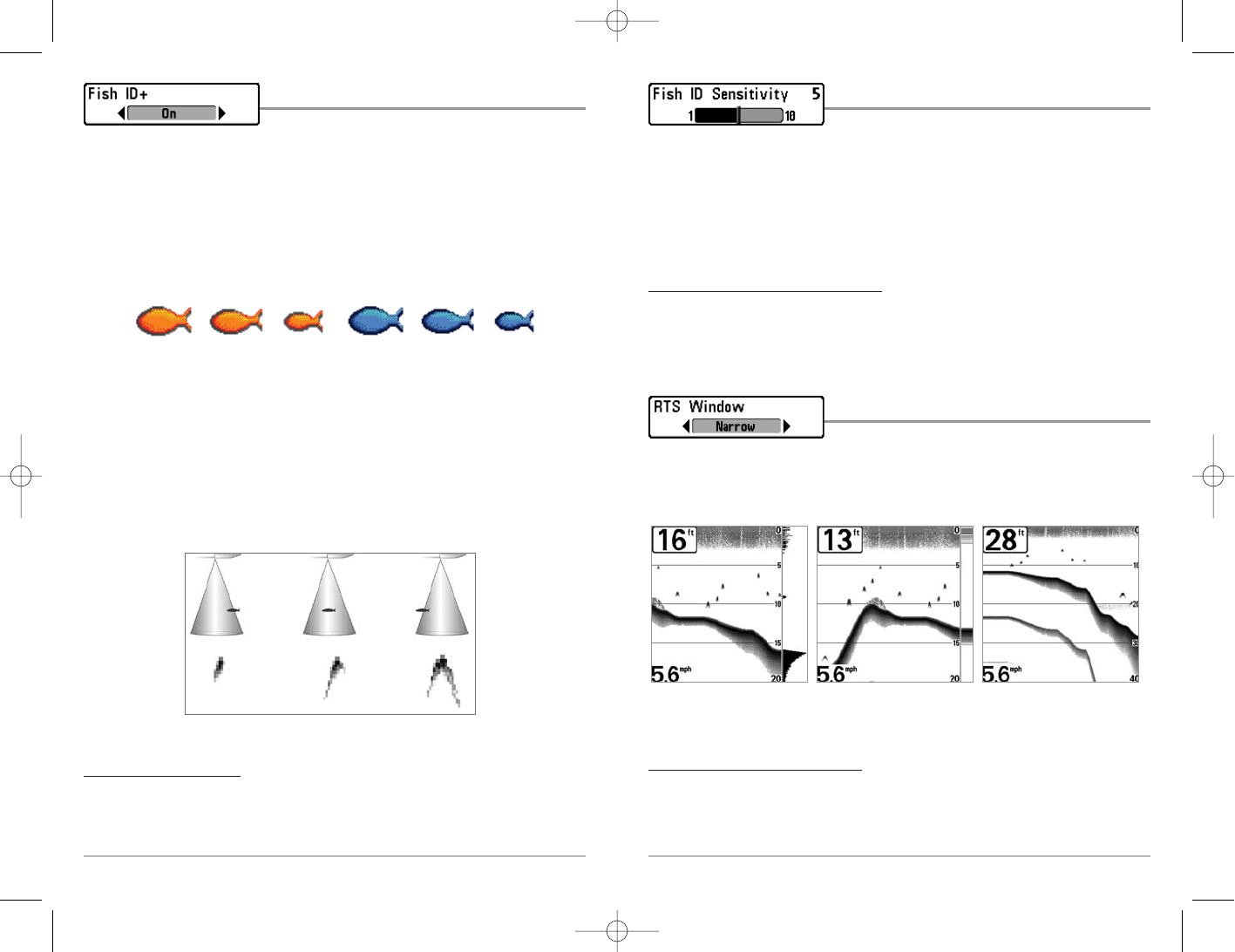64
Fish ID Sensitivity
Fish ID Sensitivity adjusts the threshold of the Fish
ID+
TM
detection algorithms. Selecting a higher setting allows weaker returns to be
displayed as fish. This is useful for identifying smaller fish species or baitfish. Selecting
a lower setting displays fewer fish from weak sonar returns. This is helpful when
seeking larger species of fish. Fish ID Sensitivity is used in conjunction with Fish ID+
TM
.
Fish ID+
TM
must be On for Fish ID Sensitivity to affect the ability of the 700 Series™
Fishing System to identify sonar returns as fish.
To c
hange the Fish ID Sensitivity setting:
1. Highlight Fish ID Sensitivity on the Sonar main menu.
2. Use the LEFT or RIGHT 4-WAY Cursor Control keys to change the Fish ID
Sensitivity setting. (Low = 1, High = 10, Default = 5)
Real Time Sonar (RTS®) Window
RTS® Window sets the RTS® Window to either Wide or
Narrow, or turns it off in the Sonar View. The RTS® Window always updates at the fastest
rate possible and only displays returns that are within the transducer beam. (See Real
Time Sonar (RTS®) Window for more information.)
To change the RTS® Window setting:
1. Highlight RTS Window on the Sonar main menu.
2. Use the LEFT or RIGHT 4-WAY Cursor Control keys to change the RTS® Window
setting. (Wide, Narrow, Off, Default = Wide)
RTS® Window (Narrow)
RTS® Window (Off)RTS® Window (Wide)
63
Fish ID+
TM
Fish ID+
TM
uses advanced signal processing to interpret
sonar returns, and will display a Fish Symbol when very selective requirements are
met. When a fish is detected, a fish icon and its depth are displayed above the return
that has been classified as being a fish. Three different fish size icons represent the
intensity of the sonar return, and provide an indicator of relative fish size.
DualBeam PLUS
TM
sonar models represent targets detected in the 200 kHz narrow beam
as Orange Fish Symbols, and represent targets detected in the 83 kHz wide beam as Blue
Fish Symbols.
When Fish ID+
TM
is turned off, the 700 Series™ Fishing System shows only the raw sonar
returns on the display. These returns will often result in "arches" forming on the display,
indicating potential targets. Due to the transducer beam angle, the distance to a fish
decreases as the fish moves into the beam, and then increases as it moves out again,
creating a Fish Arch when this distance change is shown on the display. Boat speed,
chart speed, and the position of the fish within the sonar beam greatly affect the shape
of the arch.
T
o turn Fish ID+™ on or off:
1. Highlight Fish ID+ on the Sonar main menu.
2. Use the LEFT or RIGHT 4-WAY Cursor Control keys to turn the Fish ID+
TM
setting
On or Off. (Off, On, Default = Off)
Transducer Cone and Fish Arches
200 kHz, Narrow Beam
Orange Fish Symbols
83 kHz, Wide Beam
Blue Fish Symbols