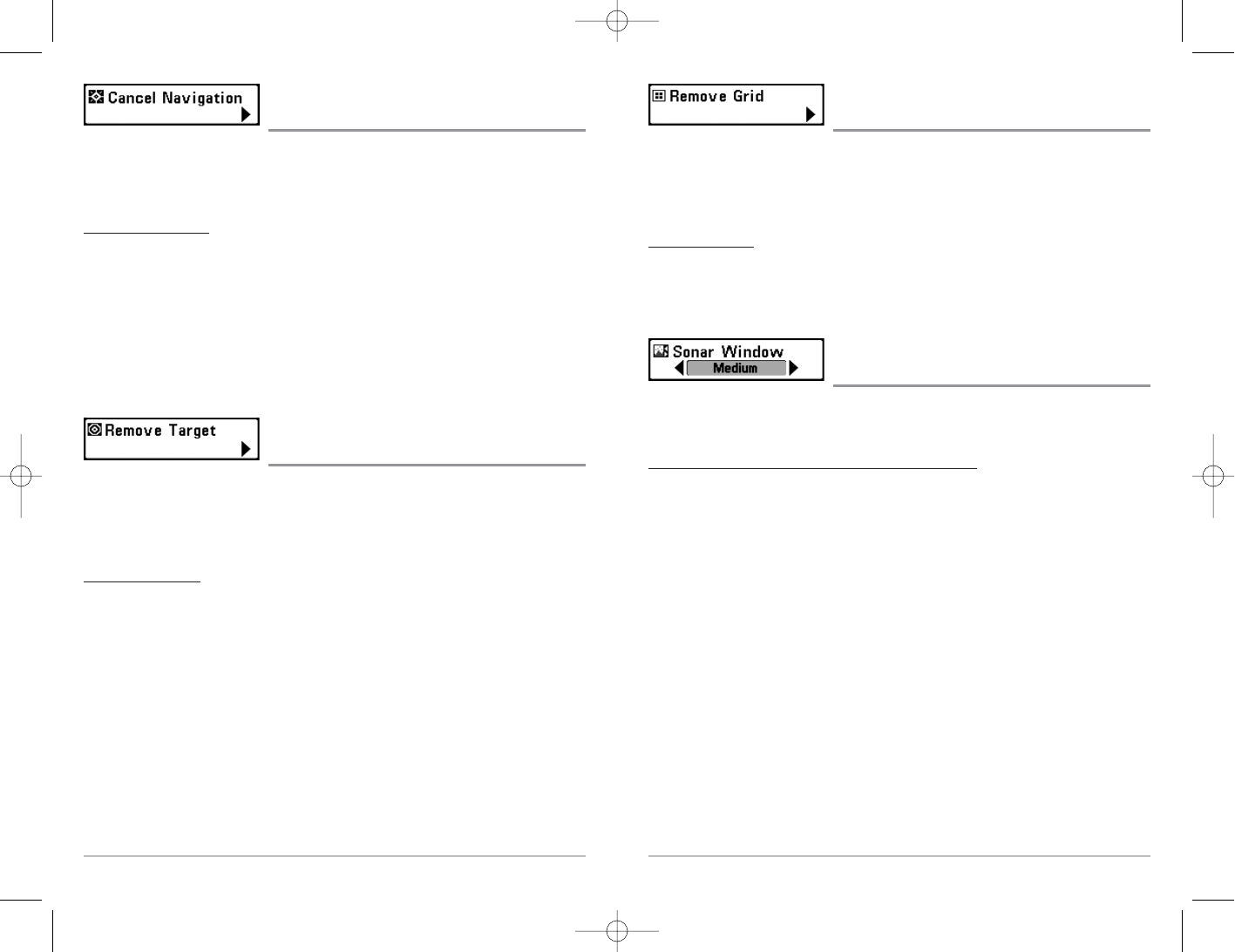58
Remove Grid
(only if a Grid is Active)
Remove Grid removes the waypoint grid from the display. This menu choice will only
appear when a grid has already been applied to a waypoint.
NOTE: See Add a Waypoint Target or Trolling Grid for more information.
To Remove a Grid:
1. Highlight Remove Grid on the Navigation X-Press
TM
menu.
2. Use the RIGHT 4-WAY Cursor Control key to remove the grid.
Sonar Window
(Combo view only)
Sonar Window sets the size of the Sonar Window in the Combo View. Sonar Window
can only be accessed from the Combo View.
T
o Set the Size of the Sonar Window in the Combo View:
1. Highlight Sonar Window on the Navigation X-Press
TM
menu.
2. Use the LEFT or RIGHT 4-WAY Cursor Control keys to adjust the size of the sonar
window. (Wide, Medium, Narrow, Default = Medium)
57
Cancel Navigation
(only when Navigating)
Cancel Navigation discards the current route and exits Navigation Mode. This menu
choice will only appear when you are currently navigating a route. This will not delete
a previously-saved route.
To C
ancel Navigation:
1. Highlight Cancel Navigation on the Navigation X-Press
TM
menu.
2. Use the RIGHT 4-WAY Cursor Control key to initiate canceling navigation.
3. The Confirm dialog box will appear. To cancel navigation, press the RIGHT
Cursor key once more. To avoid canceling navigation, press the LEFT Cursor key.
4. The Save Current Route dialog box will appear. Use the RIGHT 4-WAY Cursor key
to save the route or the LEFT 4-WAY Cursor key to decline saving the route.
Remove Target
(only if a Target is Active)
Remove Target removes the waypoint target from the display. This menu choice will
only appear when a target has already been applied to a waypoint.
NOTE: See Add a Waypoint Target or Trolling Grid for more information.
To R
emove a T
arget:
1. Highlight Remove Target on the Navigation X-Press
TM
menu.
2. Use the RIGHT 4-WAY Cursor Control key to remove the target.