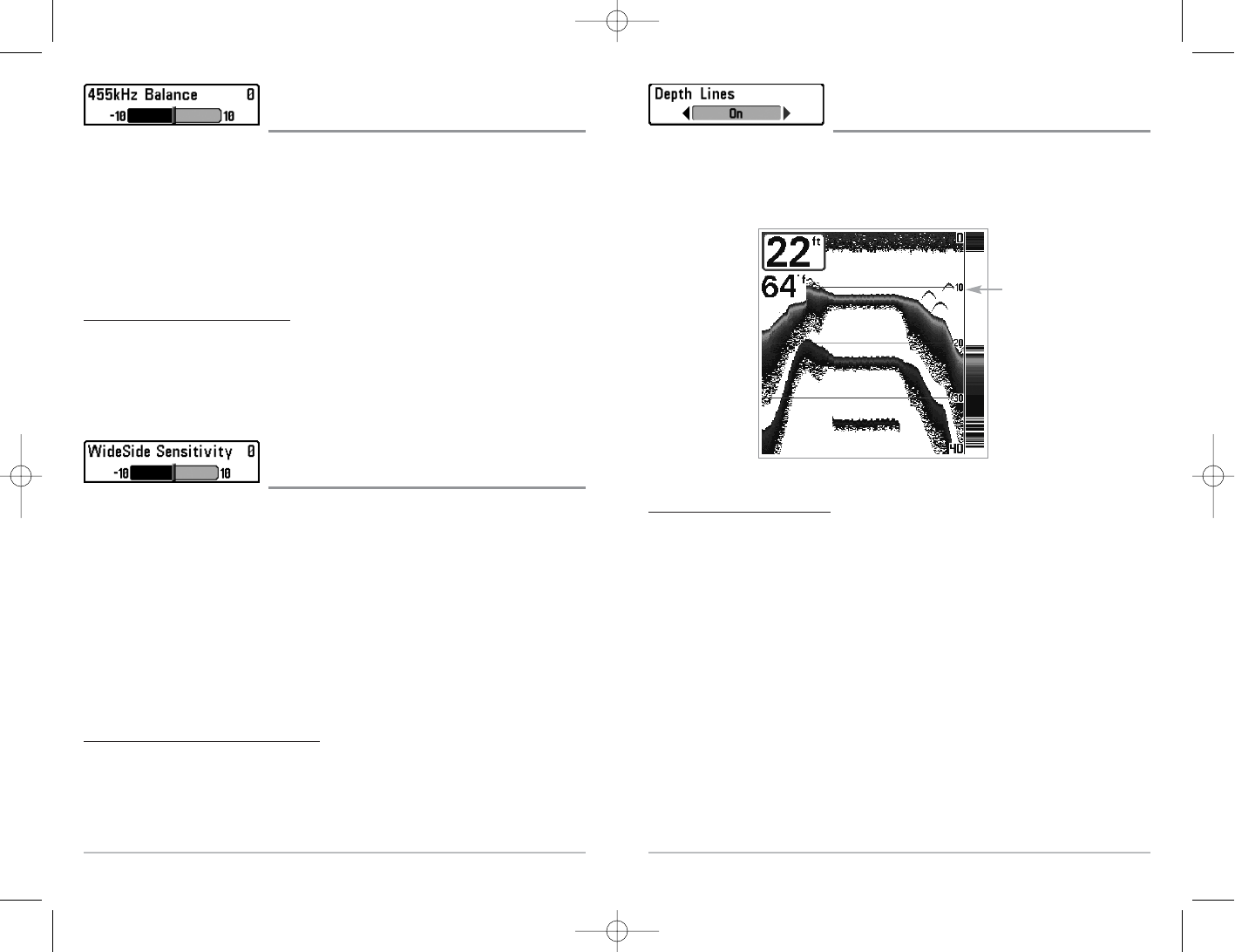60
Depth Lines
(Advanced)
Depth Lines divide the display into four equal sections which are separated by three horizontal
depth lines. The depth of each line is displayed along the depth scale. You can either turn Depth
Lines On or Off. The Depth Lines menu choice is available when User Mode is set to Advanced (see
Setup Menu Tab: User Mode).
T
o change the Depth Lines setting:
1. Make sure you are in Advanced User Mode, then highlight Depth Lines on the Sonar
main menu.
2. Use the LEFT or RIGHT 4-WAY Cursor Control keys to turn the Depth Lines setting On or
Off. (Off, On, Default = On)
Depth
Lines
59
455 kHz Balance
(Advanced)
455 kHz Balance adjusts the sensitivity of the 455 kHz beam. Increasing the sensitivity will display
additional weak returns and decreasing the sensitivity will display fewer weak returns. A
QuadraBeam™ transducer must be attached to the 700 Series™ Fishing System. The 455 kHz
Balance menu choice is only available when User Mode is set to Advanced (see Setup Menu Tab:
User Mode).
NOTE: 455 kHz Balance is particularly useful for adjusting the sensitivity of the 455 kHz sonar
returns in the Side Beam View. The 455 kHz sensitivity can be adjusted without affecting the
sensitivity of the 200 kHz returns shown in the 200 kHz sonar window.
To change the 455 kHz Balance setting:
1. Make sure you have selected QuadraBeam
TM
Transducer and Advanced Mode, then
highlight 455kHz Balance on the Sonar Main Menu.
2. Use the LEFT or RIGHT 4-WAY Cursor Control keys to change the 455 kHz Balance.
(-10 to +10, Default = 0)
WideSide® Sensitivity
(Advanced: with WideSide® transducer)
WideSide® Sensitivity adjusts the sensitivity of the WideSide® beam. Increasing the sensitivity
will display additional weak returns and decreasing the sensitivity will display few weak returns. A
WideSide® transducer must be attached to the 700 Series™ Fishing System. The WideSide®
Sensitivity menu choice is available when Transducer Select is set to WideSide® (see Sonar Menu
Tab: Transducer Select) and User Mode is set to Advanced (see Setup Menu Tab: User Mode).
NOTE: The WideSide® Sensitivity requires the purchase of the WideSide® transducer. You can visit
our website at www.humminbird.com to order this accessory online or contact our Customer
Resource Center at 1-800-633-1468.
NOTE: WideSide® Sensitivity is particularly useful for adjusting the sensitivity of the 455 kHz sonar
returns in the WideSide® View. The 455 kHz sensitivity can be adjusted without affecting the
sensitivity of the other sonar frequencies.
To change the WideSide® Sensitivity setting:
1. Make sure you have selected WideSide® Transducer and Advanced Mode and that the
WideSide® transducer is connected, then highlight WideSide® Sensitivity on the Sonar
Main Menu.
2. Use the LEFT or RIGHT 4-WAY Cursor Control keys to change the WideSide® Sensitivity.
(-10 to +10, Default = 0)