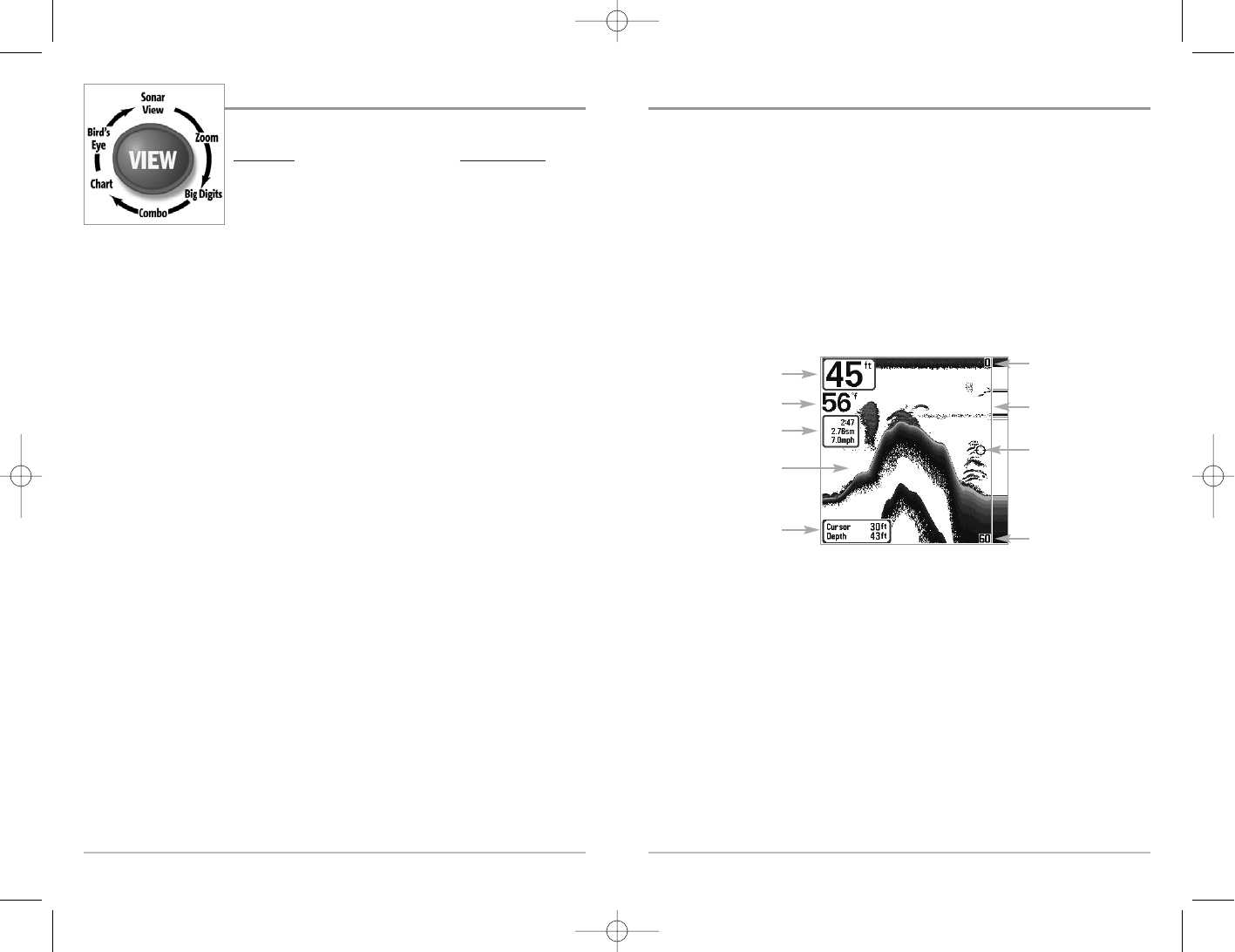Sonar View
Sonar View presents a historical log of sonar returns. Depth is always displayed. Readouts for
temperature and speed are automatically displayed if the appropriate accessory is connected. The
most recent sonar returns are charted on the right side of the window; as new information is
received, the older information is moved across the display to the left. A Digital Depth Readout is
displayed in the upper left corner. A scale with Upper and Lower Depth Range readouts appears
along the right edge of the Sonar View. The scale indicates the distance from the surface of the
water to a depth range sufficient to show the bottom. Depth Range is automatically selected to
keep the bottom visible on the display, although you can adjust it manually as well (see Sonar
X-Press
TM
Menu). Six additional Digital Readouts display information from optional-purchase
accessories. These information boxes can be customized to show only the information desired
(see Setup Menu Tab, Select Readouts).
NOTE:If the Depth number is flashing, it means that the unit is having trouble locating the bottom.
This usually happens if the water is too deep, the transducer is out of the water, the boat is moving
too fast, or for any other reason that the unit can’t accurately receive continuous data.
Sonar View
Upper Depth
Range
Sonar History
Window
Depth
Cursor Dialog Box
Temperature
Triplog
Lower Depth
Range
RTS® Window
Cursor
10
9
Views
The views available on your 700 Series™ Fishing System are:
Sonar views: Navigation views:
• Sonar View • Bird’s Eye View
• Zoom View • Chart View
• 200/83 kHz Split Sonar View • Combo View
• Big Digits View
• Circular Flasher View
• Screen Snapshot View
• Side Beam View
• WideSide® View
(with optional-purchase
WideSide® transducer)
NOTE: When you change any menu settings that affect the sonar, the view will update
immediately (i.e. you don’t have to exit the menu to apply the change to the screen). For instance,
by switching between "Inverse" and "Structure ID®" from the X-Press
TM
Menu it is possible to quickly
alternate between the two viewing methods.
NOTE: WideSide® View requires the purchase of the WideSide® transducer. You can visit our website
at www.humminbird.com to order accessories online or contact our Customer Resource Center at
1-800-633-1468.
NOTE: Navigation views require the purchase of the GPS Receiver. You can visit our website at
www.humminbird.com to order these accessories online or contact our Customer Resource Center
at 1-800-633-1468.
Sonar View is the default view. When the VIEW key is pressed, the display cycles through the
available views. When the EXIT key is pressed, the display cycles through the available views
in reverse order. Any view can be hidden or displayed as part of the view rotation using the
Views Menu tab.