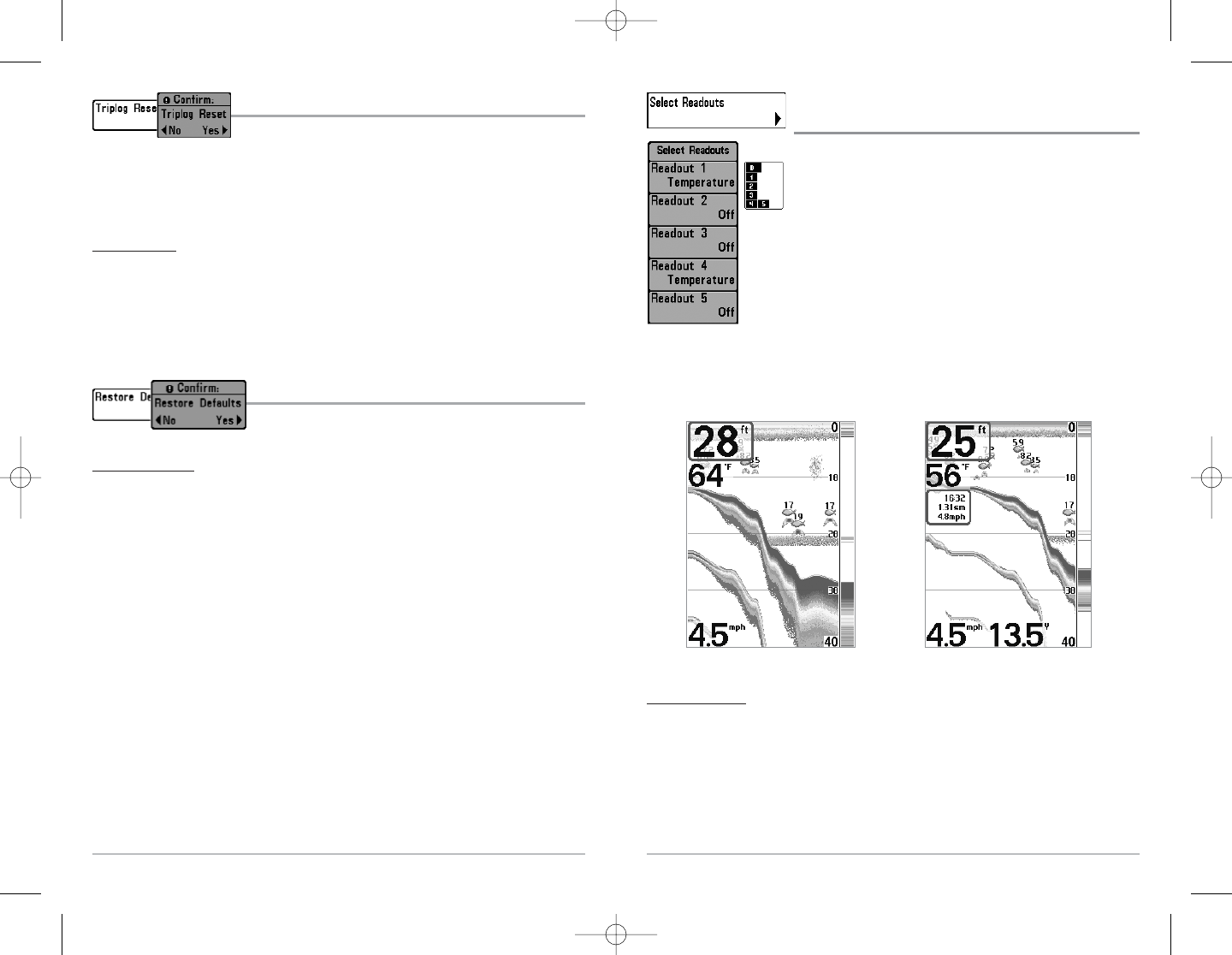63
Select Readouts
(Advanced, Sonar View Only)
Select Readouts sets individual digital readouts on the Sonar View.
This Advanced feature allows you to select what data will be
displayed in each of 5 fixed-position data windows arranged around
the left and bottom edges of the Sonar View screen, or whether a
particular window will be turned off, displaying nothing in that area;
you can access this menu choice only when in Advanced User Mode
(see Setup Menu Tab: User Mode.)
Data windows can display readouts from supported accessories such
as Temp/Speed. Each data window can either be empty or contain
one of the following:
• Heading • Temperature
• Navigation • Time + Date
• Position • Triplog
• Speed • Voltage.
T
o Select Readouts:
1. Make sure you are in Advanced User Mode, then highlight Select Readouts on the Setup
main menu.
2. Use the RIGHT 4-WAY Cursor Control key to initiate this procedure.
3. The Select Readouts submenu will appear, showing a list of all Readouts. Use the UP or
DOWN Cursor keys to select a particular Readout position, then use the RIGHT or LEFT
Cursor keys to change what will be displayed at that position. (Heading, Navigation,
Position, Off, Speed, Temperature, Time+Date, Triplog, Voltage)
Default Sonar View
Customized Sonar View
Select Readouts
62
Triplog Reset
Triplog Reset resets the Triplog to zero. The Triplog provides the
following information: timer for elapsed time, distance traveled
since last reset, and average speed.
NOTE: See Setup Menu Tab: Select Readouts (Advanced) to find out how to display Triplog
information on the screen.
To Reset Triplog:
1. Highlight Reset Triplog on the Setup menu.
2. Use the RIGHT 4-WAY Cursor Control key to initiate Triplog Reset.
3. The Confirm dialog box will appear. To reset the Triplog, press the RIGHT Cursor key once
more. To cancel Reset Triplog, press the LEFT Cursor key.
Restore Defaults
Restore Defaults resets ALL menu settings to their factory
defaults. Use this menu choice with caution!
T
o Restore Defaults:
1. Highlight Restore Defaults on the Setup menu.
2. Use the RIGHT 4-WAY Cursor Control key to initiate restoring defaults.
3. The Confirm dialog box will appear. To reset the defaults, press the RIGHT Cursor key
once more. To cancel Restore Defaults, press the LEFT Cursor key.