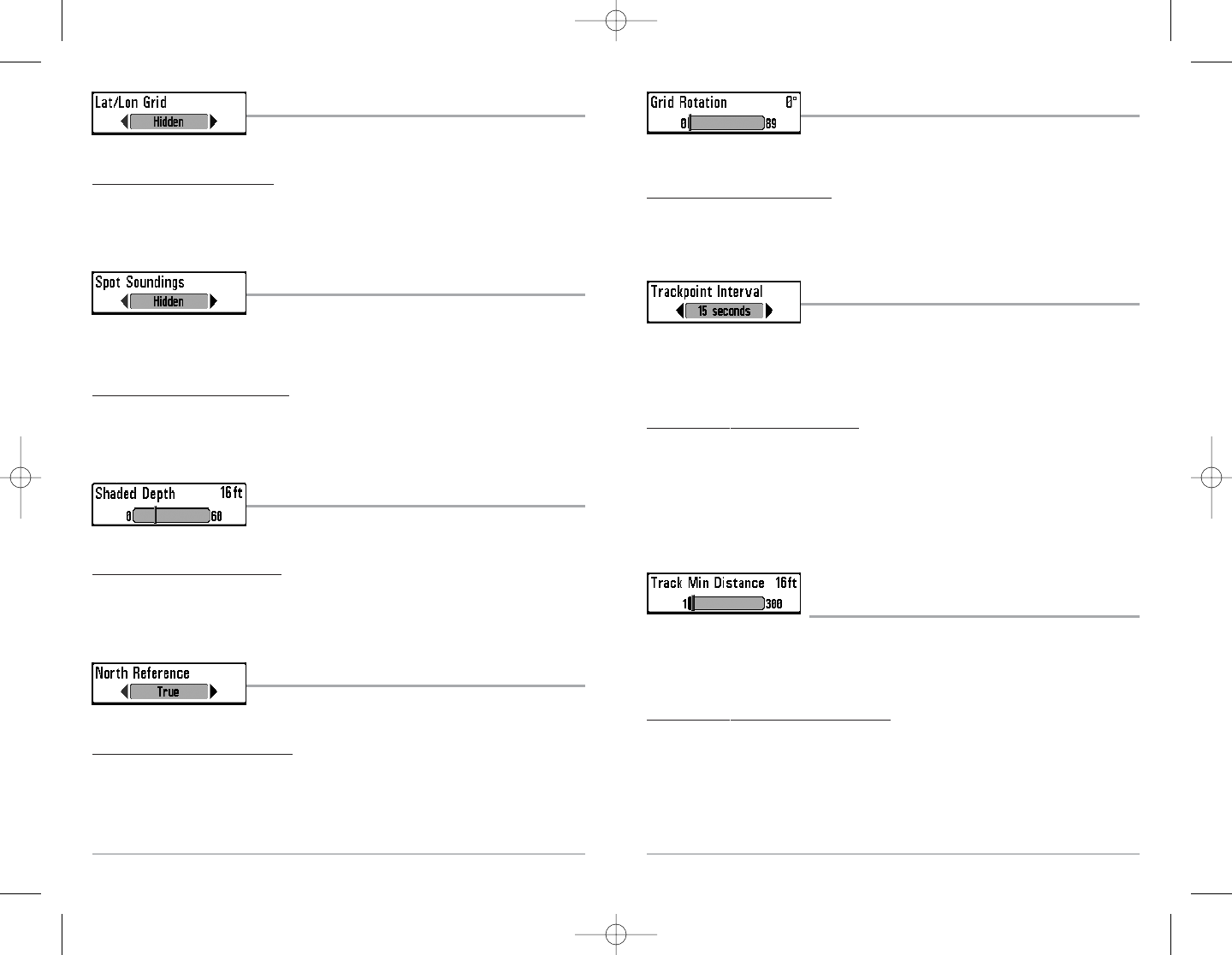51
Grid Rotation
Grid Rotation allows you to set the orientation of the trolling grid
in degrees, where a setting of 0° displays a standard North, South, East, West alignment. See
Waypoints for information on how to set a Grid.
T
o change the Grid Rotation setting:
1. Highlight Grid Rotation on the Navigation main menu.
2. Use the LEFT or RIGHT 4-WAY Cursor Control keys to change the Grid Rotation setting.
(0° to 89°, Default = 0°)
Trackpoint Interval
Trackpoint Interval allows you to select the time period between
trackpoints. The current track can only contain up to 2000 trackpoints, so longer time periods
cause the track to extend back further in time, but will be less detailed.
NOTE: Trackpoint Interval works in conjunction with Track Min Distance. Both conditions must be
met before a trackpoint is added to the current track.
To change the Trackpoint Interval setting:
1. Highlight Trackpoint Interval on the Navigation main menu.
2. Use the LEFT or RIGHT 4-WAY Cursor Control keys to change the Trackpoint Interval
setting. (1 second, 5 seconds, 10 seconds, 15 seconds, 30 seconds or 60 seconds,
Default = 15 seconds)
NOTE: During slow travel or drift, setting both Trackpoint Interval and Track Min Distance to small
values will allow you to increase the track resolution.
Track Min Distance
(Advanced)
Track Min Distance allows you to set a minimum distance of travel before a trackpoint is added
to the track.
NOTE: Track Min Distance works in conjunction with Trackpoint Interval. Both conditions must be
met before a trackpoint is added to the current track.
To change the Track Minimum Distance setting:
1. Make sure you are in Advanced User Mode, then highlight Track Min Distance on the
Navigation main menu.
2. Use the LEFT or RIGHT 4-WAY Cursor Control keys to change the Track Min Distance
setting. (1 to 300 feet or 1 to 100 meters [International Units Only], Default = 16 ft, 5 m)
NOTE: During slow travel or drift, setting both Trackpoint Interval and Track Min Distance to small
values will allow you to increase the track resolution.
50
Lat/Lon Grid
Lat/Lon Grid allows you to display or hide a grid showing latitude
and longitude lines.
T
o chang
e the Lat/Lon Grid setting:
1. Highlight Lat/Lon Grid on the Navigation main menu.
2. Use the LEFT or RIGHT 4-WAY Cursor Control keys to change the Lat/Lon Grid setting.
(Hidden, Visible, Default = Hidden)
Spot Soundings
Spot Soundings allows you to display or hide spot soundings,
which are depth measurements shown on the chart.
NOTE: Spot Soundings are only available on optional-purchase MMC charts.
To change the Spot Soundings set
ting:
1. Highlight Spot Soundings on the Navigation main menu.
2. Use the LEFT or RIGHT 4-WAY Cursor Control keys to change the Spot Soundings setting.
(Hidden, Visible, Default = Hidden)
Shaded Depth
Shaded Depth allows you to change the depth used for shading
on the chart views.
T
o c
hange the Shaded Depth setting:
1. Highlight Shaded Depth on the Navigation main menu.
2. Use the LEFT or RIGHT 4-WAY Cursor Control keys to change the Shaded Depth setting.
(Off, 1 to 60 Feet, Default = 16 Feet)
North Reference
North Reference allows you to have bearings displayed with one
of two orientations: True North or Magnetic North.
T
o change the North Reference setting:
1. Highlight North Reference on the Navigation main menu.
2. Use the LEFT or RIGHT 4-WAY Cursor Control keys to change the North Reference setting.
(True, Magnetic, Default = True)