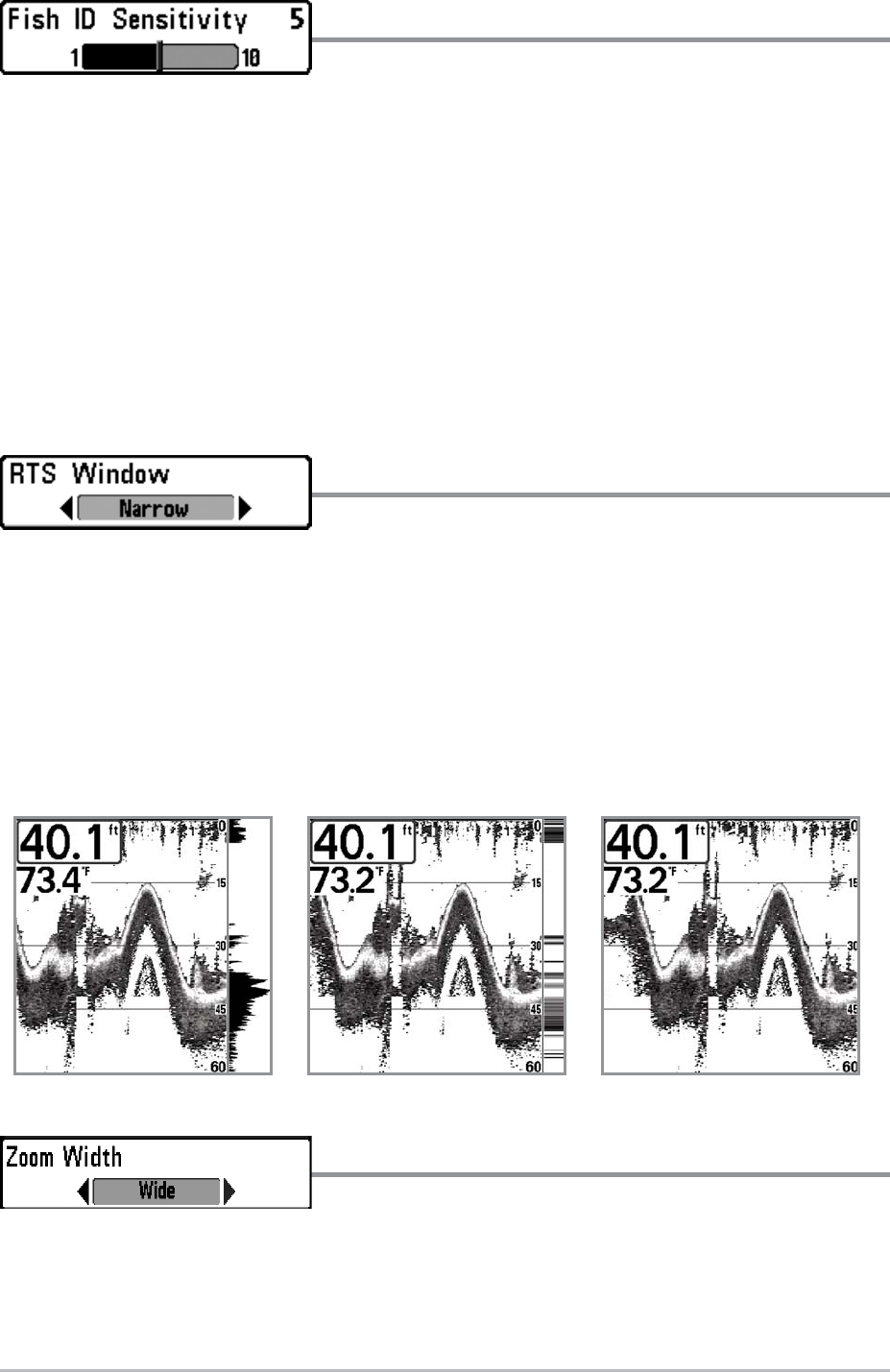39
Fish ID Sensitivity
Settings: Low = 1, High = 10, Default = 5
Fish ID Sensitivity adjusts the threshold of the Fish ID+™ detection algorithms.
Selecting a higher setting allows weaker returns to be displayed as fish. This is
useful for identifying smaller fish species or baitfish. Selecting a lower setting
displays fewer fish from weak sonar returns. This is helpful when seeking larger
species of fish.
Fish ID Sensitivity is used in conjunction with Fish ID+™. Fish ID+™ must be On
for Fish ID Sensitivity to affect the ability of the Fishfinder to identify sonar returns
as fish.
Real Time Sonar (RTS™) Window
Settings: Wide, Narrow, Off, Default = Narrow
RTS Window™ sets the RTS Window™ to either Wide or Narrow, or turns it off
in the Sonar View. The RTS Window™ always updates at the fastest rate possible
and only displays returns that are within the transducer beam. See What’s on the
Sonar Display for more information.
NOTE: The Wide RTS Window™ does not use grayscale.
Zoom Width
Settings: Narrow, Medium, Wide, Default = Wide
Zoom Width adjusts the width of the zoomed view on the Sonar Zoom View,
which is on the left side of the display. See Views: Sonar Zoom View for more
information.
RTS Window™ (Narrow)
RTS Window™ (Off)
RTS Window™ (Wide)
Sonar Menu Tab