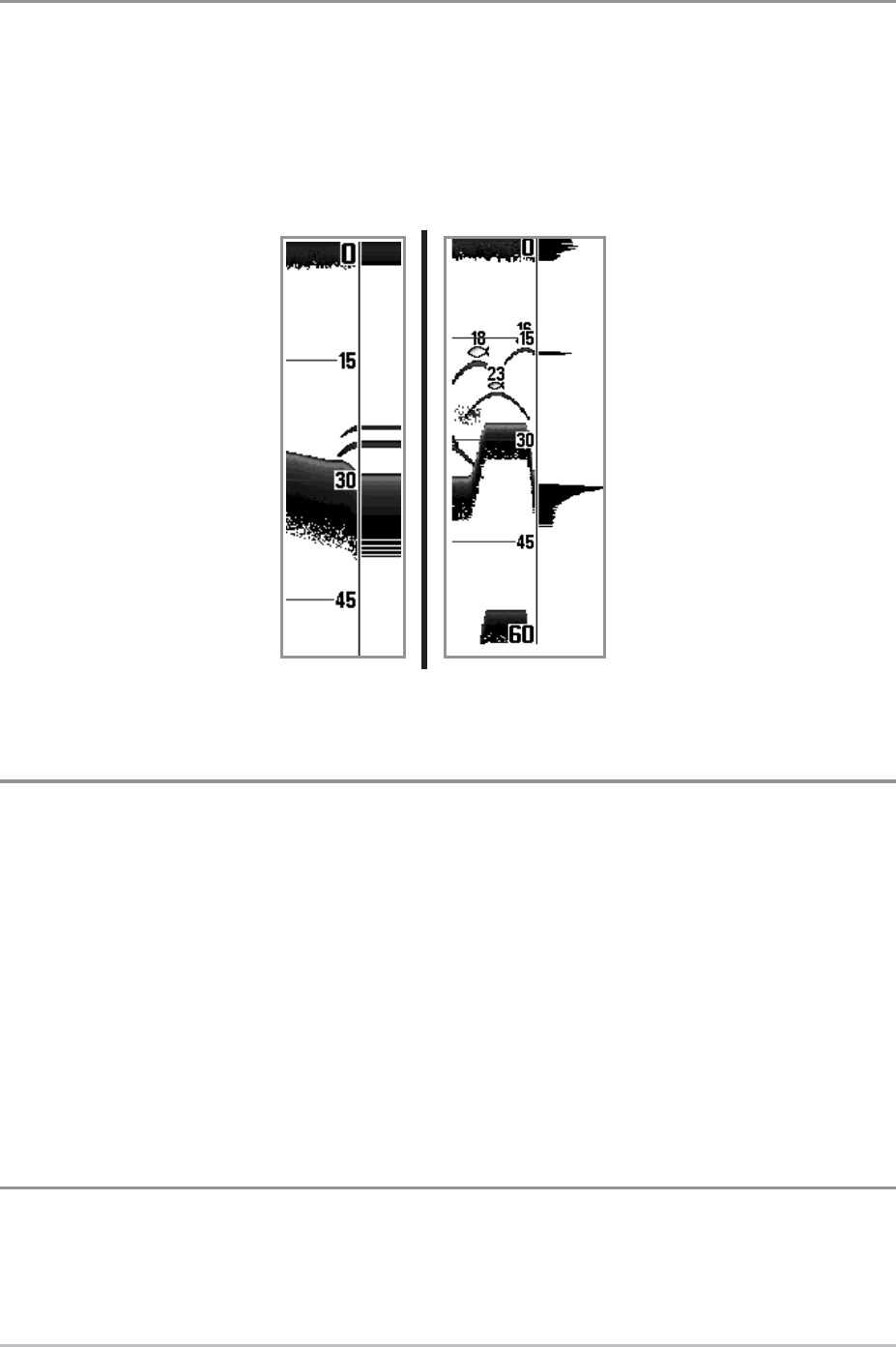9
Real Time Sonar (RTS™) Window
A Real Time Sonar (RTS™) Window appears on the right side of the display in
the Sonar View only. The RTS Window™ updates at the fastest rate possible for
depth conditions and shows only the returns from the bottom, structure, and
fish that are within the transducer beam. The RTS Window™ plots the depth
and intensity of a sonar return (see Sonar Menu Tab: RTS Window™).
SwitchFire™
SwitchFire™ controls how the sonar returns are displayed in the Sonar Views.
SwitchFire™ settings are available in the Sonar Menu Tab.
To see the maximum sonar information available within the transducer beam so
more fish arches and better jig tracking are shown, choose Max Mode.
To see less clutter and more fish size accuracy interpreted from the transducer
beam, choose Clear Mode. See Sonar Menu Tab: SwitchFire™ for more
information.
Instant Image Update
Instant Image Update - You can change a variety of sonar menu settings (such
as Sensitivity or Upper Range), and the adjustments will be shown instantly on
the screen.
The Narrow RTS Window™
indicates the sonar intensity
through the use of grayscale.
The grayscale used matches
the Bottom View grayscale
setting (Inverse, StructureID
®
,
WhiteLine™, Bottom Black) .
The depth of the sonar return
is indicated by the vertical
placement of the return on the
display depth scale.
The Wide RTS Window™
indicates the sonar intensity
through the use of a bar
graph. The length of the
plotted return indicates
whether the return is weak or
strong. The depth of the sonar
return is indicated by the
vertical placement of the
return on the display depth
scale. The Wide RTS
Window™ does not use
grayscale.
What’s On the Sonar Display