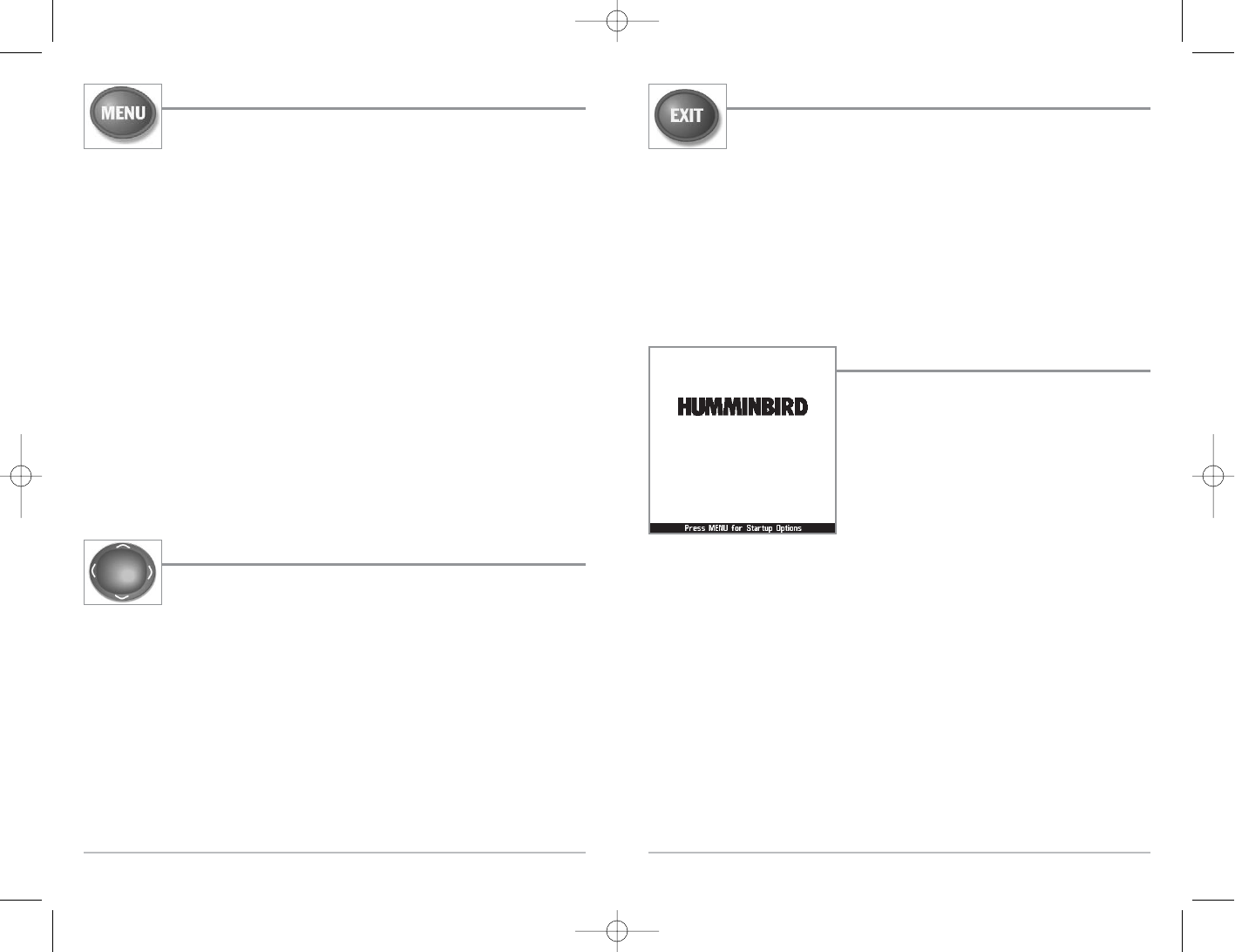14
EXIT Key
The EXIT key has multiple functions, depending on the situation:
• If an alarm is sounding, pressing EXIT will cancel the alarm.
• If a menu tab is selected, pressing EXIT will exit the menu mode and return to
the view.
• If a menu is active, pressing EXIT will return to the previous level in the menu
system.
• Pressing EXIT will cycle through the available views in reverse order.
P owering Up the Unit
Turn on your 100 Series™ Fishing System by pressing
the POWER/LIGHT key. The Title screen is displayed
until the Fishing System begins operation. Your
Fishing System will begin Normal or Simulator
operation, depending on the presence or absence of
a transducer.
141c Title Screen
141c
13
MENU Key
The MENU key is used to access the menu system.
Start-Up Options Menu - Press the MENU key during the power up sequence to view the
Start-Up Options menu.
X-Press
TM
Menu - Press the MENU key once for the Sonar X-Press
TM
Menu. The X-Press
TM
Menu allows you to access frequently-used settings without having to navigate through
the whole menu system. When the X-Press
TM
Menu is displayed, you can use the UP or
DOWN Cursor keys to move to a particular menu choice. As soon as you alter a
parameter (using the RIGHT or LEFT Cursor keys) the X-Press
TM
Menu will collapse
temporarily, and the screen will update if it is affected by your menu setting change,
allowing you to see the effects of your action immediately. Reactivate the X-Press
TM
Menu by using the UP or DOWN Cursor keys.
Main Menu - Press the MENU key twice for the tabbed Main Menu System. The Main
Menu System is organized under tabbed headings to help you find a specific menu item
quickly: Alarms, Sonar and Setup tabs are part of your tabbed Main Menu System. Use
the LEFT or RIGHT 4-WAY Cursor Control key to select a tab; then use the DOWN or UP
key to select the menu item, and the LEFT or RIGHT key to alter a menu setting.
4-WAY Cursor Control Key
The 4-Way Cursor Control Key has multiple functions, depending on the
situation:
• Use the DOWN or UP arrow keys to select a menu choice from the menu list,
then use the LEFT or RIGHT arrow keys to change a menu setting.
NOTE: Menu choices are implemented and saved immediately - no further action is required.