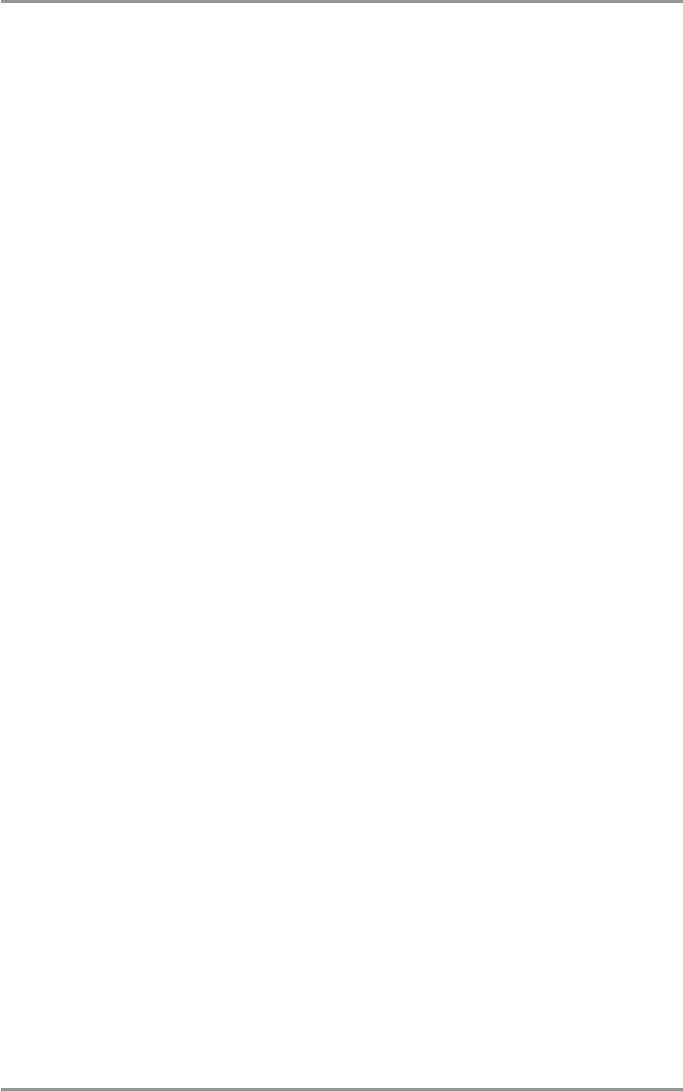182
Glossary Sonar Terms
Fish Arch: A Fish Arch is the apparent "arch" that appears on the display when any object moves through the sonar
cone. The arch results from a gradual decrease in distance to an object as it moves into the sonar cone. The distance to
an object changes due to the conical shape of the sonar beam, which causes the distance to be greater at the edges
of the beam than at the center of the beam. When this distance change is graphed on the display, an arch appears.
Fish ID+™: Fish ID+™ is a Humminbird® feature that uses advanced sonar processing algorithms to determine if a
detected object is likely to be a fish. When the sonar signal from an object meets strict parameters, the unit draws a
Fish Symbol (or icon) and the digital depth of the target. On DualBeam and DualBeam PLUS™ units, fish detected in the
narrow center beam are shown as shaded symbols, and fish detected in the wider beam are shown as hollow symbols.
Fish Symbol: A Fish Symbol is the graphic that is displayed on the screen when Fish ID+™ determines that a sonar
return is likely to be a fish. See Fish ID+™.
Freeze Frame: Freeze Frame is a Humminbird® feature that pauses the sonar scrolling so that the image on screen can
be studied with greater detail. See Instant Image Update.
Frequency: Frequency is a measure of the number of sound wave cycles per second of a sound impulse transmitted
underwater. A typical frequency for fishfinders is 200 kHz, which offers a good balance of performance under many
conditions. Lower frequencies, such as 50 kHz, are capable of penetrating to greater depths, but with less resolution.
Higher frequencies, such as 455 kHz, offer greater resolution, but are limited in depth performance. Humminbird® uses
a variety of frequencies that are optimized for specific applications.
Grayscale: Grayscale is the use of varying shades of gray to represent the strength of the sonar signal on the display ,
and is a very intuitive method of presenting information. Traditionally, the strongest sonar signals are represented in
black, and progressively weaker signals are represented in progressively lighter shades of gray.
Grayscale, Inverse: Inverse Grayscale is a Humminbird® feature that reverses the correlation of sonar signal strength
and the shade of gray typically used to represent it. The strongest sonar signals are represented by "white", and
progressively weaker signals are represented in progressively darker shades of gray. While somewhat counter-intuitive,
this method makes the sonar images crisper, and has the benefit of enhancing the apparent sensitivity because the
weaker signals appear bolder. Inverse grayscale works well in very clear water. Debris-laden water often appears as a
lot of clutter on the screen.
Instant Image Update: Instant Image Update is a Humminbird® feature that updates all the sonar information on the
display when Sensitivity and a variety of sonar settings (Bottom View, Range, etc.) are modified. This differs from the
traditional functionality that only updates the new sonar information collected after the setting change. Instant Image
Update permits more accurate fine-tuning of the display because the user can see the results on the complete sonar
graph. When combined with the Freeze Frame feature, the user can adjust and understand the effects of many different
sonar settings quickly and easily.
Maximum Depth Menu: The Maximum Depth Menu is a Humminbird® feature that optimizes performance based on
the maximum operational depth set by the user. Many Humminbird® units can operate across a very broad depth range
(up to 2500 feet) which causes the unit to "look" up to that full depth under some circumstances. Due to the speed of
sound in water, this can result in less responsiveness because the unit has to wait for a longer period of time to receive
the sonar signal. When the Maximum Depth menu is set to a lower value, the unit only looks up to the setting, which
increases the responsiveness of the unit. This is an important feature for anyone operating in shallower depths!
Noise: Noise is unintentional, external sound waves that interfere with the optimal operation of sonar. Noise appears
as random "dots" on the display, and is caused by a variety of sources. Electrical noise (from trolling motors, bilge pumps,
VHF radios) typically manifests as a consistent dot pattern. Electrical noise can be isolated by selectively turning on and
off other electrical devices to determine the source. Often re-routing the power cable, or connecting to an alternative
power supply (second battery) can help overcome electrical noise. Hydrodynamic noise (from propeller and/or hull
cavitation) has a more random appearance and is generally related to boat speed, so that faster operation results in
more noise. Hydrodynamic noise can be overcome by proper transducer installation. Many Humminbird® products have
a Noise Filter menu setting that allows the user to clear the screen of noise that is difficult to eliminate.