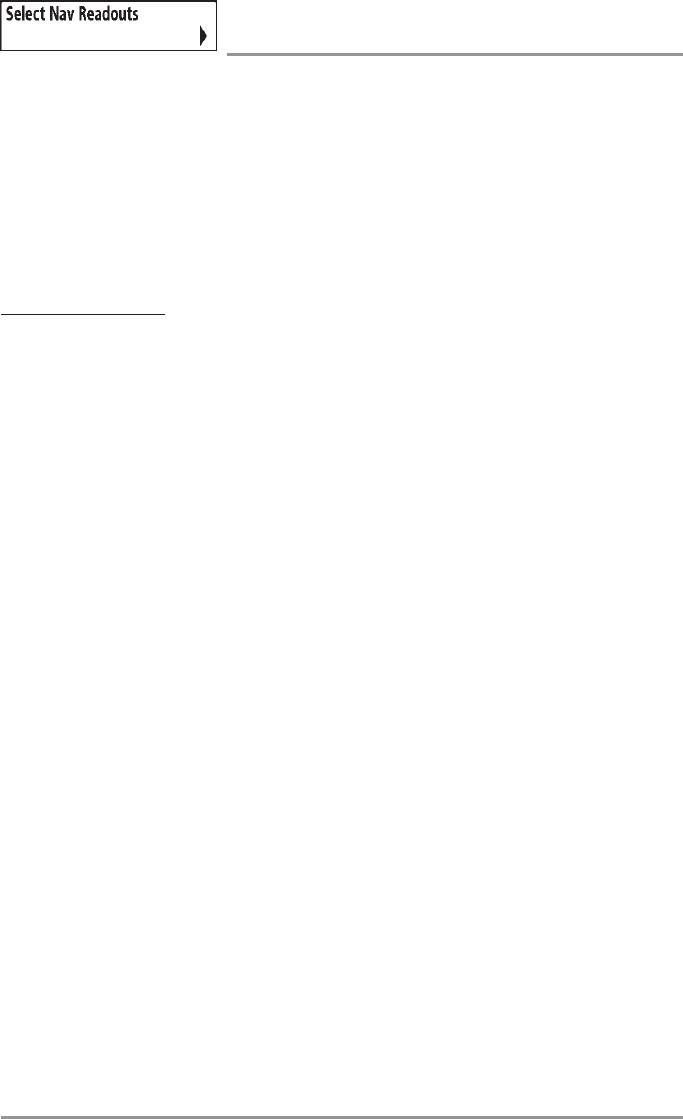163
Select Nav Readouts
(Advanced)
Select Nav Readouts sets the individual digital readouts that will be used only during navigation on all
non-instrument views. This feature allows you to select what information will be displayed in each of a
variable number of fixed-position readouts arranged at the bottom of the screen on various views, or
whether a particular readout will be turned off, displaying nothing in that area. Readout positions can also
display information from supported accessories such as Temp/Speed.
NOTE: All views share the same set of 5 readouts that can be set one way for navigation mode using Select Nav
Readouts, and another way for non-navigation mode using Select Readouts. Non-navigation readouts are
automatically replaced on the display when navigating. However, Navigating readouts can have any type of
information in them allowing you to see navigation, or standard information while navigating.
To Select Nav Readouts:
1. Make sure you are in Advanced User Mode, then highlight Select Nav Readouts on the
Navigation X-Press™ menu.
2. Use the RIGHT 4-WAY Cursor Control key to initiate this procedure.
3. The Select Nav Readouts submenu will appear, showing a list of all readouts to be shown during
navigation. Use the UP or DOWN Cursor keys to select a particular readout position, then use the
RIGHT or LEFT Cursor keys to change what will be displayed at that position.
Each readout position can either be empty or contain one of the items from the following table: