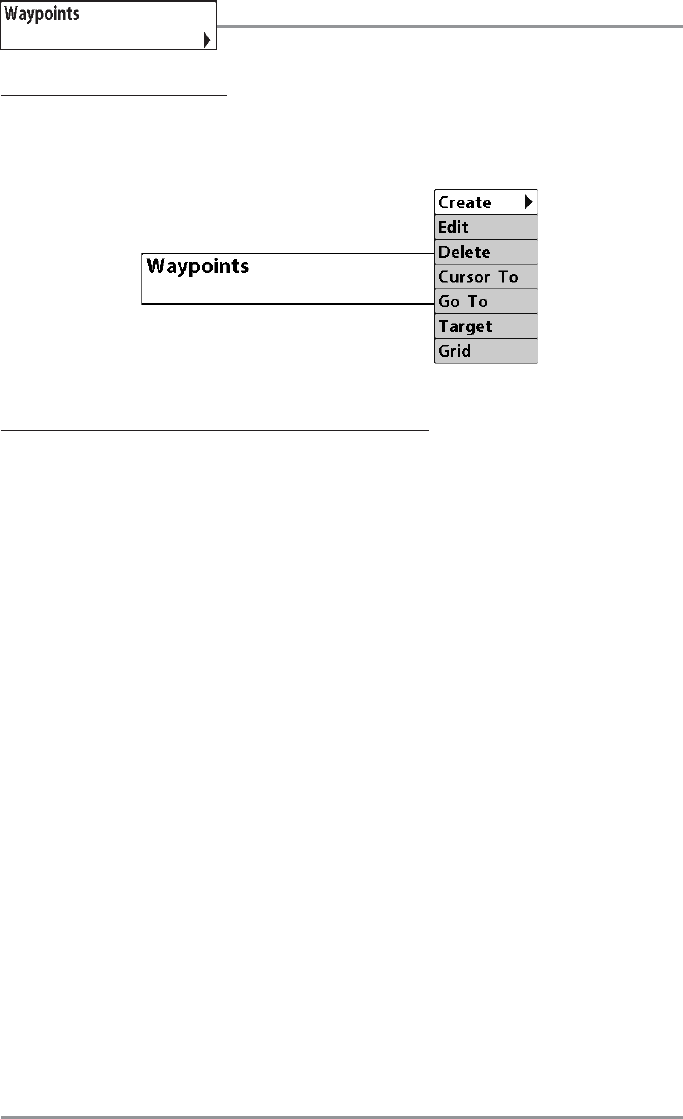Waypoints
Waypoints allows you to view the Waypoints submenu.
To view the Waypoints Submenu:
1. Highlight Waypoints on the Navigation main menu.
2. Use the RIGHT 4-WAY Cursor Control keys to view the Waypoints submenu.
The Waypoints Submenu contains the following menu choices:
Create allows you to create a new waypoint and edit it immediately. The current boat position will be used
as the default, but you can set the coordinates to any valid position. The Icon used to represent the
waypoint in the Chart and Combo Views can also be changed.
Edit allows you to choose from a list of previously-saved waypoints, then edit the Name, Position (Latitude
and Longitude) and select the Icon that will be used to represent the waypoint in the Chart and Combo
Views.
Delete allows you to delete a waypoint from the list of saved waypoints.
Cursor To allows you to move the cursor quickly to a waypoint selected from the list of saved waypoints.
Go To allows you to select a waypoint and start navigation toward that waypoint, or add that waypoint to
the end of the current route.
Target allows you to apply a target to a waypoint selected from the list of waypoints.
Grid allows you to apply a trolling grid to a waypoint selected from the list of waypoints.
Waypoints Submenu
141