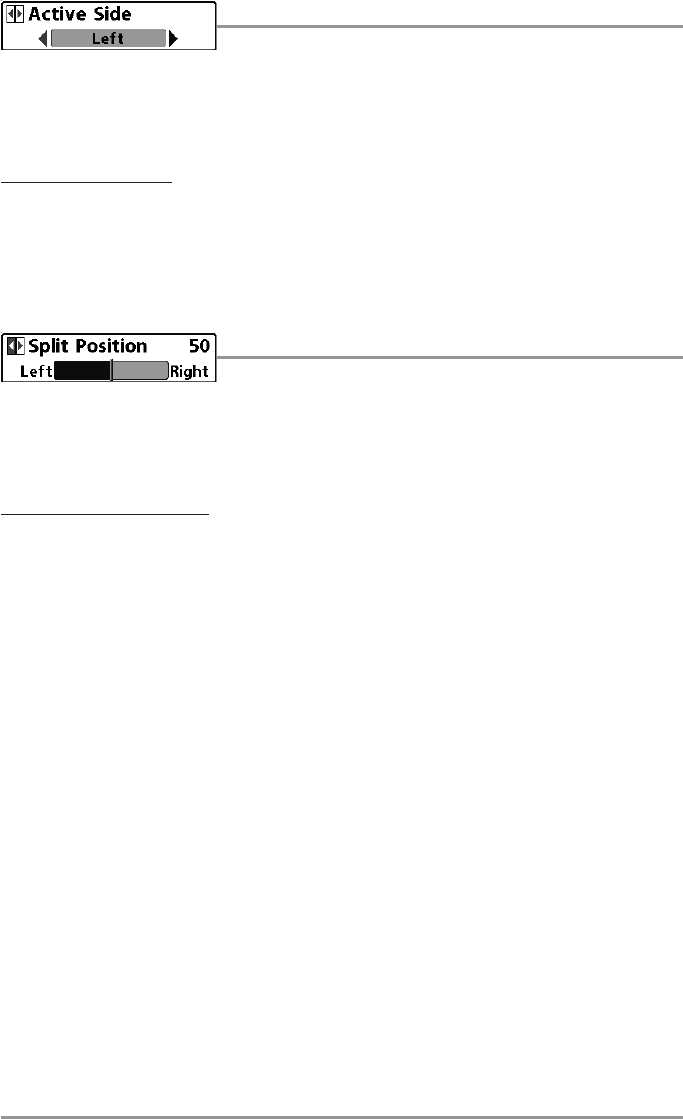Active Side
Active Side allows you to select which side of a Combo View will be
active; key presses will only affect the active side of the screen. When a menu is displayed, the non-active
side of the screen will be grayed out; at any other time, a green arrow will point to the active side. Combo
Views usually display sonar on the left, with charts or Bird’s Eye usually on the right. The Active Side menu
choice is only available when a Combo View is active.
To select the Active Side:
1. Highlight Active Side on the Sonar X-Press™ Menu.
2. Use the RIGHT 4-WAY Cursor Control key to change which side is active. (Left, Right, Default =
Left, or Sonar).
Split Position
Split Position allows you to adjust what percentage of the screen is
taken up by the left side of any Combo View; each view may be adjusted independently; you must be in a
specific view to adjust the screen size for that view. The number setting indicates the percentage taken up
by the left side of the Combo View; selecting Left sets the left side of the screen to its smallest setting. The
Split Position menu choice is only available when a Combo View is active.
To Adjust Split Screen Position
1. Highlight Split Position on the Sonar X-Press™ Menu.
2. Use the RIGHT 4-WAY Cursor Control key to change the size of the left side of a Combo View.
(Left, 30, 40, 50, 60, 70, Right, Default varies)
111