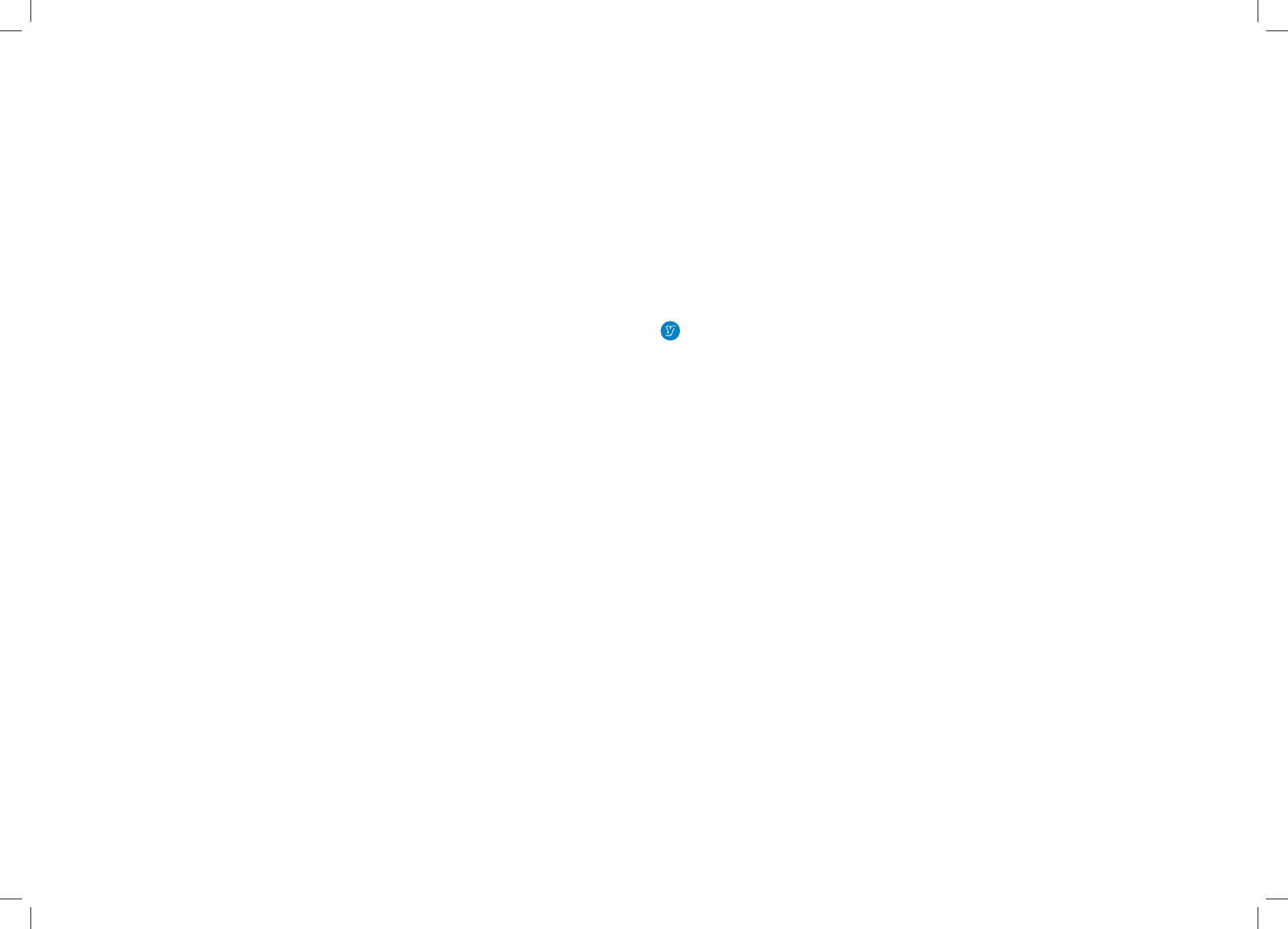-
my humax has been conected to my t.v. but I dusted and must has disturbed some thing I get that it is all working but no sound or picture. Help please J.illinghast Submitted on 3-11-2022 at 12:07
Reply Report abuse-
I'd recommend you post this to the YouView Community Forum, where people will be able to help Answered on 3-11-2022 at 14:56
Vote up Report abuse
-
-
Why does my jvc smart tv not receive the signal from my humax box ie no info on the tv screen I have used a hdmi connection cable also connected through the aerial . I have even tried a spliter for the aerial so I have one feed going into the humax and a separate one going to the tv so they both work independently still no sign from the humax box to the tv.Also they both have independent earth net connection cables to them. Is the tv blocking the signal do I need a EDID emulator between the humax and the tv? The main problem is no picture on the tv so I can't set the humax box up. Submitted on 26-11-2020 at 12:49
Reply Report abuse