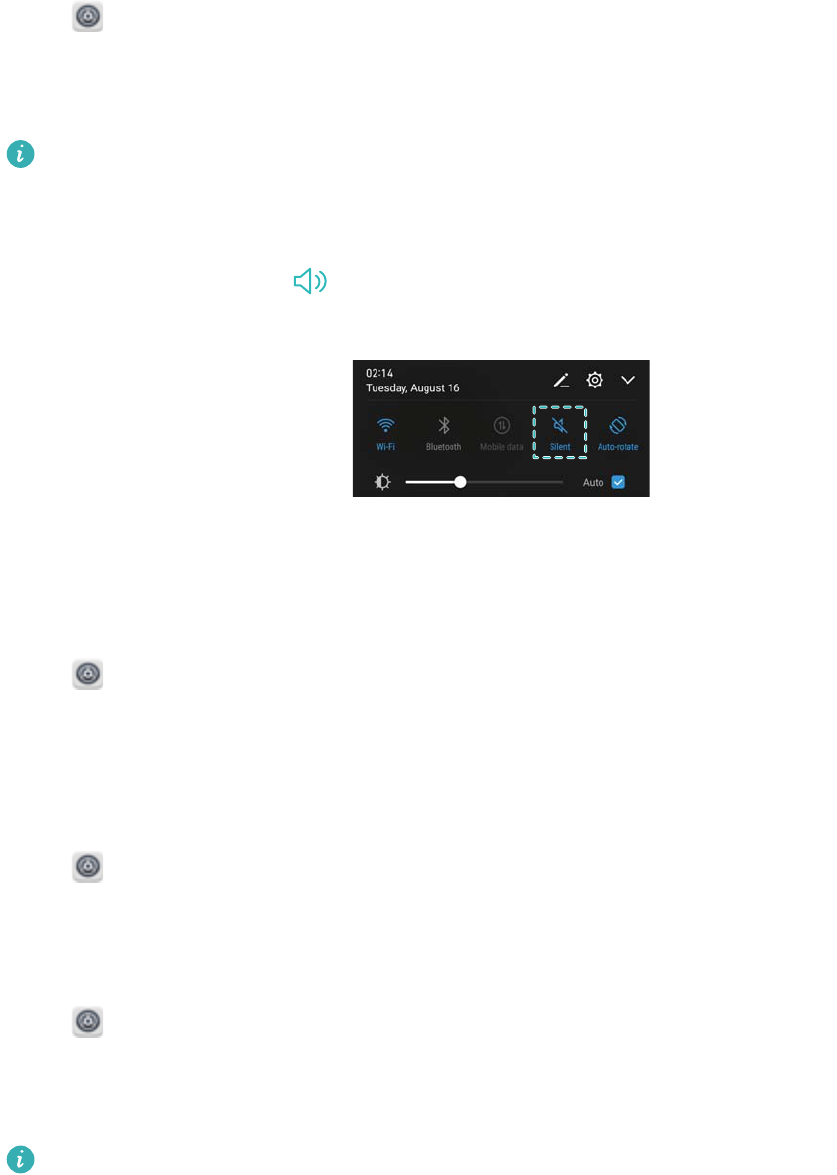-
I have a Huawei mobile phone:
Reply Report abuse
Model PRA-LX1
PRA-LX1C432B115
HUAWEI P8 2017
Question a) Text messages will not transmit when a photo is attached. Why? I cannot find a setting in any sub menu which is necessay. What is the problem solution please.
Question b) When using HiSuite 5.0.2.301_OVE software on my laptop I cannot select individual photos or files to up load into my laptop. I can only up load ALL photos on my 'phone!!! This is hundreds of photos which I don't want and it does it everytime so I end up with multiple copies!!! What is the solution please? When I use the IMPORT function I should be able to select only those photos that I wish to import. NOT all of them.
Where can I find a hand boook for all of the functions and sub menus on this phone? Submitted on 17-3-2018 at 14:25