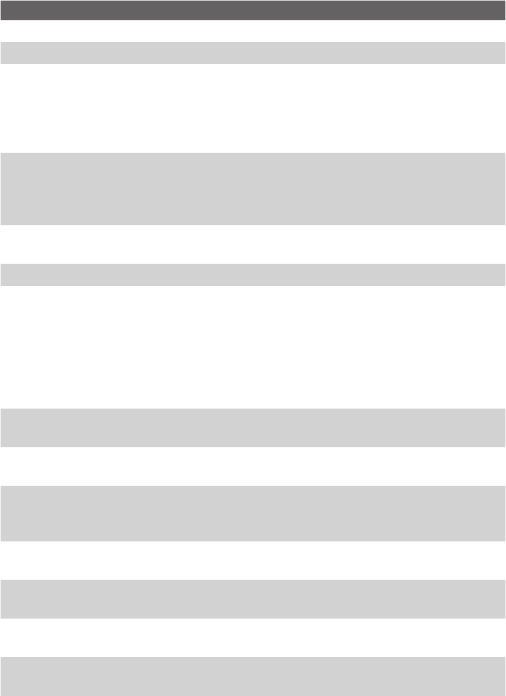Getting Started 13
No. Item Function
1 Hardware Keyboard See Chapter 2 for details.
2 Messaging Button Press to quick start your Messaging.
3 Notification LED 1 This LED shows a blinking Blue light for Bluetooth
system notification of powered-up and ready to
transmit radio frequency signal, and a blinking Green
light for Wi-Fi status. When both Bluetooth and Wi-Fi
are enabled, their lights blink alternately.
4 Notification LED 2 This bi-color LED shows Green and Amber lights
for UMTS/GSM standby, UMTS/GSM message,
UMTS/GSM network status, notification, and battery
charging status.
5 INTERNET EXPLORER
Button
Press to launch Internet Explorer.
6 Second Camera Use this video camera for video call conversations.
7 Jog Wheel When in the Today screen or using applications,
scroll up or down to navigate through menus,
program instructions; press the wheel to carry out
selection. During a call or playing music, scroll up or
down to adjust the sound volume. When receiving
an incoming call, scroll down to silence the audio
notification.
8 OK Button Press to confirm your data entries, or to exit the
program in use.
9 VOICE COMMAND Press to start Voice Speed Dial; press and hold to
record a voice note.
10 Micro SD Card Slot In this card slot, insert a Micro SD memory card for
storing data, or insert a Micro SD input/output card
such as a network card.
11 Touch Screen Tap the screen with the stylus to write, draw, or make
a selection.
12 VIDEO CALL Button After entering a phone number in the Phone
program, press this button to start a video call.
13 Left SOFT KEY Press to execute the command shown in the label
above the button.
14 Right SOFT KEY Press to execute the command shown in the label
above the button.