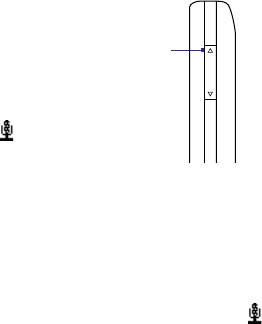202 Using Other Applications
13.1 Voice Command
Voice Command lets you make phone calls, open programs, play back
music, get calendar information, and more, just by using your voice. It
only responds to a set of predefined commands and does not allow you to
record your own commands.
This section gives a few examples on how to use Voice Command. For more
information, see Voice Command Help on the device. To access the Help, tap
Start > Settings > Personal tab > Voice Command then tap Start > Help.
To use Voice Command
1. Hold your device a few inches away
from your mouth.
2. Press and hold the Volume Up button
that is located on the upper left side
of your device.
You will then hear a sound, and you
will see a Microphone icon ( ) on
the title bar.
Press and hold
to launch Voice
Command
3. In a clear voice, say a command. For example, say “Help“ to ask for
information about using Voice Command.
4. Voice Command then asks you a question. Speak out your answer.
To place a call
You can call contacts that are stored on your device or SIM card, dial a
phone number, redial, and place a return call.
1. Press and hold the Volume Up button until the Microphone icon ( )
appears on the title bar.
2. In a clear voice, say one of the following commands:
• “Call [contact name]” to call a device contact or SIM contact.
• “Dial [number]” to dial a phone number.
• “Redial” to repeat the last call made.
• “Callback” to return the last call received.