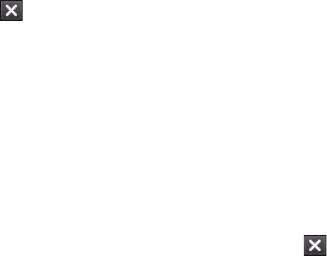Managing Your Device 195
To switch back to a running program
Do one of the following:
• Tap the program name in the Quick Menu.
• On the Task Manager screen, tap and hold the program name in the
Running tab, then tap Activate.
To configure the Exit ( ) button
You can configure the Exit button to shut down running programs when
the button is tapped, or to just temporarily close the program screen but
keep the program running.
1. On the Task Manager screen, tap the Button tab.
2. Select the Enable the “X” button to end running programs check
box.
When the Enable the “X” button to end running programs check
box is not selected, tapping the Exit button will only close a program
screen. The program is not ended and continues to run in the
background.
3. Choose the action for shutting down programs (by tapping the
button, tapping and holding the button, or both).
4. Tap OK.
To close running programs from the Task Manager
1. Tap the Running tab.
2. Do one of the following:
• Select the check box of the programs that you want to close, and
then tap Stop Selected to close them.
• Tap Stop All to close all programs in the list.
• Tap Menu > Stop All but Selected to close all programs except
for those whose check boxes are selected.
Tip You can also close running programs from the Quick Menu on the Today
screen. See "Quick Menu" in Chapter 1 for details.