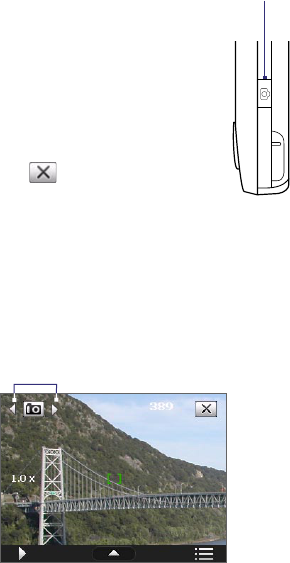164 Experiencing Multimedia
11.1 Camera
Taking photos and recording video clips along with audio are easy with
your device’s built-in camera.
To open the Camera screen
Do one of the following:
• Press the CAMERA button all the way on
your device.
• Tap Start > Programs > Camera.
The screen orientation automatically switches
to landscape mode when you open Camera.
To exit the Camera
• Tap the Exit icon ( ) on the Camera
screen.
CAMERA button
Capture modes
The camera on your device allows you to capture pictures and video clips by
using various built-in modes with flexibility. The Camera mode is set to the
Photo capture mode by default. The upper left corner of the screen displays
the active capture mode.
To change the capture mode
Tap to change the capture mode.
You can also press NAVIGATION right or left to change the capture mode.