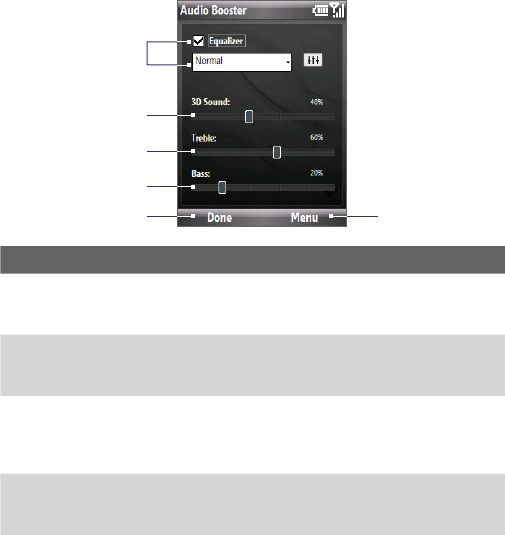158 Experiencing Multimedia
9.6 Using Audio Booster
Audio Booster enhances your music experience by providing you with
controls for adjusting sound settings when listening to music. You can add
and adjust 3D sound, treble and bass effects. Audio Booster even has an
equalizer with presets as well as a control panel for fine tuning sound.
To open Audio Booster
• Click Start > Audio Booster.
1
4
6
2
3
5
This control Does this
1 Equalizer Enables or disables the equalizer. Select the check box to
enable the equalizer and to fine tune its settings, if desired. See
“Equalizer” for more information.
2 3D Sound Adds a three-dimensional effect to sound. Click the slider and
use NAVIGATION right or left to increase or decrease the effect.
To disable the 3D effect, adjust the setting to 0%.
3 Treble
Adds a treble effect to increase the high tones in sound. Click
the slider and use NAVIGATION right or left to increase or
decrease the effect. To disable the treble effect, adjust the
setting to 0%.
4 Bass
Adds a bass effect to increase the low tones in sound. Click the
slider and use NAVIGATION right or left to increase or decrease
the effect. To disable the bass effect, adjust the setting to 0%.