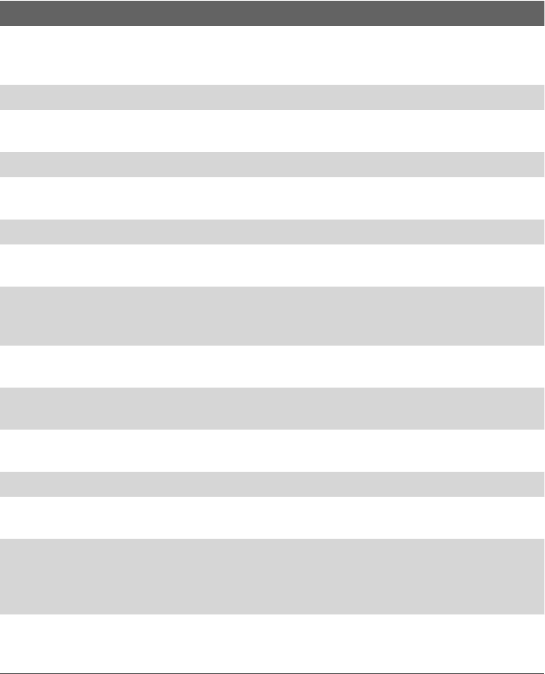Getting Started 17
Item Function
1. LED Indicators Notifies you of connectivity, battery, and network status.
For more information about LED Indicators, see the table at the
end of this section.
2. Earpiece Listen to a phone call through the earpiece.
3. Display Screen The 2.4-inch LCD provides ample viewing room for watching
video, looking at pictures, or browsing the Internet.
4. BACK Press to go to the previous screen, or backspace over characters.
5.
Left/Right
SOFT KEYs Press to perform the command shown in the label above the
button.
6. HOME Press to go to the Home Screen.
7.
NAVIGATION
CONTROL/CENTER OK
Use to scroll left, right, up, or down. Press the center to use as
the CENTER OK button.
8. TALK
Press to dial a phone number, answer a call, switch to another
call, or put a call on hold. Press and hold to activate/deactivate
speakerphone mode
.
9. * Key Press to switch to different input modes or press and hold to
choose an input mode from a list.
10. Light Sensor A light sensor is hidden under the casing. Dark conditions
sensed here will activate a backlight under the keypad.
11. # Key Press to add a space or press and hold to display a list of
symbols.
12. END Press to end a call, or press and hold to lock the phone.
13. Second Camera Use this camera for video call conversations or to take a self-
portrait.
14. QWERTY Keyboard Slide out to use the QWERTY keyboard. This is similar to a
standard keyboard on a PC. For more information about the
QWERTY keyboard, see "Using the QWERTY Keyboard" in this
chapter.
15. POWER Press and hold (about 3 seconds) to turn on and off the phone.
Press and quickly release to display the Quick List. See "Quick
List" later in this chapter for more details.