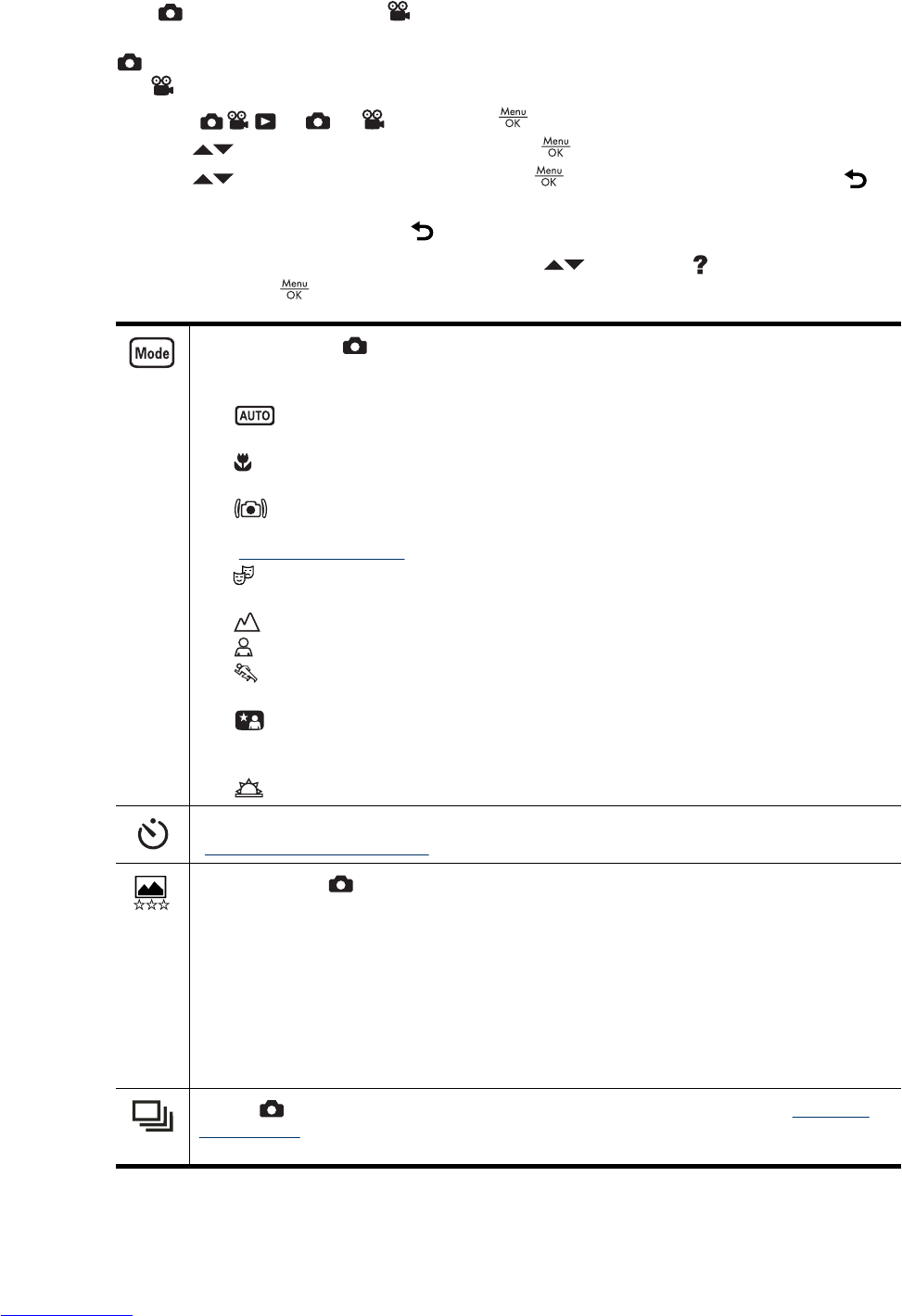Using the Picture Capture and Video Record menus
The Picture Capture and Video Record menus allow you to adjust camera
settings that affect the characteristics of the pictures and video clips you capture. The
Picture Capture Menu displays only those features available for taking pictures while
the
Video Record Menu displays only features available for recording video clips.
1.
Slide
to or , then press .
2.
Use
to highlight an option, then press to display the option’s menu.
3.
Use
to highlight a setting, then press to change the setting or press to
exit without changing the setting.
4. To exit the menu, hold down
until the menu disappears.
For on-camera information about an option, use
to highlight Help... in the option's
menu, then press
.
Shooting Mode ( only)—For selecting a predefined setting optimized for particular
types of scenes or shooting situations. The setting remains in effect until it is changed
again, or until you turn off the camera.
•
Auto Mode (Default)—For taking good shots quickly, when you do not have
time to select a special shooting mode.
•
Close-up—For taking close-up pictures of subjects between 50 and 800 mm
(1.97 to 31.52 in) away.
•
Steady Photo—For minimizing picture blur when the subject is moving or you
cannot hold the camera still long enough in moderate to dim light conditions (see
“
Optimizing exposure” on page 12).
•
Theatre—For capturing images at school programs, concerts, or indoor sporting
events without using flash.
•
Landscape—For scenes with deep perspective, such as mountain scenes.
•
Portrait—For pictures that have one or more people as their primary subject.
•
Action—For capturing sporting events, moving cars, or any scene where you
want to stop the action.
•
Night Portrait—For capturing images of people at night. This mode uses the
flash and a long exposure. As a result, you must set the camera on a tripod or stable
surface.
•
Sunset—For capturing outdoor scenes at sunset.
Self-Timer—For capturing images or recording video after a 10-second delay (see
“Using the Self-Timer setting” on page 16).
Image Quality ( only)—Sets resolution and compression for images. The greater the
number, the higher the resolution. The setting remains in effect until it is changed, even
when you turn off the camera.
•
7MP Best—For enlarging or printing images greater than 41 x 51 cm (16 x 20 in).
•
Normal (7MP) (Default)—For enlarging or printing images up to 41 x 51 cm (16 x
20 in).
•
5MP—For printing images up to 28 x 36 cm (11 by 14 in).
•
3MP—For printing images up to 20 x 25 cm (8 by 10 in).
•
VGA—For sending images via e-mail or posting them to the Internet.
Burst ( only)—For taking up to three shots quickly in succession (see “Using the
Burst setting” on page 16). The setting remains in effect until it is changed again, or
until you turn off the camera.
Using the Picture Capture and Video Record menus 15