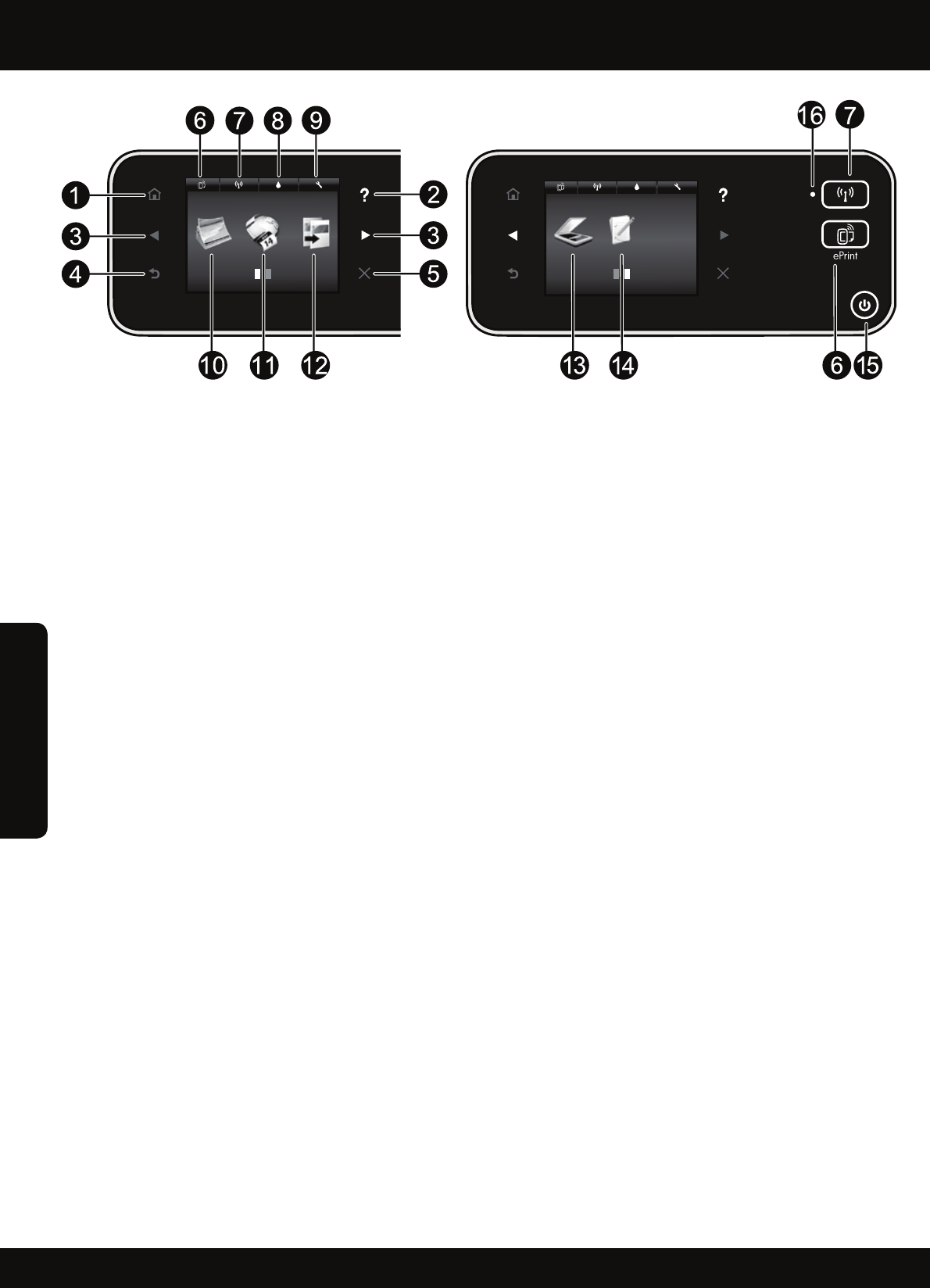38
Uw HP Photosmart leren kennen
Knoppen op bedieningspaneel:
1. Start: Brengt u terug naar het startscherm.
2. Help: Geeft op het startscherm een overzicht van
alle helponderwerpen. In elk ander scherm krijgt
u specifieke help voor dat scherm.
3. Richtingknoppen: hiermee kunt u door twee
startschermen, foto's, afdrukvoorbeelden, apps
en horizontale menu-opties navigeren.
4.
Terug: hiermee gaat u terug naar het vorige scherm.
5. Annuleren: beëindigt de huidige handeling.
6. ePrint-pictogram en ePrint-knop: geeft het
e-mailadres van de printer, ePrint-status en
ePrint-functie weer. U kunt de ePrint-instellingen
wijzigen of een informatiepagina afdrukken.
7. Draadloos-pictogram en Draadloos-knop:
hiermee worden de Draadloze status, IP-adres,
netwerknaam, hardware-adres (MAC), en
Wireless Direct-status weergegeven. U kunt
de draadloze instellingen wijzigen of een
draadloos testrapport afdrukken, wat helpt om
netwerkverbindingsproblemen vast te stellen.
8. Pictogram Inkt: toont het geschatte inktniveau per
cartridge.
9. Pictogram Instellingen: u kunt de Slaapmodus,
Automatische uitschakelfunctie en andere
instellingen wijzigen vanuit het menu
Voorkeuren en hulpprogramma's gebruiken om
onderhoudsfuncties uit te voeren.
10. Foto: druk foto's in diverse formaten en op
verschillende papiersoorten direct af van een
geheugenkaart. Plaats de geheugenkaart in de
sleuf voor geheugenkaart. Raak Bekijken en
afdrukken aan om door foto's te bladeren en ze
af te drukken. Gebruik de menu Bewerken om een
foto te draaien, bij te snijden of te corrigeren.
11. Toepassingen: biedt een snelle en gemakkelijke
manier om toegang te krijgen tot informatie van
het internet, zoals kaarten, kleurplaten, puzzels
enz. en om deze af te drukken.
12. Kopiëren: maak 1- of 2-zijdige kopieën in kleuren
of zwart/wit. Raak de knop Instellingen aan om
de papierinstellingen (formaat, type, formaat
wijzigen, marges) en afbeeldingskwaliteit
(lichter/donkerder, correcties) te wijzigen.
13. Scannen: selecteer een bestemming door E-mail,
Geheugenkaart of Computer aan te raken. U kunt
ook een scan starten vanuit de computersoftware,
waar meer geavanceerde functies worden geboden.
14. Snelle formulieren: u kunt kalenders, checklists,
spelletjes, notitiepapier, grafiekpapier en
muziekpapier afdrukken.
15. Knop Aan.
16. Statuslampje Draadloos:
Een blauw lampje geeft aan dat de draadloze verbinding werd gemaakt en dat u kunt afdrukken.
Een langzaam knipperend lampje geeft aan dat de draadloze functie is ingeschakeld, maar de printer niet
is aangesloten op een netwerk. Zorg ervoor dat uw printer binnen bereik is van het draadloze signaal.
Een snel knipperend lampje geeft een fout met de draadloze functie aan. Bekijk het bericht op het scherm
van de printer.
Nederlands