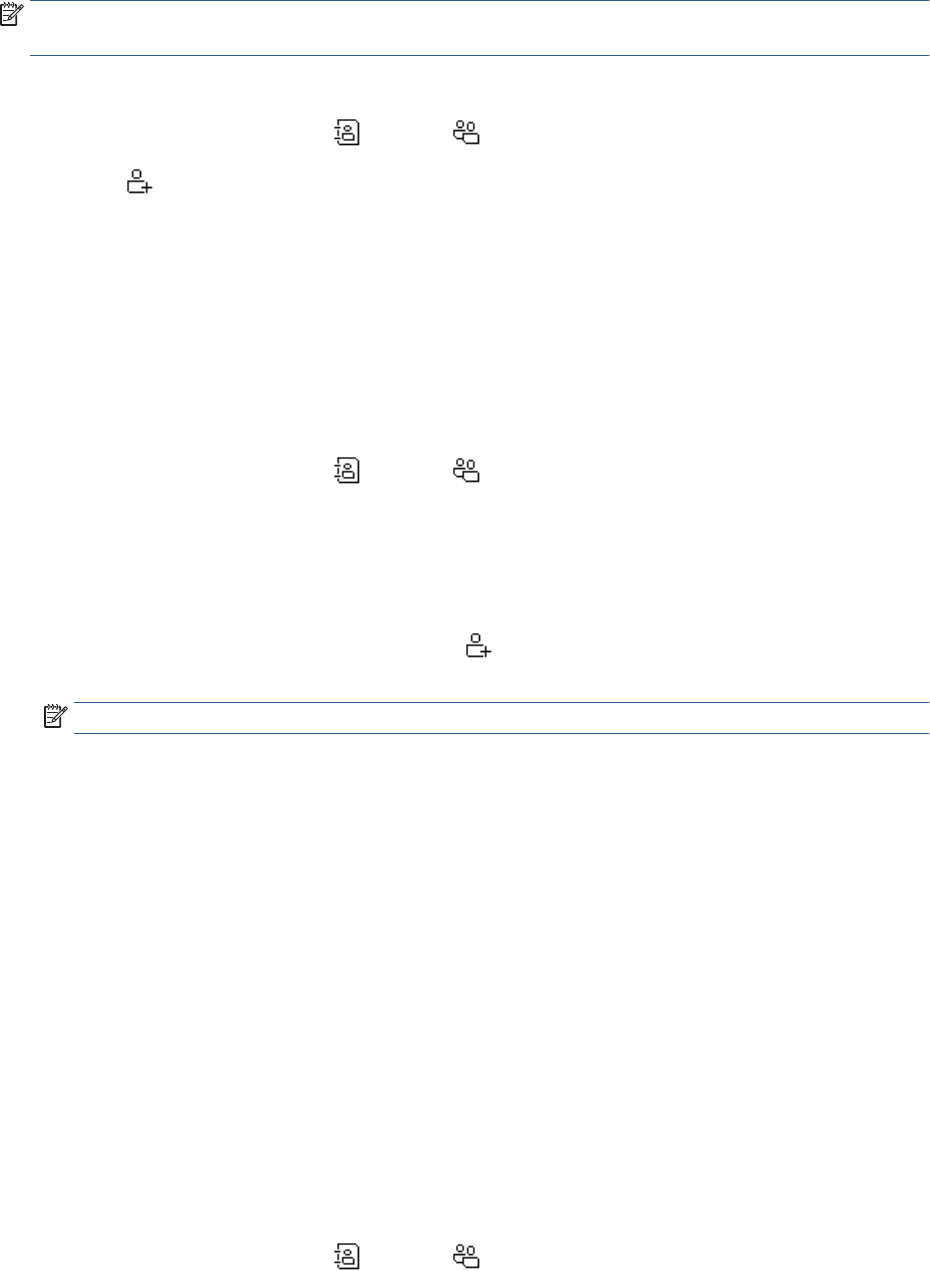-
Every time scam or junk calls my fax number, as soon as they hear the fax machine emit its tone They hang up The problem is that every time they do that, my machines types up a report and at the end says, NO FAX.
Reply Report abuse
That’s very obvious but I’m end a with a pile of useless paper and now the ink is very low from doing it. I would like to stop the Report that it useless and only use them when it is a ligimit fax report. I have an HP office jet 9010 All in one Submitted on 16-5-2022 at 00:10 -
What is that behind the two covered ports/panels on the back of the printer? Submitted on 1-9-2021 at 17:18
Reply Report abuse -
What is behind the two covered ports/panels on the back of the printer? Submitted on 1-9-2021 at 17:14
Reply Report abuse -
Miten saan asetettua värikasetit? Yritän asettaa, mutta erittäin tiukka, ei mene paikoilleen. Submitted on 24-7-2021 at 14:44
Reply Report abuse