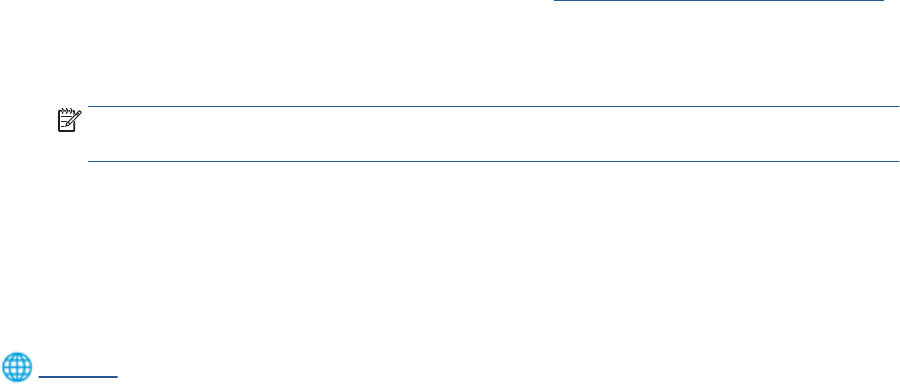-
I have a legal paper I want to make to a letter size copy. Can this be done? Submitted on 22-8-2022 at 20:04
Reply Report abuse -
I just bought the HP 8020 series printer. Is it an ink jet printer or laser printer? Submitted on 17-2-2022 at 19:19
Reply Report abuse -
my printer won't print my paper from the compturer Submitted on 26-10-2021 at 18:55
Reply Report abuse -
How do I change the print order on my HP Officejet 8020 Submitted on 5-10-2021 at 00:31
Reply Report abuse -
CAN NOT REMEMBER WAP2 PASSWORD FOR MY PRINTER 8020 SERIES Submitted on 10-7-2021 at 19:57
Reply Report abuse -
can my office jet pro 8025 scan a 40 page document? Submitted on 9-6-2021 at 22:06
Reply Report abuse