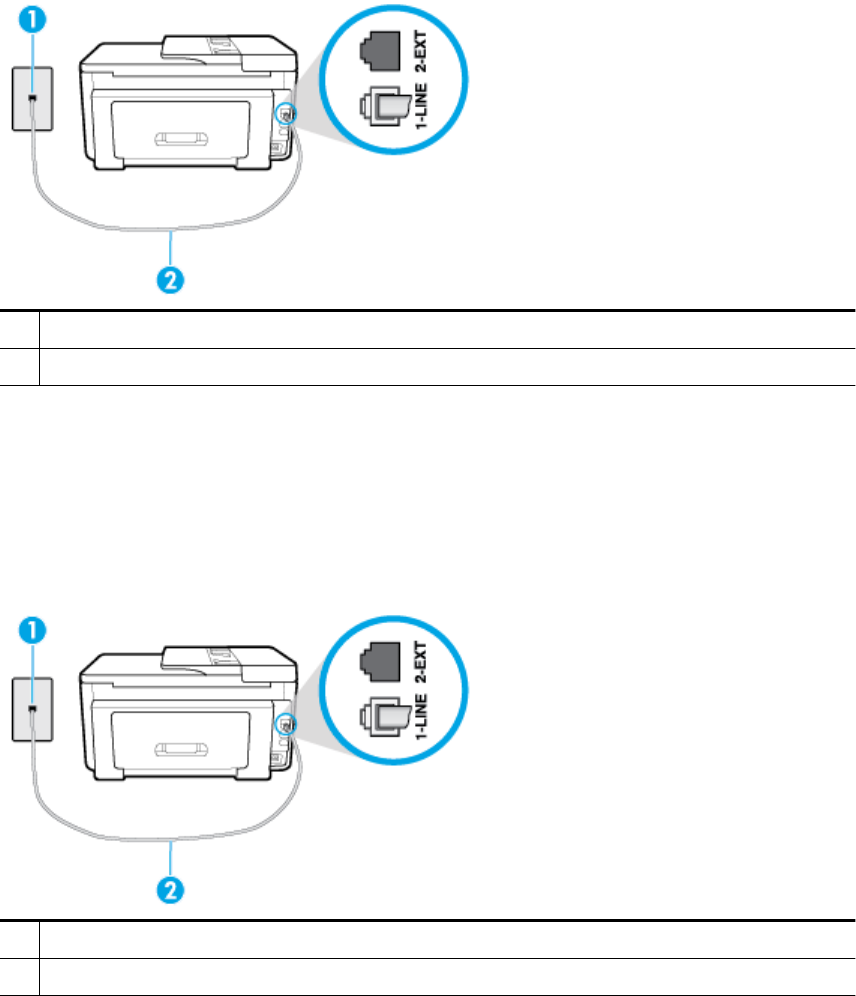-
How do I reset the printer to its original ex factory settings? Can I step the firmware back to the original version when first delivered? Submitted on 27-10-2023 at 08:07
Reply Report abuse -
I have pulled the entire paper tray out to put in the paper. I have put the necessary paper. How do I put the tray back,as the tray will not go back. How do I put the tray back? Submitted on 15-12-2021 at 22:16
Reply Report abuse -
I have taken empty printing paper out. I have put it full of paper.How do I put the tray back? Submitted on 15-12-2021 at 22:10
Reply Report abuse