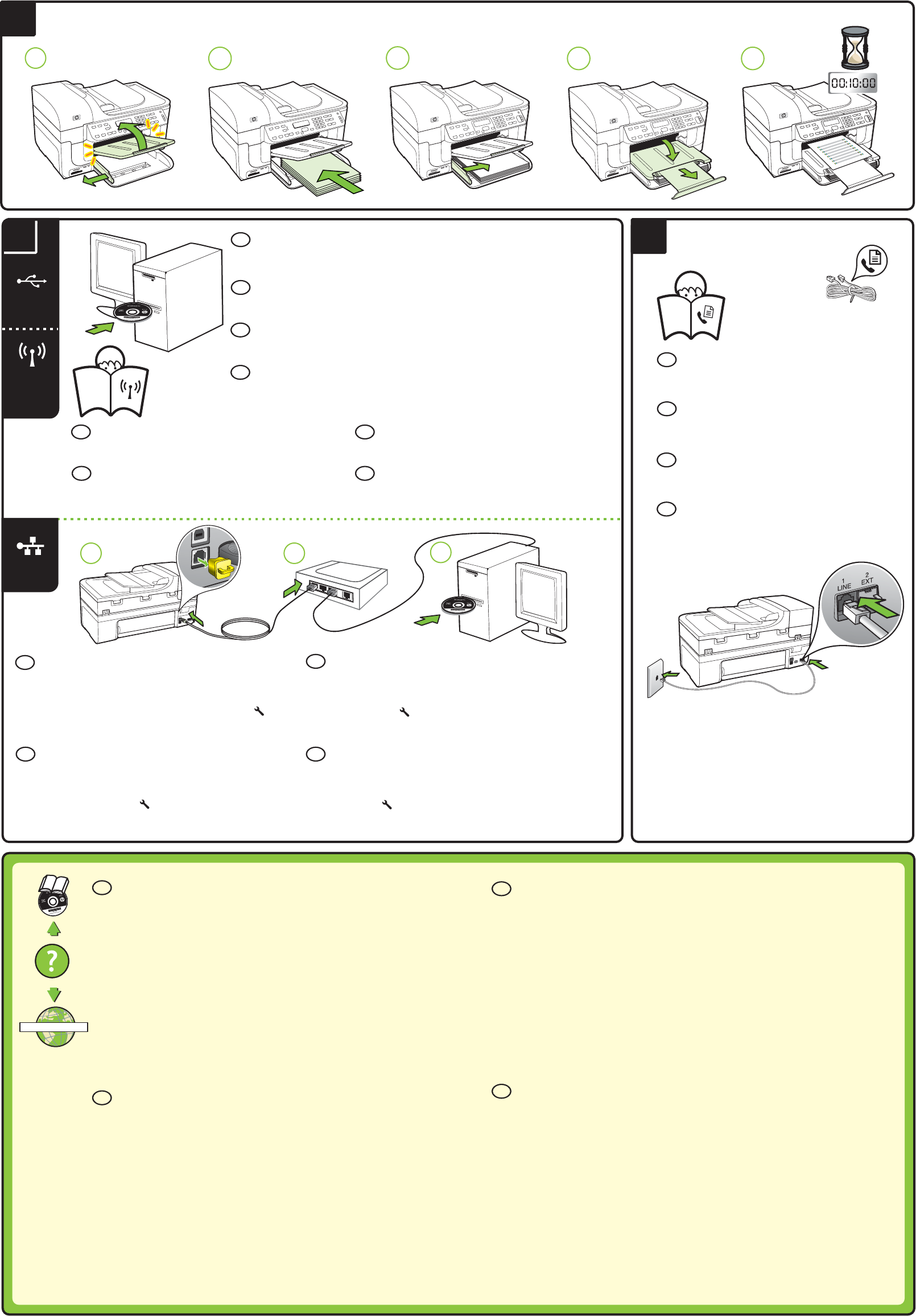USB
Wire
(80
Ethernet
9
8
8b
8c
www.hp.com/support
7
FR
DE
Hinweis: Wenn Ihr All-in-One drahtlose Verbindungen (802.11)
unterstützt, finden Sie weitere Informationen im Leitfaden zur
Inbetriebnahme für die kabellose Kommunikation.
Remarque : Si votre tout-en-un prend en charge les connexions
sans fil (802.11), reportez-vous au Guide de mise en route
sans fil pour plus d’informations sur la configuration.
NL
IT
Nota: Se la periferica all-in-one supporta le connessioni
wireless (802.11), vedere la Guida introduttiva wireless
per ulteriori informazioni.
Opmerking: Als uw All-in-one draadloze verbindingen
(802.11) ondersteunt, raadpleegt u de Beknopte handleiding
voor draadloze installatie voor meer informatie over de
installatie.
Sie benötigen die IP-Adresse, die Hardware-Adresse
(MAC) und den mDNS-Namen (Bonjour-Namen).
Die Netzw
und andere Inf
druck
wählen Sie Netzw
druck
Obtenez une adresse IP, une adresse
matérielle (MAC) et un nom mDNS (Bonjour).
La page de conf
réseau et d'autr
cette page, a
tout-en
configur
Reperire l’indirizzo IP o l’indirizzo hardware (MAC) e il
nome mDNS (Bonjour).
La pagina di conf
altre inf
pagina, pr
selezionar
rete e pr
Noteer het IP-adres, het hardware-adres (MAC), en de
mDNS-naam (Bonjour).
De netwerk
infor
All-in-one op , selecteer Netwer
Netwerk
FR
DE
NL
IT
DE
FR
NL
IT
Windows: Installier
USB-K
Mac OS X: Schli
die Softw
Windows : Installez d’abor
USB a
Mac OS X : Branc
Windows: installar
finc
Mac OS X: collegare il ca
Windows: Installeer eerst de s
voor
Mac OS X: Sluit de USB-k
Schli
befindli
T
im Leitf
Connectez le tout-en-un à une prise téléphonique à
l'aide du câble téléphonique ou de l'ada
av
le guide de démarr
Collegar
utili
la perif
rif
Sluit de All-in-one aan op een telefoonaansluiting met
behulp van het teler of de adapter di
All-in-
Beknopte handleiding v
informati
DE
FR
NL
IT
W
Nach der Installatiauf dem Computer e
als Datei zur V
Help Vie
Themen:
y Infor
y Wi
y Infor
y Detaillierte Benutz
W
(www
Wnden möchten
Infor
Hinweis: Die T
bei der Initialisierden Druck v
der Druckköpf
Tinte in der P
www
P
Sul computer è disponibile un manuale dell’utente in f
l’installa
(Mac OS X). Questa Guida contiene inf
y Infor
y A
y Infor
y Istruzi
È anche pos
assistenz
P
il sito W
Nota: l’inchio
inizi
stampaame e il flu
l’utilizzo r
W
Meer informatie
Raadpleeg de elektr
de HP
de computer besc
(Mac OS X). Dez
y Infor
y Belangrijk
y Infor
y Gedetailleerde gebr
U k
(www
Meer infor
http://www
Opmerking: Inkt uit de patronen w
onder andere tijdens het initis, waar
het afdrukkud van pr
inkt vloeiend blijft str
www
Informations supplémentair
Un Guide de l’utilisateur es
logic
l’affi
suiv
y Infor
y Infor
y Infor
y Instructi
V
(www
P
av
Remarque : L
notamment lors de la phase d’initialisatieil et les cartouches pour l’impr
lors de l’entrent les bus
de l’encrste de l’encr
d’informati
FR
IT
NL
DE
7a
7b
7c
7d 7e