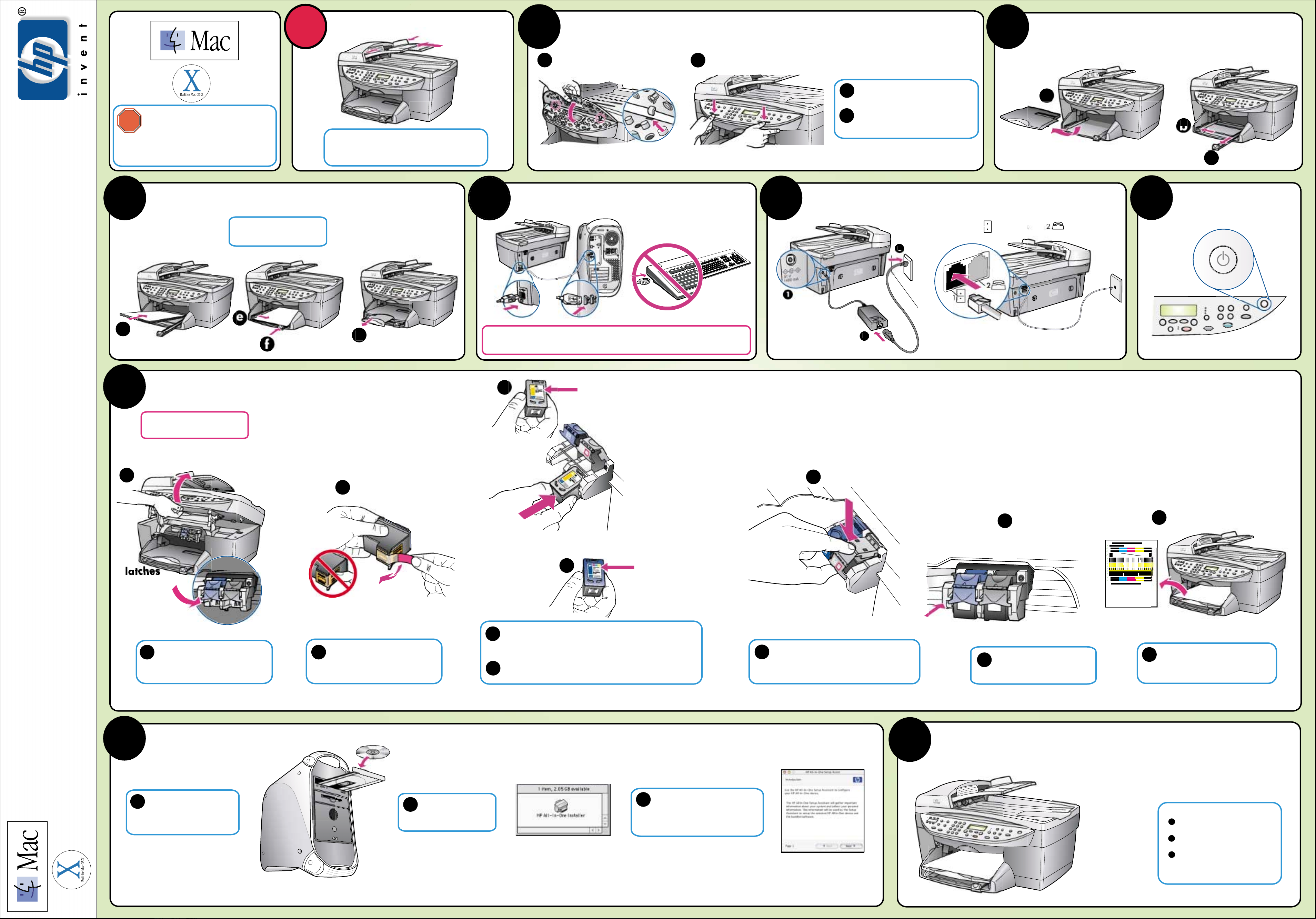1
Q1636-90181
*Q1636-90181*
*Q1636-90181*
ATTACH THE ADF TRAY EXTENSION
Insert the two tabs of the cover into the
top slots on the unit.
Tilt the cover down and press firmly.
Make sure the tabs lock into place and
the cover is even with the unit.
Remove output tray and load paper
Use blank white paper to
prepare for print alignment.
Connect the USB cable
45Connect the power cord and phone cord 6Turn on your HP OfficeJet
Insert the print cartridges
Lift the print carriage door up until it
catches. Wait for the print carriage
to move to the center. Lift the blue
and gray latches.
Make sure both latches are
locked into position. Close the
door.
Install the software
Turn your Macintosh on and
wait for your Macintosh to
finish starting up. Insert the
HP OfficeJet software CD.
Double-click the HP All-
In-One Installer icon on
your desktop.
2
Remove the bright pink tape from
the print cartridge. Do not touch the
gold-colored contacts or retape the
cartridges.
Hold the black print cartridge with the label on top as shown.
Slide the cartridge into the right (gray latch) side of the print
carriage.
Hold the color print cartridge with the label on top as shown.
Slide the cartridge into the left (blue latch) side of the print
carriage.
Press Enter to begin alignment. After
a page prints, alignment is complete.
Discard or recycle this page.
Try your new HP OfficeJet
9
Whats next?
Take the product tour
Use the Director
Click the reference guide for
other ways to get started with
your HP OfficeJet.
See your box for exact contents and
system requirements. Windows users:
See other side.
Make sure you are using the
correct side of the poster.
Black label (56)
Pull the end of the gray latch toward you, press
down until it stops, and then release. Make sure
the latch catches below the bottom tabs.Repeat
with blue latch.
Follow the onscreen instructions.
You may have to restart your
Macintosh during setup. Be sure to
complete the setup assistant.
If you have an iMac, your USB port is on the side. Do not connect the HP OfficeJet to a
USB port on a keyboard or non-powered USB hub. See reference guide for more details.
Note: See the reference
guide for adjusting the
display viewing angle.
Make sure to remove any packing
material from inside the unit.
f
a
b
a
b
c
d
e
b
c
d
ef
abc
a