-
Is it possible to scan directly from the 2-sided page? Submitted on 7-12-2023 at 10:30
Reply Report abuse -
Is it possible to scan directly from the 2-sided pages Submitted on 7-12-2023 at 10:26
Reply Report abuse
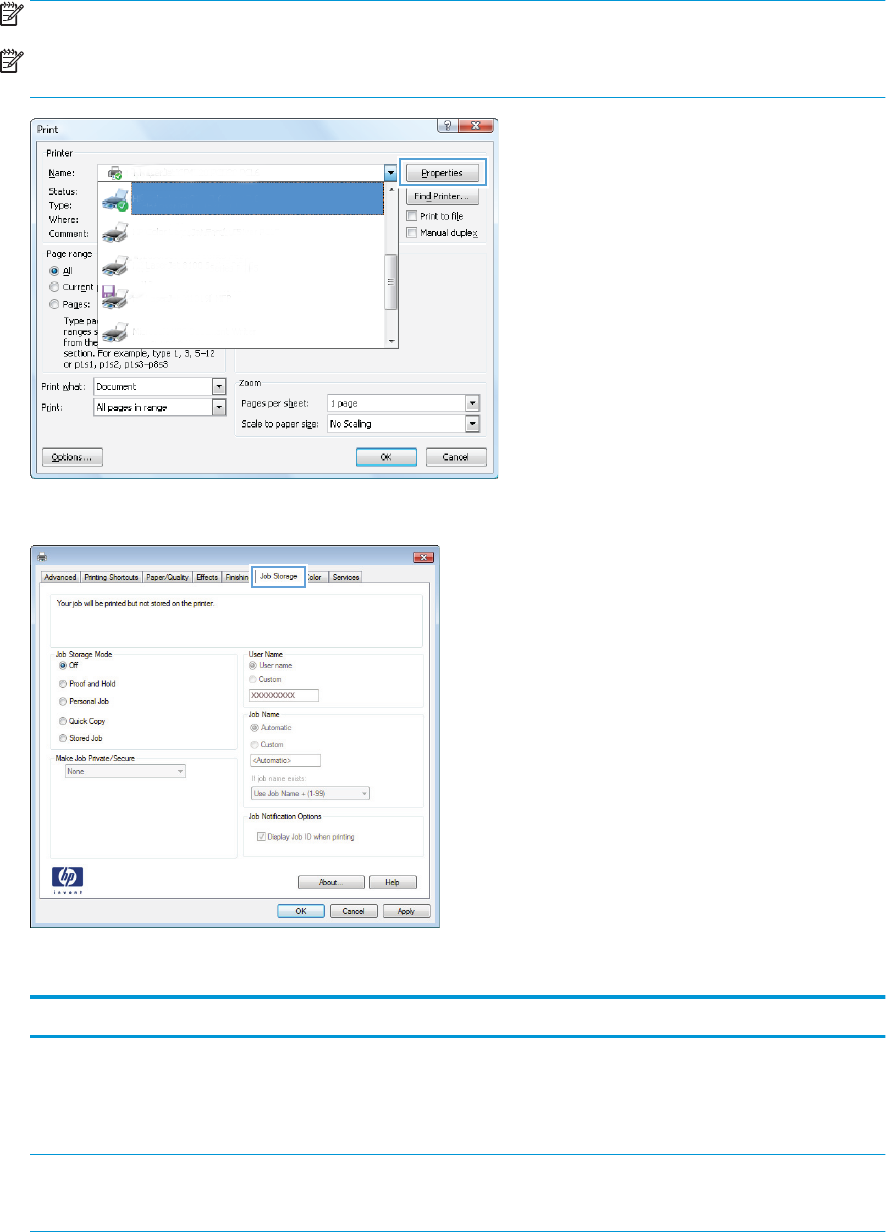

Is it possible to scan directly from the 2-sided page? Submitted on 7-12-2023 at 10:30
Reply Report abuseIs it possible to scan directly from the 2-sided pages Submitted on 7-12-2023 at 10:26
Reply Report abuse