-
How do I clean all the rollers on this printer.?
Reply Report abuse
Paper advances an inch or so then the machine shuts down. I have to pull out the paper and open all the doors for the machine to reset.
Submitted on 12-5-2022 at 00:33
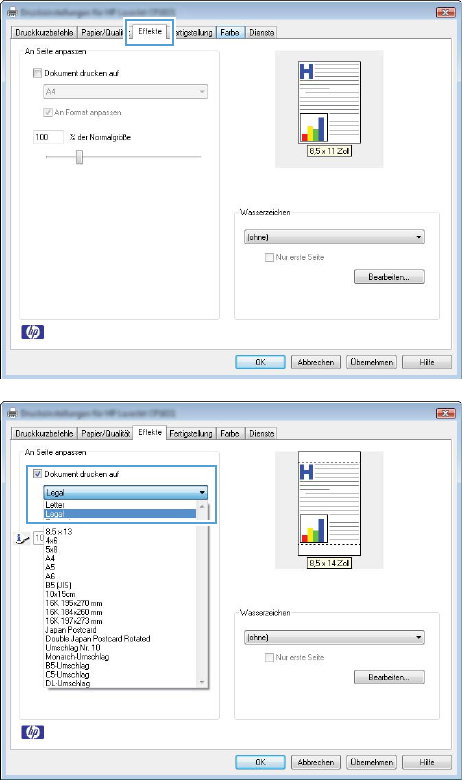

How do I clean all the rollers on this printer.?
Paper advances an inch or so then the machine shuts down. I have to pull out the paper and open all the doors for the machine to reset.
Submitted on 12-5-2022 at 00:33