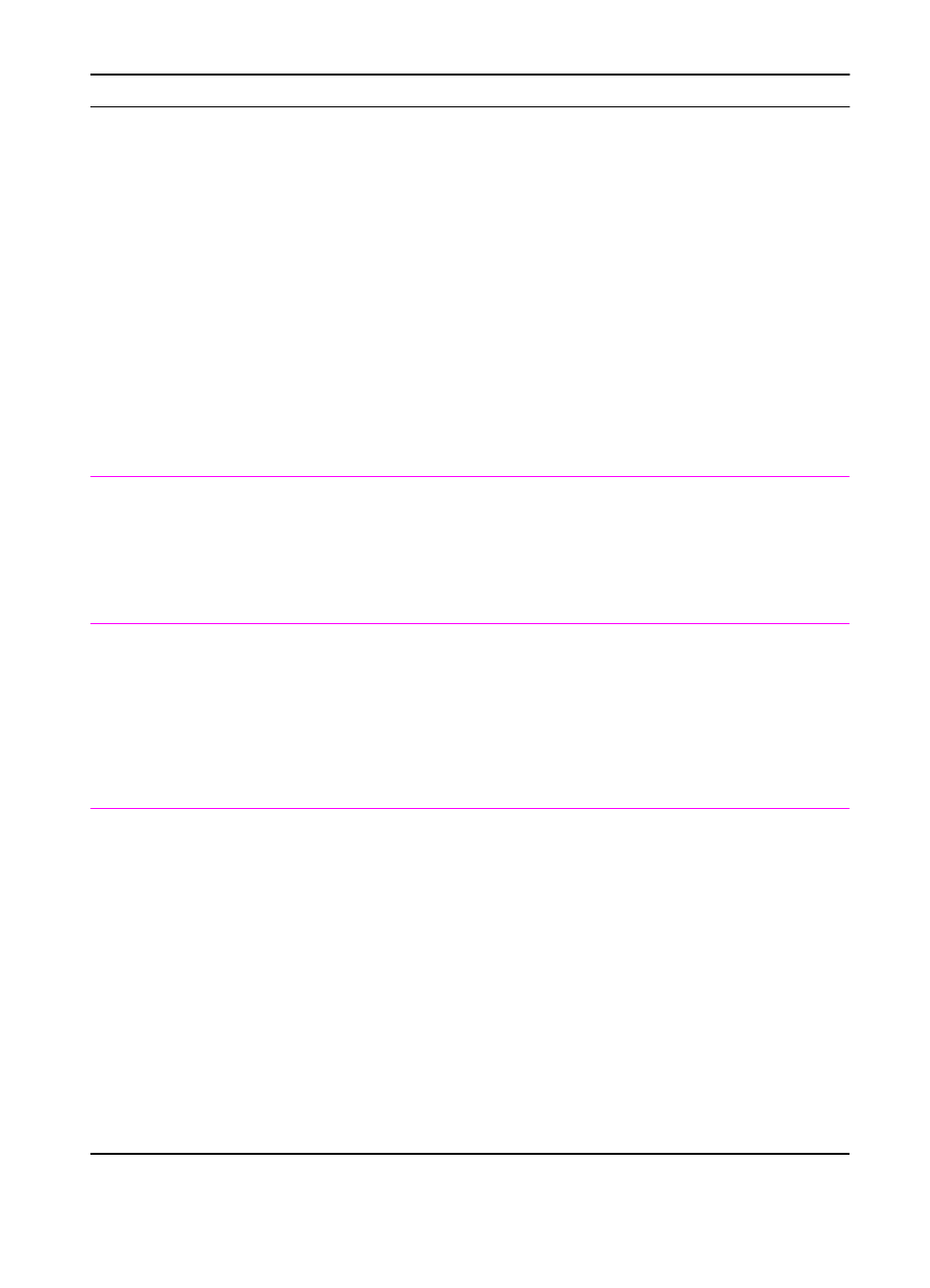EN
Chapter 4 Problem Solving
111
Make sure the printer has been
chosen in the Chooser by printing a
self-test. (Simultaneously press
G
O
and J
OB
C
ANCEL
.) Check the
AppleTalk name of the printer
displayed on the self-test page.
Make sure AppleTalk is on. (The
button next to Active is selected in the
Chooser.) You may need to restart the
computer to activate the change.
The printer driver does not
automatically set up your
selected printer even
though you clicked Auto
Setup in the Chooser.
Reinstall the printer software. See
“Macintosh Installation” on page 10.
Select an alternate PPD.
Printing Errors
A print job was not sent to
your desired printer.
Another printer with the
same or similar name
may have received your
print job.
Rename the printer using the
HP LaserJet Utility, making sure that
all devices have unique names.
You cannot use the
computer while the printer
is printing.
Background Printing has
not been selected.
LaserWriter 8.3
Turn Background Printing on in the
Chooser. Status messages will now
be redirected to the Print Monitor
allowing you to continue working
while the computer is processing data
to be sent to the printer.
LaserWriter 8.4 and higher
Turn Background Printing on by
selecting File, Print Desktop, and
Background Printing.
Macintosh Problems (continued)
Symptom Possible Cause Solution