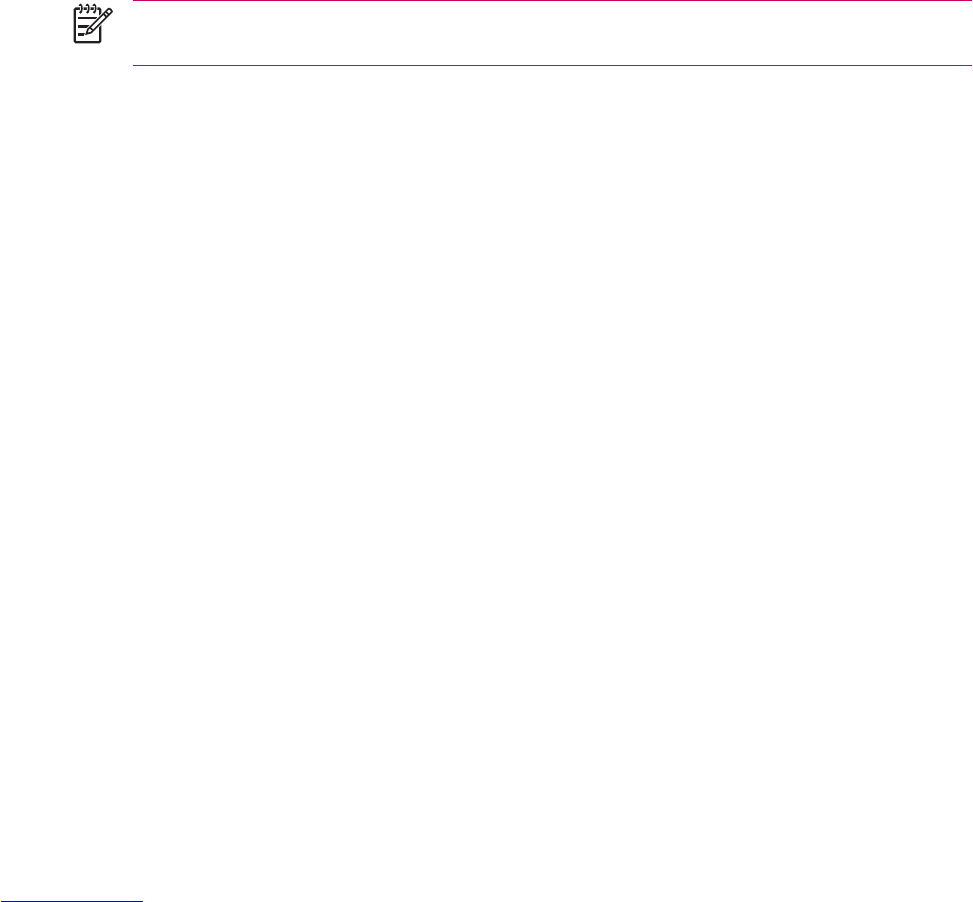Changing Network Settings
Changing Phone Network Settings
In Phone network settings, you can:
●
View available wireless phone networks
●
Determine the order in which your phone accesses other phone networks (if the current one is
unavailable)
●
Specify whether you want to change networks manually or automatically
To change network settings:
1. Tap Start > Settings > Personal tab > Phone > Network tab.
2. Select the network setting option(s) you want to change.
To change network settings from the on-screen phone keypad:
1. Tap Menu > Options > Network tab.
2. Select the network setting option(s) you want to change.
NOTE The current phone network your HP iPAQ is using is listed at the top of the screen and
remains active until you change it, lose your signal, or change your SIM.
Viewing Available Phone Networks
To view all mobile phone networks available to you:
1. From the phone keypad, tap Menu > Options > Network tab.
2. In the Network selection list, tap Manual.
3. Tap the Find Network button to display all of the available mobile phone networks.
4. Tap OK.
Setting Preferred Networks
You can set preferred phone networks in the order you want your HP iPAQ to access them. For example,
if your first preferred network is unavailable, your HP iPAQ tries to access your second preferred phone
network.
To select a preferred network:
1. From the on-screen phone keypad, tap Menu > Options > Network tab.
2. Tap the Set Networks button and select your preferred networks.
3. Set the network preference order by tapping the Move Up or Move Down buttons.
4. Tap OK.
16 Chapter 2 Phone ENWW