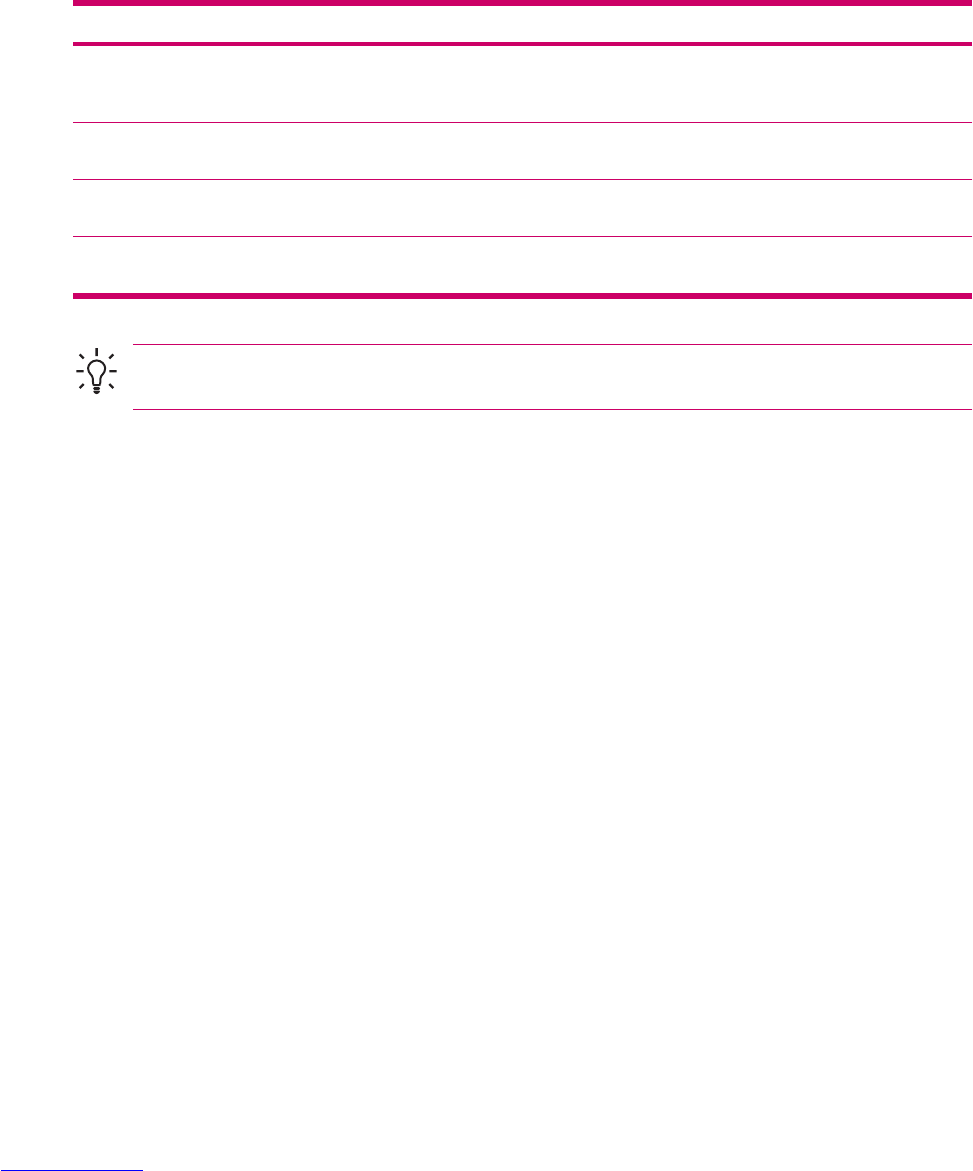Entering Text
Depending on your preference, you can use the on-screen keyboard or a handwriting recognition feature
such as Block Recognizer, Letter Recognizer, or Transcriber to enter text in programs.
1. Tap Start > Settings > Personal tab > Input.
2. On the Input Method tab, select a text input method and change options as appropriate.
3. Tap OK.
You can now go to a program (such as Notes) and start entering text.
Text Input Method Definition
Block Recognizer Use a single stroke to write letters, numbers, symbols, and
punctuation that are then converted into typed text. Perform
gestures to enter Return and Backspace.
Keyboard Tap keys on the on-screen keyboard displayed on the screen
to enter text.
Letter Recognizer Write individual letters, numbers, and punctuation that are
converted into typed text.
Transcriber Write in cursive, print, or mixed handwriting (consisting of both
cursive and print) and convert your writing into typed text.
Tip Change the text input method from within any program by tapping the Input Selector arrow
and tapping an input method.
144 Chapter 15 Entering Text ENWW