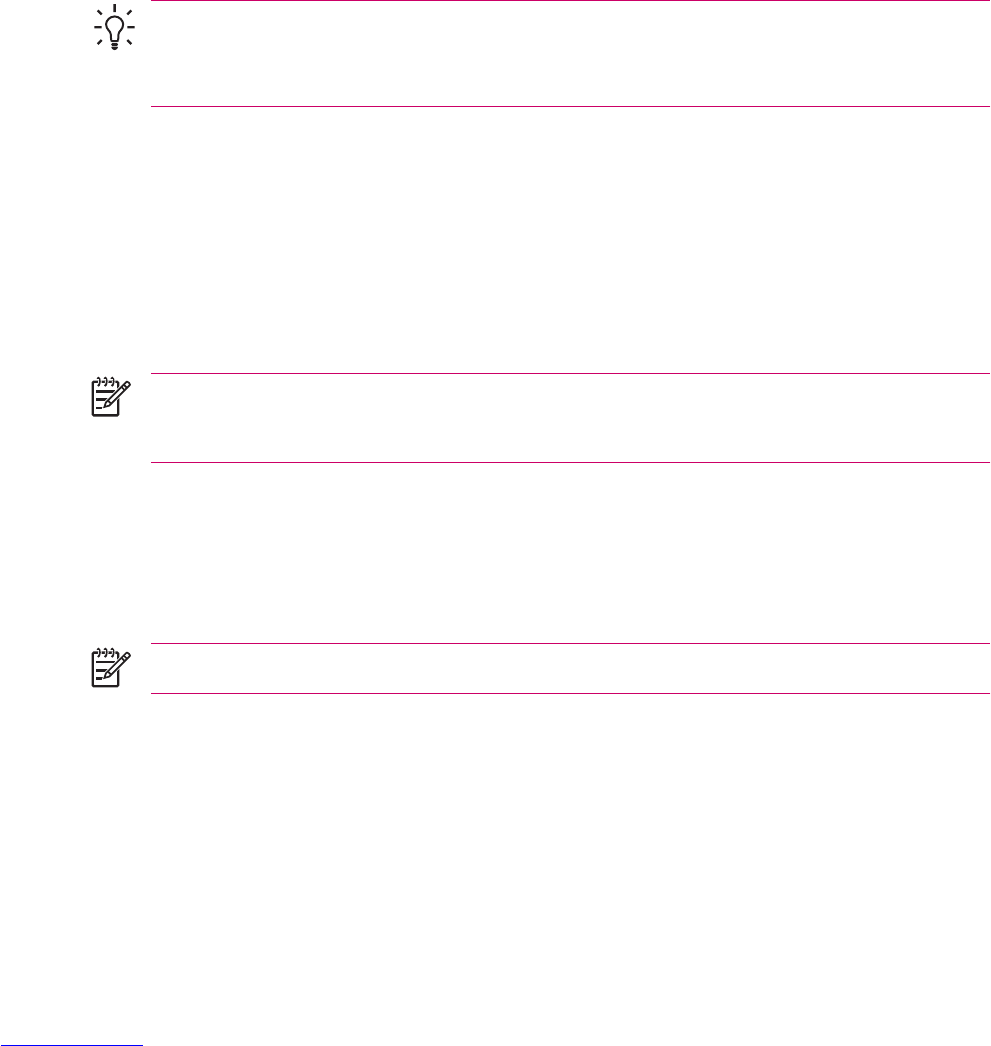Using Messaging
Composing and Sending Messages
1. In the message list, tap Menu > Switch Accounts and select the account.
2. Tap New.
3. Enter the e-mail address or text message address of one or more recipients, separating them with
a semicolon. To access addresses and phone numbers from Contacts, tap To.
4. Enter your message. To quickly add common messages, tap Menu > My Text and tap a desired
message.
5. To check the spelling, tap Menu > Spell Check.
6. Tap Send.
Tip To set the priority, tap Menu > Message Options.
If you are working offline, e-mail messages are moved to the Outbox folder and are sent the next
time you connect.
Replying to or Forwarding a Message
1. Tap on the message to open it, and then tap Menu > Reply, Reply All, or Menu > Forward.
2. Enter your response. To quickly add common messages, tap Menu > My Text and tap a desired
message.
3. To check the spelling, tap Menu > Spell Check.
4. Tap Send.
NOTE If you want to keep the original text with the outgoing message, tap Menu > Tools >
Options... then tap the Message tab. You must check the When replying to e-mail, include
body option.
Adding an Attachment to a Message
1. In an open message, tap Menu > Insert and tap the item you want to attach: Picture, Voice
Note, or File.
2. Select the file you want to attach or record a voice note.
NOTE Embedded objects cannot be attached to messages.
ENWW Using Messaging 105