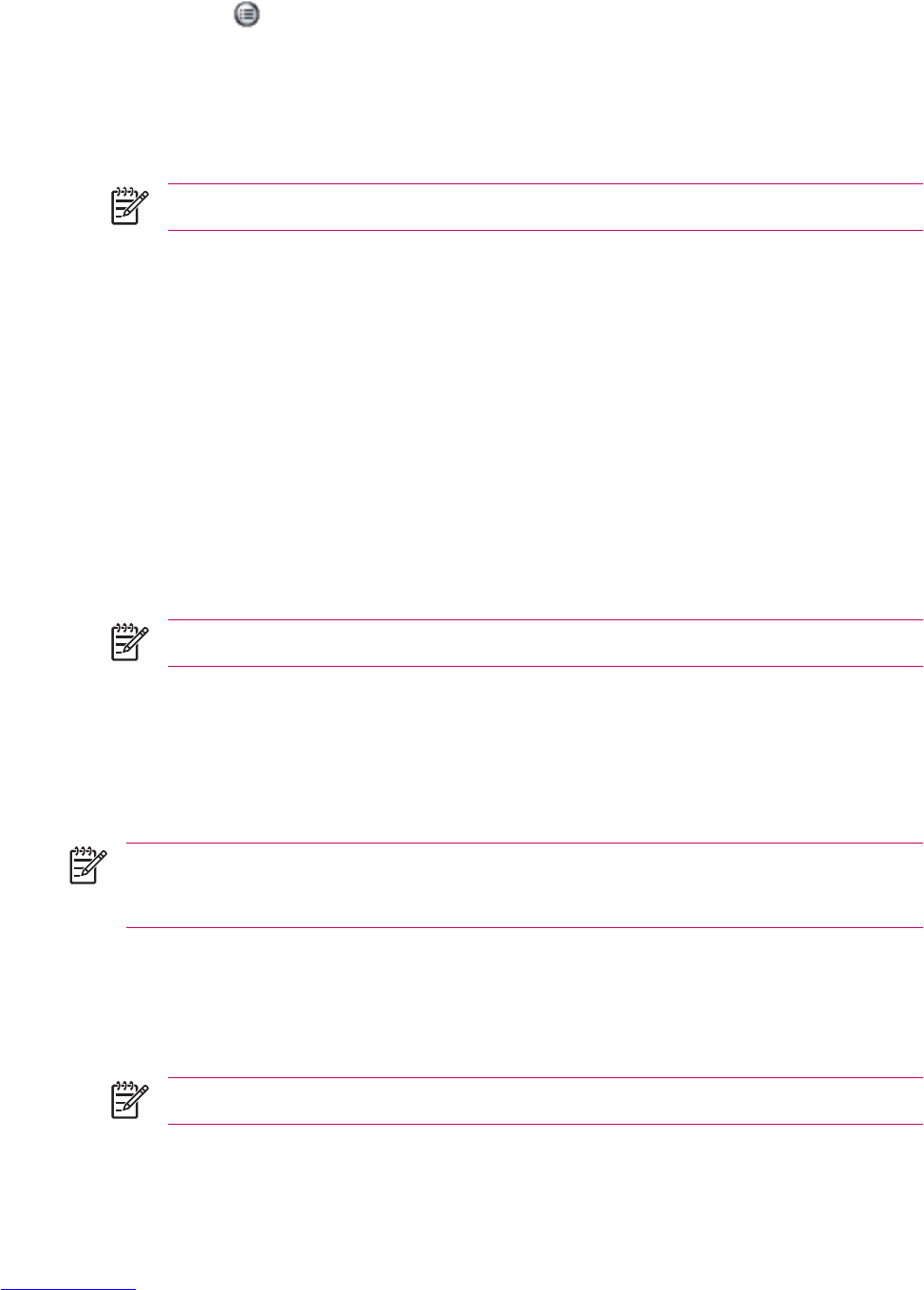Changing Camera Settings
1. Tap Start > Programs > Photosmart Camera.
2.
Tap the menu
icon.
Changing Color Settings
1. Tap the Settings tab > Color > Change button.
2. Make the necessary changes, and then tap OK.
NOTE To reset the camera settings, tap the Reset button.
The color settings to choose from are:
●
Full Color (default) — captures pictures in full color.
●
Black & White — captures pictures in grayscale.
●
Sepia — captures pictures in brown and white for an old-fashioned effect.
●
Negative — captures pictures to look like negatives.
●
Cool — captures pictures in blue and white for a cool effect.
Changing Compression Settings
1. Tap the Settings tab > Compression > Change button.
2. Make the necessary changes, and then tap OK.
NOTE To reset the camera settings, tap the Reset button.
The compression settings to choose from are:
●
Good — Lowest quality and smallest file size.
●
Better (default) — Medium quality and file size.
●
Best — Highest quality and largest file size.
NOTE Higher-quality pictures look better, but are also larger in file size. Lower-quality pictures
require less storage space and may take less time when sending by Multimedia Messaging
Service (MMS), e-mail, or infrared.
Changing Resolution Settings
1. Tap the Settings tab > Resolution > Change button.
2. Make the necessary changes, and then tap OK.
NOTE To reset the camera settings, tap the Reset button.
80 Chapter 6 Camera (select models only) ENWW