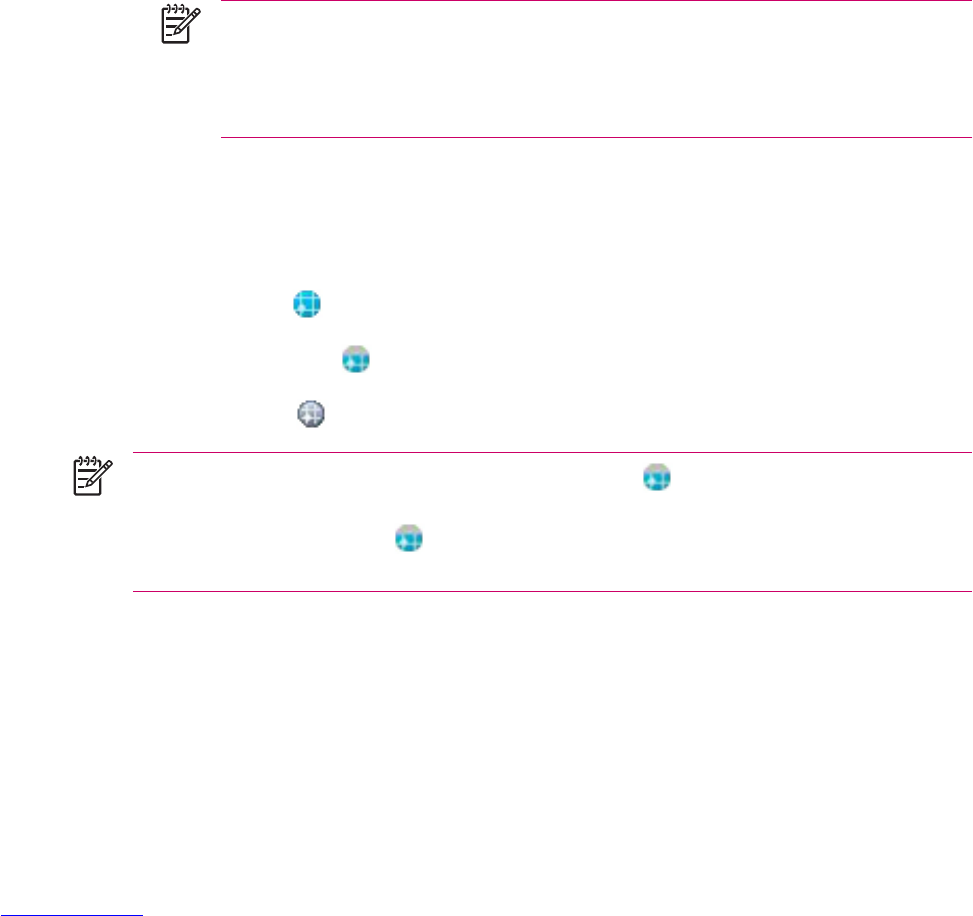Improving a Slow GPS Connection
To improve GPS connection performance on HP iPAQ GPS enabled device(s), you need to download
the latest HP iPAQ Quick GPS Connection data file and check if the HP iPAQ Quick GPS Connection
Utility is enabled so you can receive automatic updates.
Even though GPS on your HP iPAQ is able to connect to the GPS satellites without enabling the Quick
GPS Connection Utility, it may take a few minutes longer and even up to five minutes to locate the
satellites if you do not use this utility. Depending on your HP iPAQ model, the default settings on the
HP iPAQ Quick GPS Connection Utility can be set where the device cannot receive automatic updates
unless you enable the update feature.
To enable the HP iPAQ Quick GPS Connection Utility to receive automatic updates:
1. Tap Start > Settings > Connections tab > Quick GPS Connection icon.
2. In the Settings tab, tap the check boxes you want to enable.
●
Enable updates — Allows you to enable or completely disable the Quick GPS Connection
capability. If you disable this option, the HP iPAQ no longer receives updates and the GPS
start-up times take longer.
●
Initiate GPRS Connection for updates — Allows wireless updates to your device.
NOTE Since the GPS update files are small, you should be able to download them
wirelessly with little impact to device performance. However, you need a wireless data
plan (e.g., GPRS or EDGE) before you can use this feature and GPRS connection
charges may apply. Check with your mobile phone service provider to see if additional
charges apply.
●
Show expiration reminders and warnings — Notifies you when your satellite location file is
out-of-date. If this setting is not enabled, notifications do not occur.
●
Show tray icon on Today screen — Displays the Quick GPS Connection icon. This icon notifies
you by its color if your satellite location file is up-to-date.
●
Blue icon
— Settings are up-to-date
●
Blue/Gray icon
— Settings expire in less than 50% of the remaining time
●
Gray icon
— Expired settings
NOTE The Quick GPS Connection Utility icon turns gray within a few days letting you know
when to update your satellite locations again. You can force a manual update by tapping the
Quick GPS Connection icon
or Start > Settings > Connections > Quick GPS Connection
> Download Now.
66 Chapter 4 Global Positioning System (GPS) ENWW