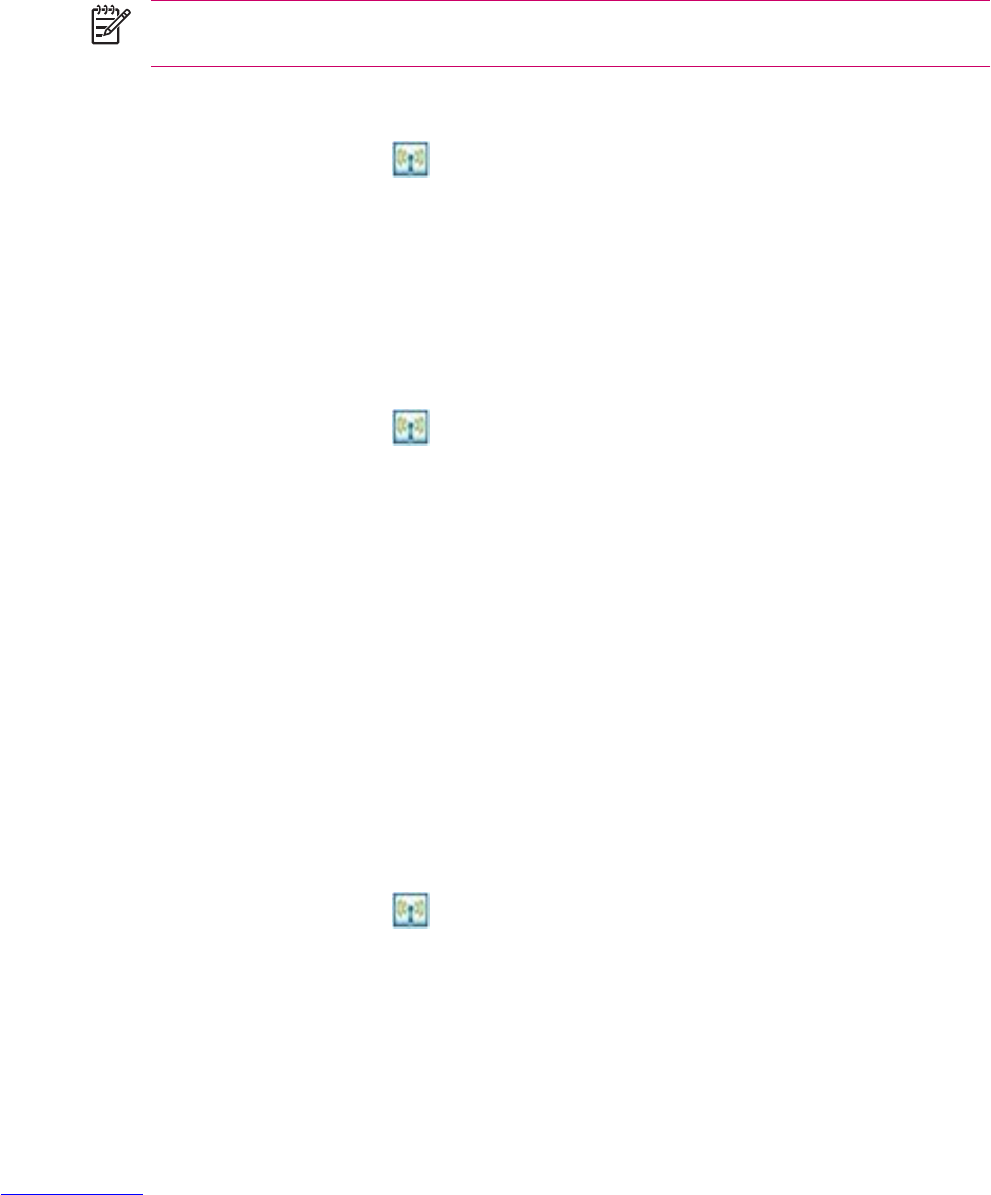Making a Device Discoverable
When your HP iPAQ is discoverable, other devices with Bluetooth capabilities can detect, or “discover,”
your HP iPAQ and attempt to beam information to it, establish a partnership, or use a Bluetooth service.
1. Tap Start > Settings > Connections tab.
2. Tap Bluetooth > Accessibility tab.
3. Select the Allow other devices to connect check box, then select the Other devices can
discover me check box.
NOTE If you no longer want your HP iPAQ to be discoverable, clear the Allow other devices
to connect check box.
Opening Bluetooth Settings
1.
Tap the iPAQ Wireless icon
.
2. Tap the Bluetooth icon to turn on Bluetooth.
3. Tap the Bluetooth tab > Bluetooth Settings.
Requiring Authorization to Access Services
If you choose to require authorization to access services, you have to authorize each connection. Your
HP iPAQ always asks you if the connection should be permitted.
1.
Tap the iPAQ Wireless icon
.
2. Tap the Bluetooth icon to turn on Bluetooth.
3. Tap the Bluetooth tab > Bluetooth Settings > Services tab.
4. Tap the service you want to enable: File Transfer, Information Exchange, Serial Port, Personal
Network Server, or Audio Gateway.
5. Select Authorization required.
6. Tap OK.
Requiring a Passkey or Bond
To establish a secure connection with another device, you can use the passkey feature or an established
bond. You can also add data encryption to this type of security.
A passkey is a code you enter to authenticate connections requested by other devices. The passkey
must be known and used by both parties or the connection will not be allowed.
1.
Tap the iPAQ Wireless icon
.
2. Tap the Bluetooth icon to turn on Bluetooth.
3. Tap the Bluetooth tab > Bluetooth Settings > Services tab.
ENWW Bluetooth 51