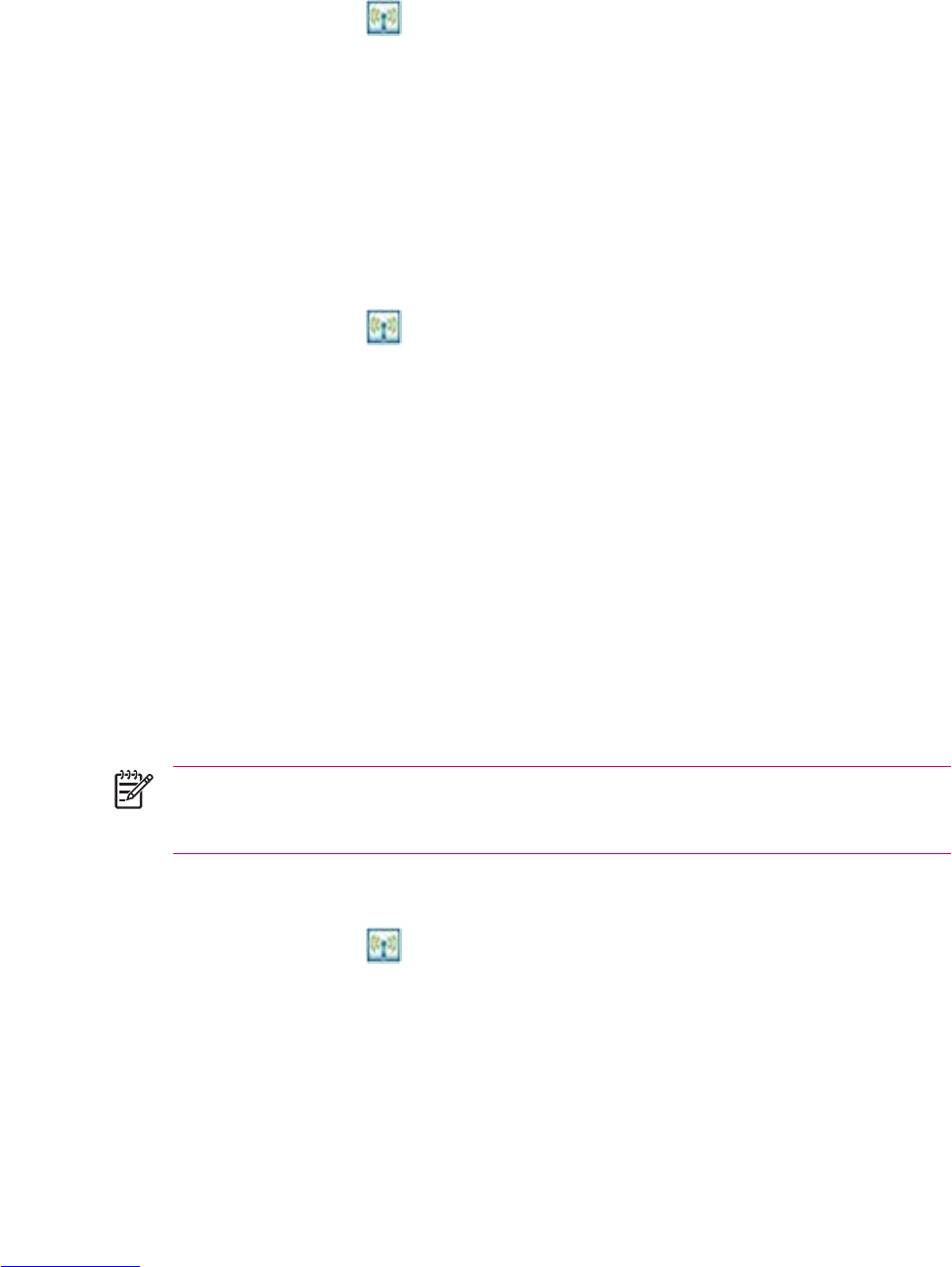Automatically Connecting to a Wi-Fi Network
When you connect to a Wi-Fi network, the HP iPAQ automatically detects Wi-Fi networks that are
broadcasting their signal. If your Wi-Fi network isn't set to broadcast, then you have to connect to it
manually. Before trying to connect to a Wi-Fi network, determine if authentication information is needed
by contacting your network administrator.
1.
Tap the iPAQ Wireless icon
.
2. Tap the Wi-Fi icon to turn Wi-Fi on.
3. Once the HP iPAQ detects a Wi-Fi network, you are asked to choose if you want to connect. Select
the network you want to connect to and tap Connect.
Manually Connecting to a Wi-Fi Network
A wireless network can be added manually by entering the settings information to add the network.
Before trying to connect to a Wi-Fi network, determine if authentication information is needed by
contacting your network administrator.
1.
Tap the iPAQ Wireless icon
.
2. Tap the Wi-Fi icon to turn Wi-Fi on.
3. Tap Start > Settings > Connections tab > Network Cards > Wireless tab > Add New.
4. Enter the Network name.
5. Choose a connection method. Select "The Internet" to connect to the Internet through an Internet
Service Provider (ISP) or select "Work" to connect to a company network. You should only choose
"Work" if the network requires a proxy server.
6. Tap the Network Key tab.
●
To use authentication, and select the authentication method from the Authentication list.
●
To use data encryption, select an encryption method from the Data encryption list.
●
To automatically use a network key, tap The key is automatically provided. Otherwise, enter
the network key.
NOTE To delete a connection, tap Start > Settings > Connections tab > Network Cards
> Wireless tab. Tap and hold the connection you want to remove, and then tap Remove
Settings.
Finding an IP Address
1.
Tap the iPAQ Wireless icon
.
2. Tap the Wi-Fi icon to turn Wi-Fi on.
3. Connect to a network automatically or manually by tapping Start > Settings > Connections tab
> Network Cards > Wireless tab.
44 Chapter 3 Connections ENWW