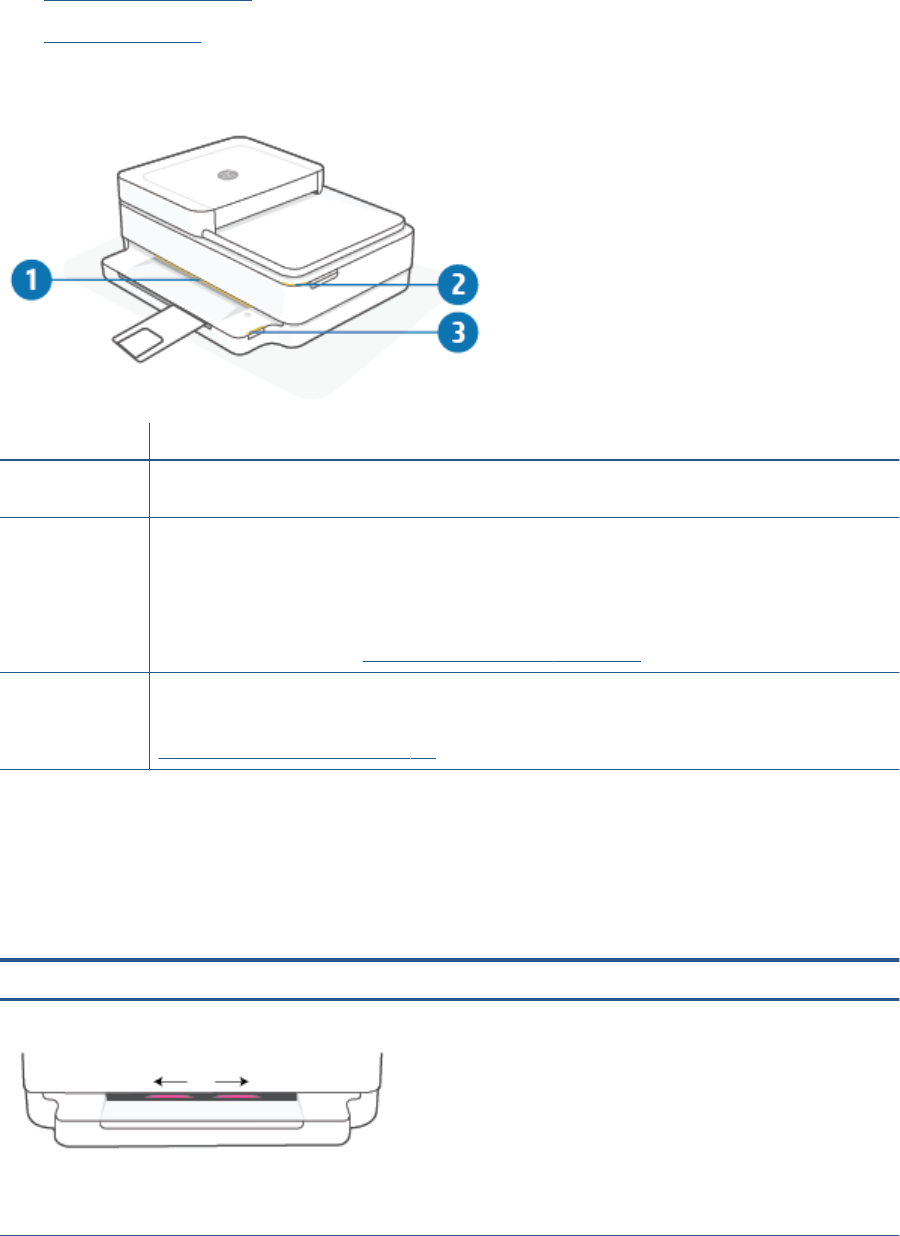-
Printer has stopped printing, Letters E and I have appeared on screen Submitted on 5-12-2022 at 18:01
Reply Report abuse -
I cannot copy a document. No lights are lit except the blue wireless light. There is no light in the output tray. Submitted on 14-6-2022 at 16:39
Reply Report abuse-
I have a similar problem but cannot find an explanation why Answered on 3-10-2022 at 23:13
Vote up Report abuse
-
-
Please show a diagram explaining where to load the paper Submitted on 9-6-2022 at 18:13
Reply Report abuse -
I changed my black cartridge and now it just gives me the error message that he 0E0 blinking Submitted on 9-3-2022 at 19:30
Reply Report abuse -
how do i scan from my printer? what buttons do I push? thank you Submitted on 19-2-2022 at 17:32
Reply Report abuse -
I cannot copy from my printer no buttons are lit except the blue button Submitted on 22-1-2022 at 23:20
Reply Report abuse -
I'm unable to load paper into the printer. Does this printer print 5X7 photo paper Submitted on 7-1-2022 at 20:13
Reply Report abuse -
Error message says printer is offline. How do I correct that? Submitted on 28-11-2021 at 00:42
Reply Report abuse -
how do i stop the printer from continually printing the same document?
Reply Report abuse
Submitted on 24-10-2021 at 01:23 -
I ran it out of paper completely. When I reloaded, the first page jammed and after clearing all the bits I can find it still flashes E and 0 and will not print. Am I missing a reset button? I did completely power off and restart. Submitted on 17-10-2021 at 16:52
Reply Report abuse -
how do you make 2 sided copies on the hp envy 6400
Reply Report abuse
Submitted on 16-10-2021 at 23:37 -
I Have lost my disc to install my printer to another computer, how could I get a new disc?
Reply Report abuse
Submitted on 16-10-2021 at 19:08 -
I get an error light in upper right front corner, where is the error< Submitted on 16-8-2021 at 02:37
Reply Report abuse -
THEN PRINTER RAN OUT OF PAPER AND I PUT IN NEW AND NOW IT WILL NOT FEED TO PRINT Submitted on 17-6-2021 at 19:16
Reply Report abuse -
When I try to notorious copy a full page it only copies part of it Submitted on 23-5-2021 at 13:08
Reply Report abuse