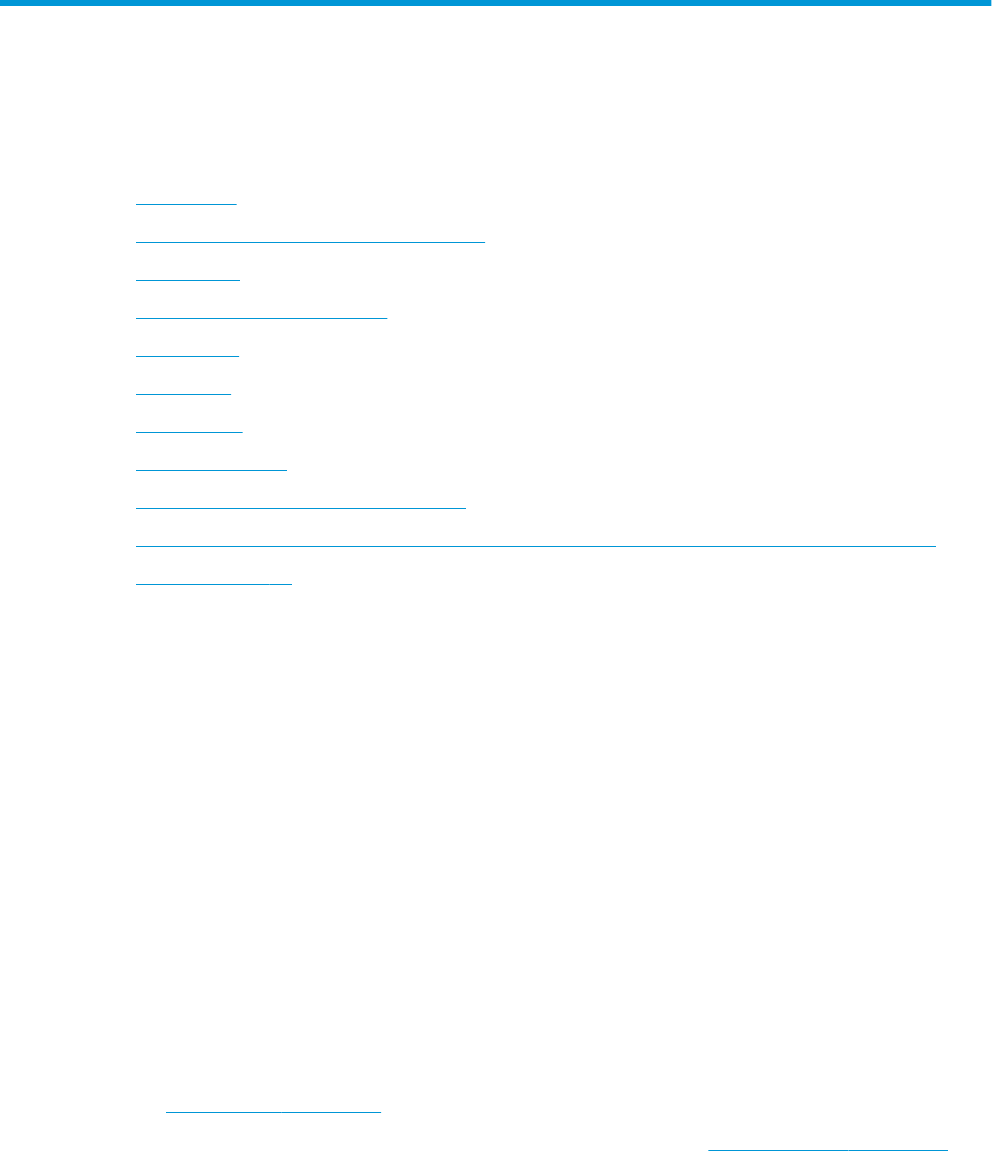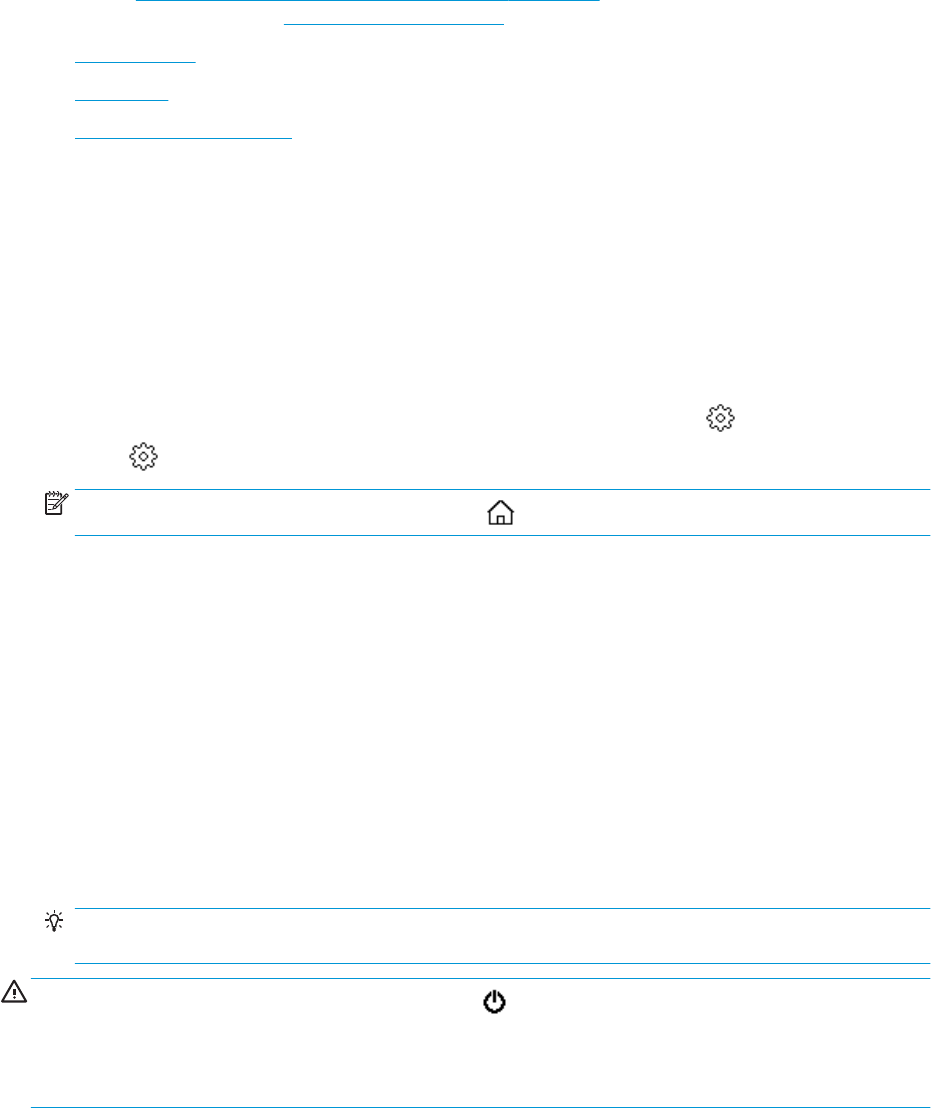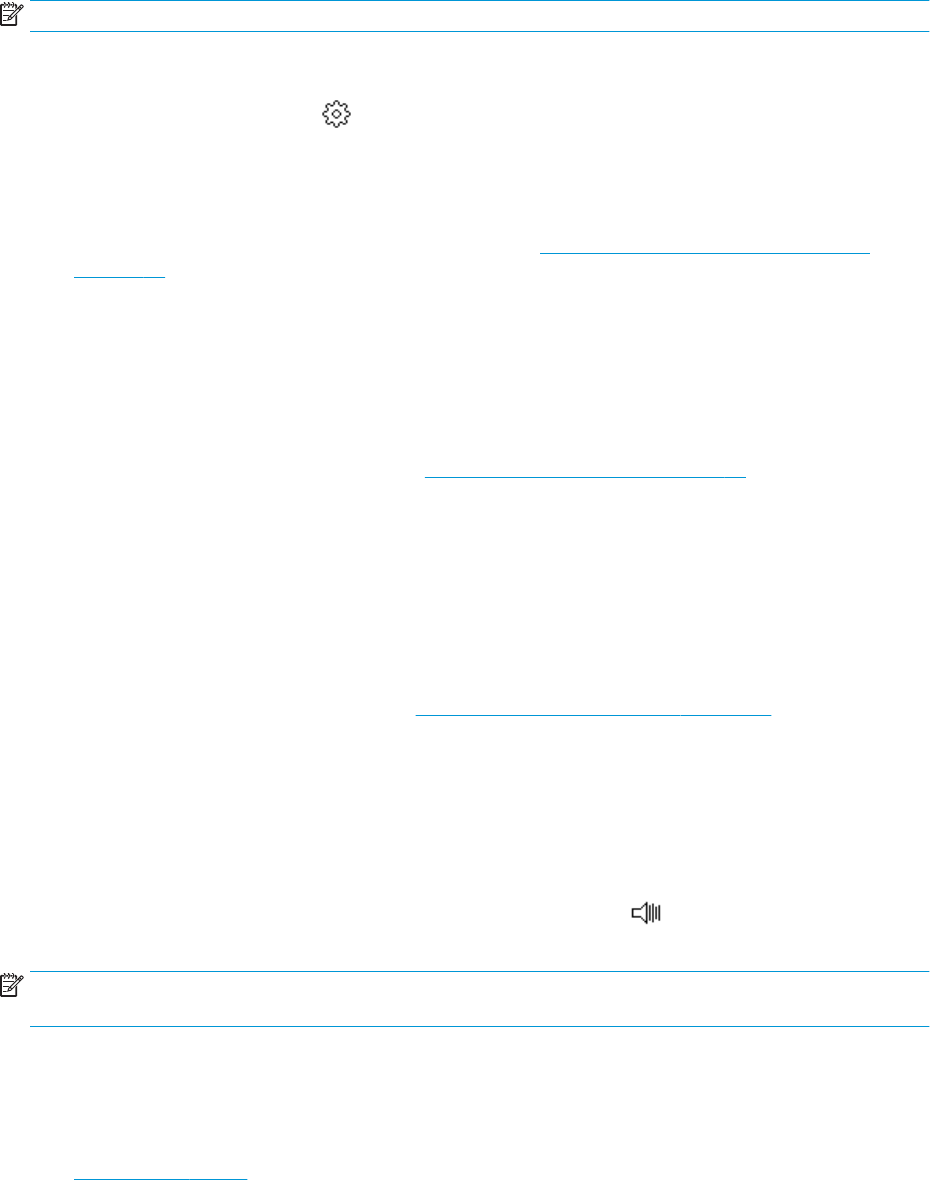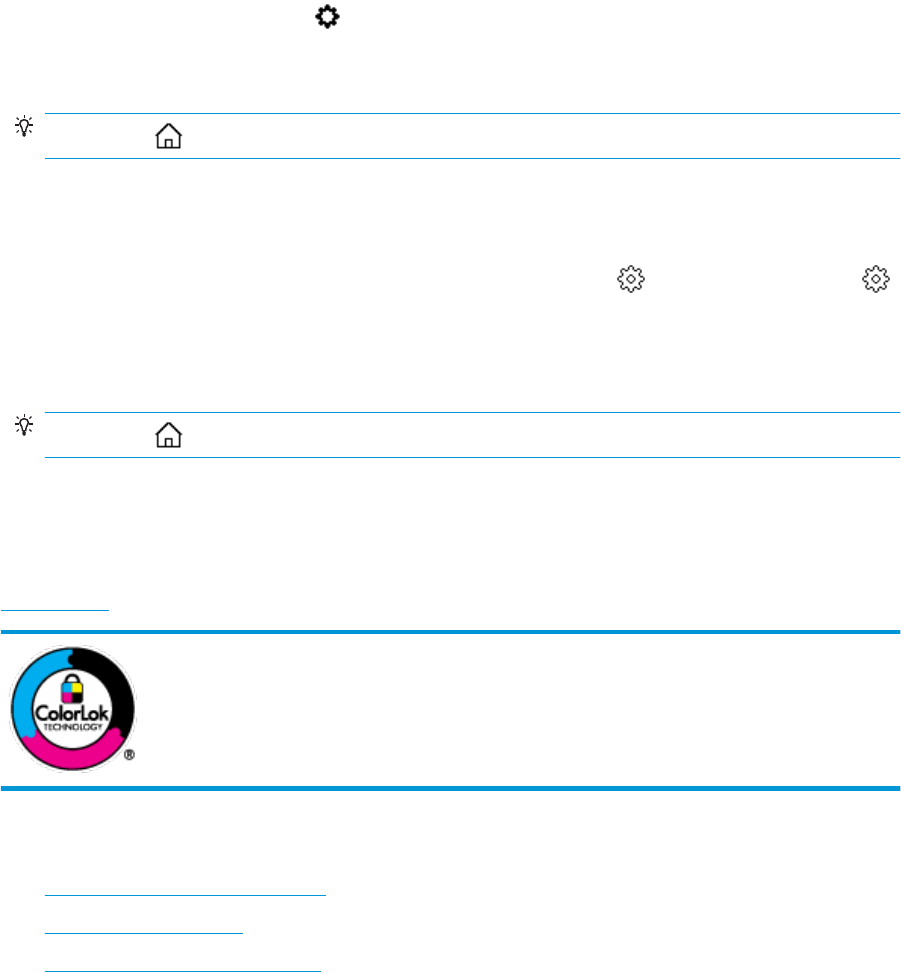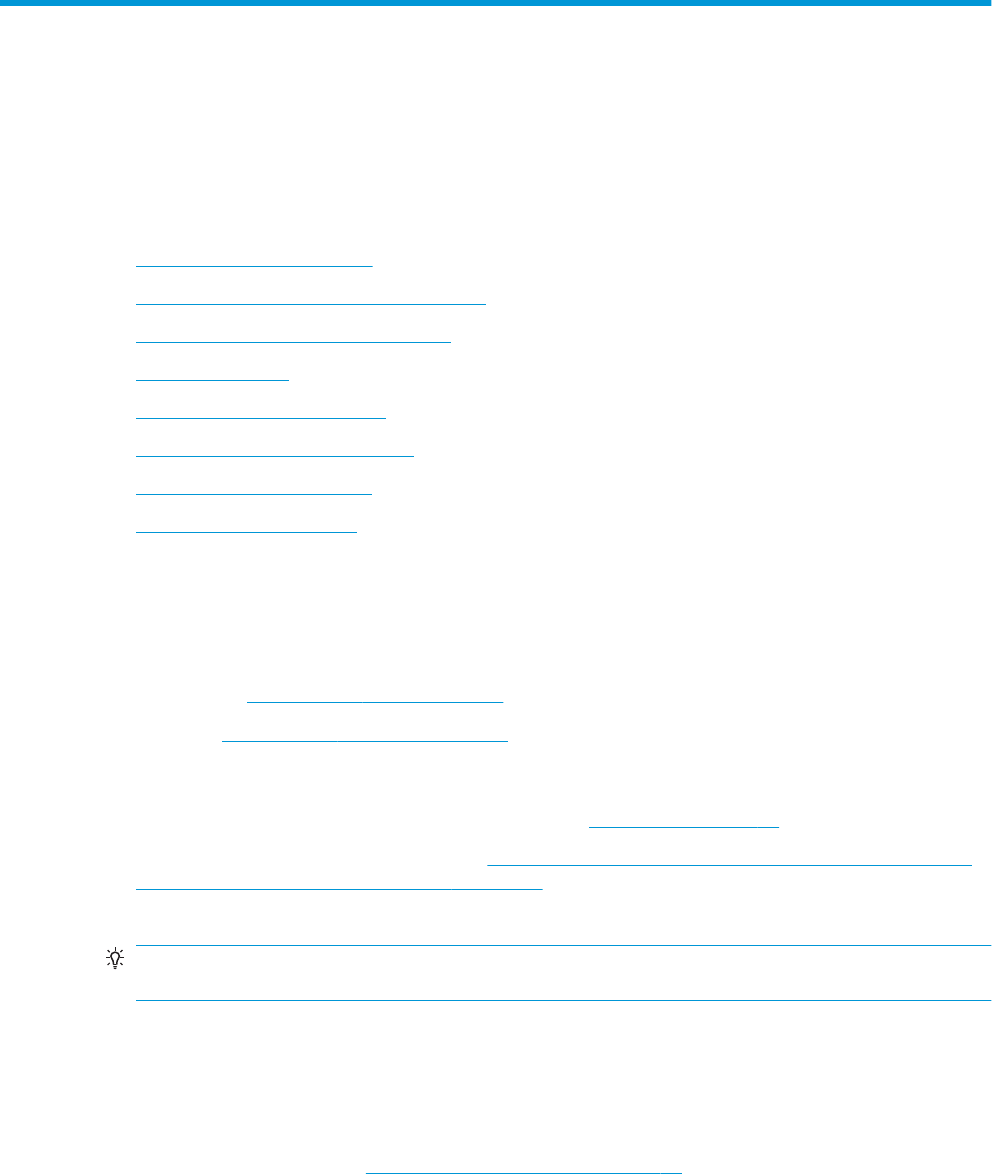6 Work with cartridges ................................................................................................................................... 37
Information on cartridges and the printhead ..................................................................................................... 37
Check the estimated ink levels ............................................................................................................................ 37
Replace the cartridges ......................................................................................................................................... 38
Order cartridges ................................................................................................................................................... 40
Use single-cartridge mode .................................................................................................................................. 40
Store printing supplies ........................................................................................................................................ 41
Cartridge warranty information .......................................................................................................................... 41
7 Network setup ............................................................................................................................................. 42
Set up the printer for wireless communication ................................................................................................... 42
Change network settings ..................................................................................................................................... 45
Use Wi-Fi Direct .................................................................................................................................................... 46
8 Printer management tools ........................................................................................................................... 50
The HP Smart app ................................................................................................................................................ 50
Toolbox (Windows) .............................................................................................................................................. 50
HP Utility (OS X and macOS) ................................................................................................................................ 50
Embedded web server ......................................................................................................................................... 51
9 Solve a problem ........................................................................................................................................... 54
Jams and paper-feed issues ................................................................................................................................ 54
Ink cartridge issues .............................................................................................................................................. 59
Printing issues ..................................................................................................................................................... 60
Copy issues .......................................................................................................................................................... 69
Scan issues ........................................................................................................................................................... 69
Network and connection issues .......................................................................................................................... 69
Printer hardware issues ....................................................................................................................................... 71
Get help from the printer control panel .............................................................................................................. 71
Get help from the HP Smart app ......................................................................................................................... 71
Understand printer reports ................................................................................................................................. 72
Solve problems using Web Services .................................................................................................................... 73
Maintain the printer ............................................................................................................................................. 73
Restore original factory defaults and settings ................................................................................................... 75
HP support ........................................................................................................................................................... 75
Appendix A Technical information ................................................................................................................... 77
HP Company notices ............................................................................................................................................ 77
Specications ....................................................................................................................................................... 77
Regulatory notices ............................................................................................................................................... 79
iv ENWW