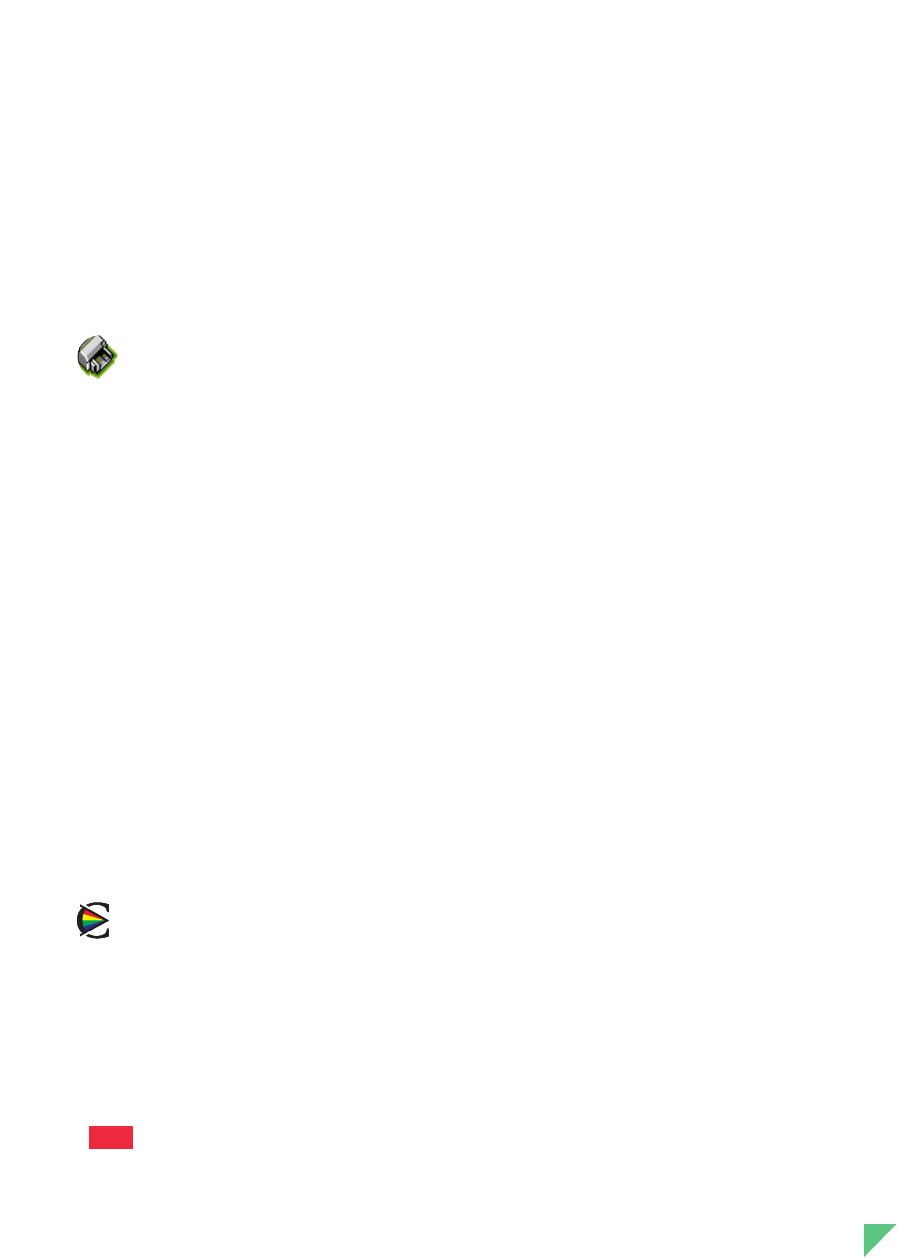9
Hoofdstuk 1 – Kennismaking met de printer
De HP DeskJet 890C werkset
U kunt bij de HP DeskJet 890C werkset terecht voor alle informatie die u nodig hebt voor het
gebruik van de printer. De informatie is onderverdeeld in drie hoofdcategorieën:
■
Hoe kan ik...? – zelfstudie voor veelvoorkomende afdruktaken.
■
Problemen oplossen – stappen voor het oplossen van printerproblemen.
■
Printerservices – printerstatus en eenvoudige stappen voor het onderhoud.
De HP DeskJet 890C werkset starten – Windows 95 en Windows NT 4.0
◆ Dubbelklik op het pictogram voor de HP DeskJet 890C werkset op het Windows-bureaublad.
De HP DeskJet 890C werkset starten – Windows 3.1
◆ Dubbelklik op het pictogram voor de HP DeskJet 890C werkset in de programmagroep
HP DeskJet-hulpprogramma's.
Afdrukinstellingen veranderen
Elementaire afdrukinstellingen kunt u gewoonlijk in uw toepassing kiezen. Tot deze
instellingen behoren het aantal exemplaren, het papierformaat en de afdrukrichting.
Speciale HP Afdrukinstellingen
Aan de hand van het dialoogvenster HP Afdrukinstellingen kunt u instellingen kiezen die niet in de
toepassing beschikbaar zijn. Deze instellingen zijn ondermeer:
■
Papiersoort – HP beschikt over speciale instellingen voor HP Premium afdrukmateriaal
zoals Glossy Paper, Premium Inkjet Paper en Transparencies.
■
Afdrukkwaliteit – Gebruik deze instelling om de afdrukkwaliteit van uw document te
kiezen.
■
Afdrukken in grijsschaal – Gebruik deze instelling om kleurendocumenten in grijswaarden af te
drukken voor betere resultaten bij het fotokopiëren.
■
ColorSmart II – Gebruik de ColorSmart II instelling Handmatig als u zelf de intensiteit en halftoning
wilt bijstellen in plaats van dit automatisch te laten doen door de ColorSmart II technologie van HP.
■
Horizontaal spiegelen – Gebruik deze instelling om het afgedrukte beeld om te keren of te spiegelen.
(Niet beschikbaar in Windows NT.)
■
Afdrukken op volgorde – Gebruik deze instelling als u de pagina’s van uw document in omgekeerde
volgorde wilt afdrukken. (Niet beschikbaar in Windows NT.)
■
Dubbelzijdig afdrukken – Gebruik deze instelling om op beide zijden van het papier af te drukken.
(Niet beschikbaar in Windows NT.)
Instructies om naar het dialoogvenster HP Afdrukinstellingen te gaan, vindt u in 'Afdrukinstellingen
veranderen' onder 'Hoe kan ik...? ' in de HP DeskJet 890C werkset..
N.B.