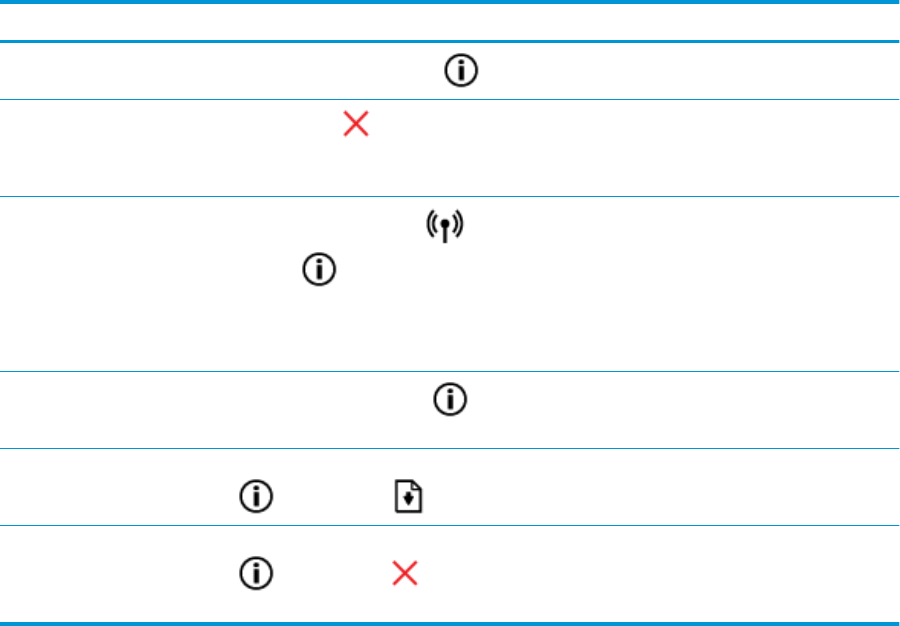-
how do I reinstall hp deskjet 2652 printer on my laptop. it is saying drivern is not installed Submitted on 27-3-2023 at 21:36
Reply Report abuse -
On button keeps blinking and printer will not print Submitted on 25-7-2021 at 07:52
Reply Report abuse -
How do I simply scan a document and have the scan go to my document file without printing. Submitted on 18-7-2021 at 01:11
Reply Report abuse -
Printer ---- I want to scan an article to a paper but i cant seem to find info on how that works Submitted on 13-6-2021 at 19:31
Reply Report abuse -
When I go to print my document It prints but it doesn't print all the information that is shown on the print page? Submitted on 18-5-2021 at 19:53
Reply Report abuse -
replaced both ink cartridges ink light continues to blink Submitted on 24-4-2021 at 15:09
Reply Report abuse -
How to Scan a Page and then Transfer the Scanned Image to the Computer. Submitted on 25-5-2020 at 22:17
Reply Report abuse -
How to Scan a Page and then Transfer the Image to the Computer-Screen Submitted on 25-5-2020 at 22:16
Reply Report abuse