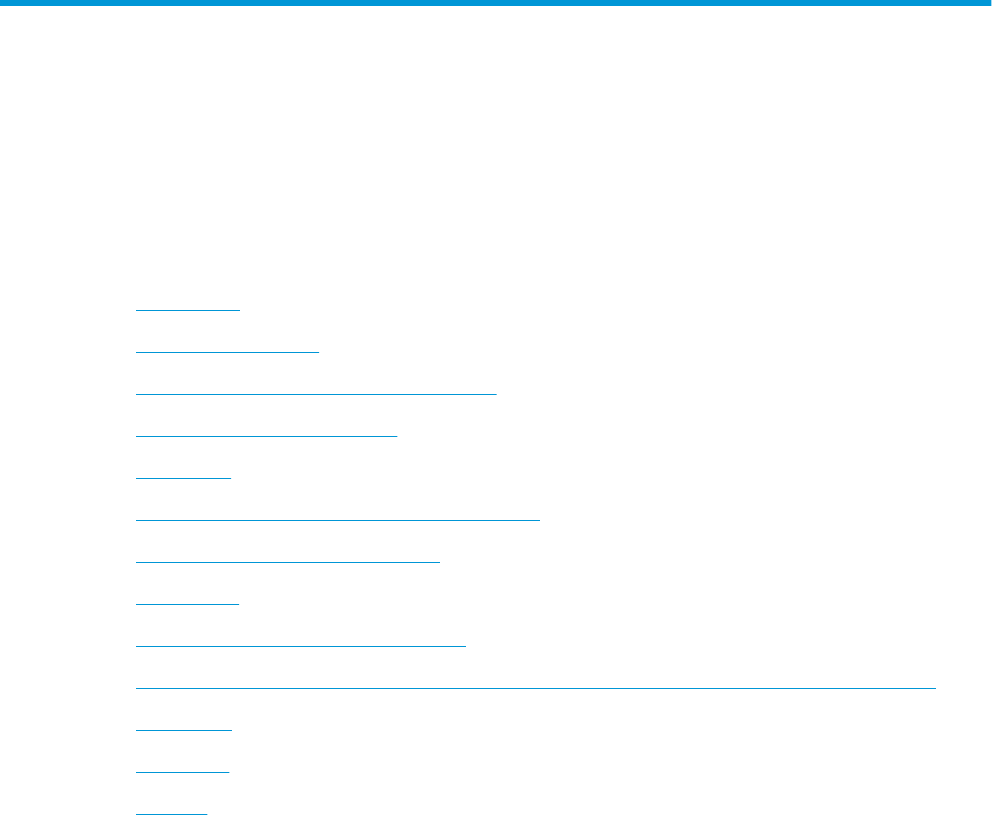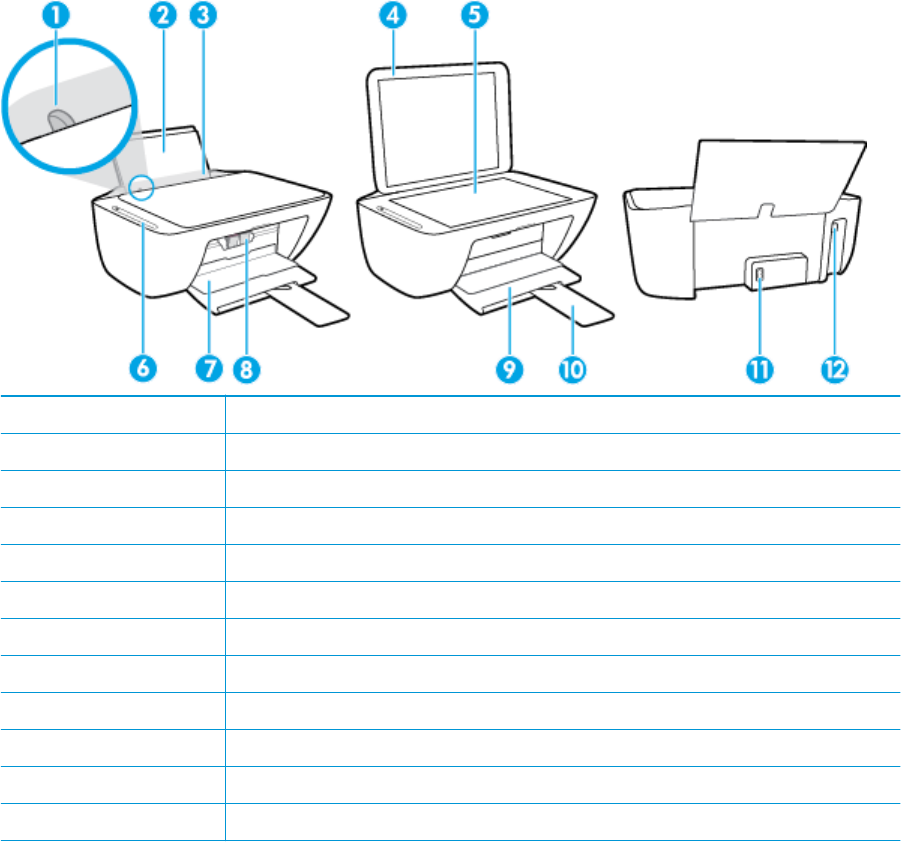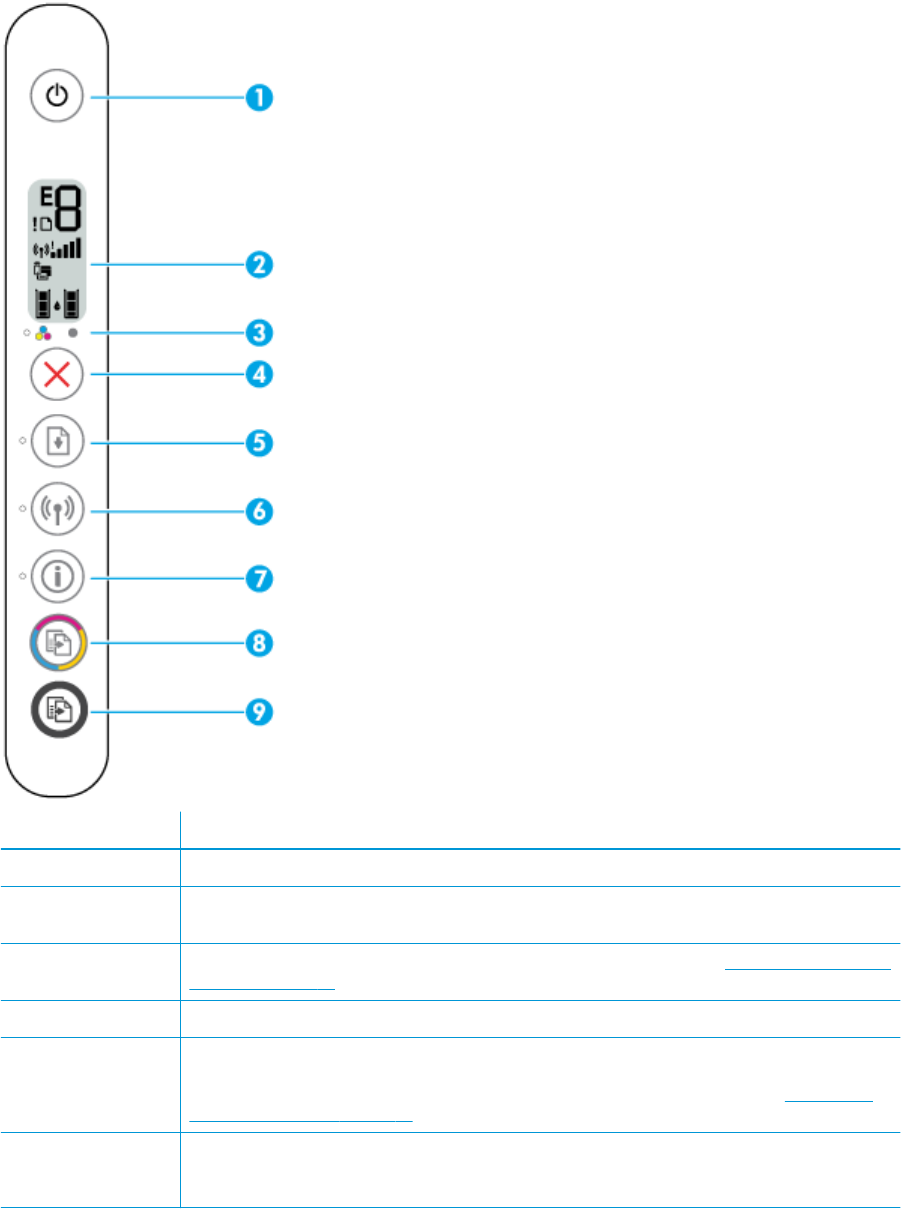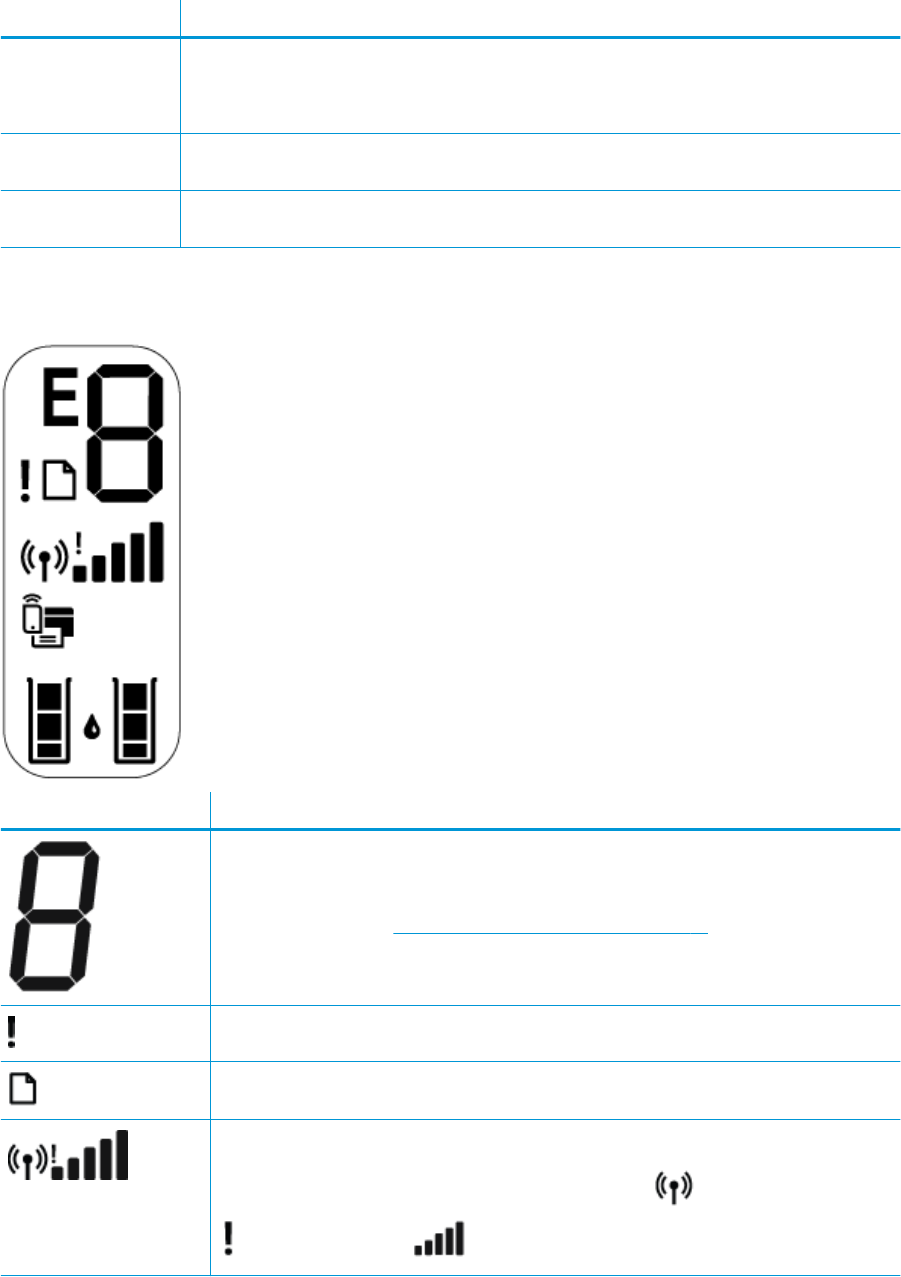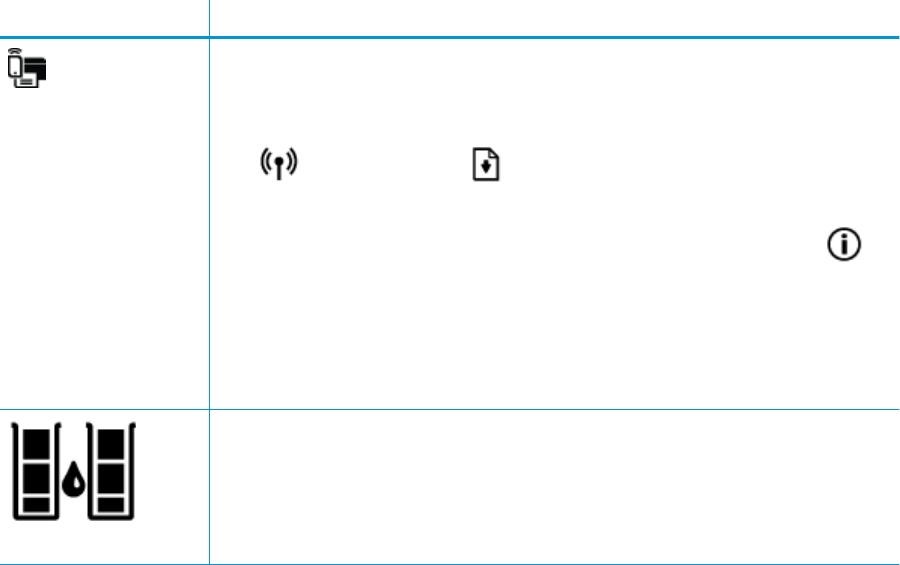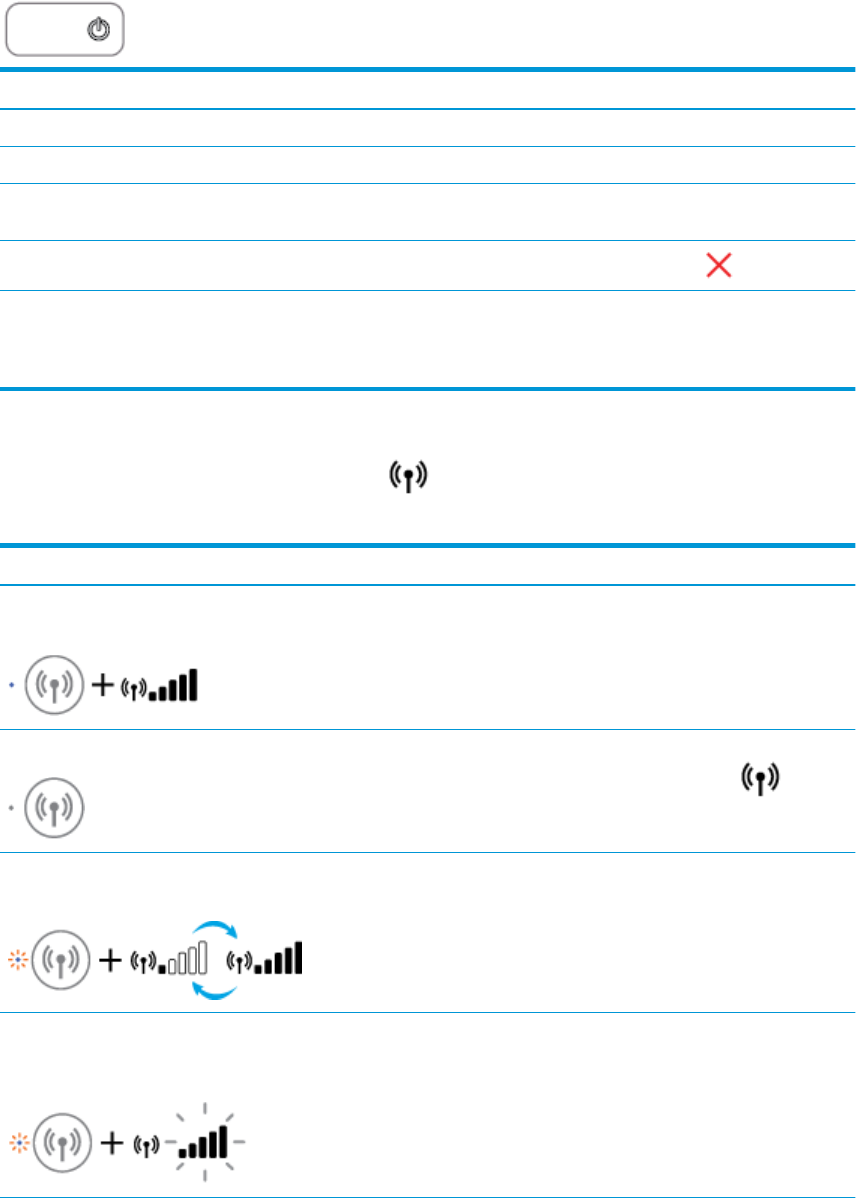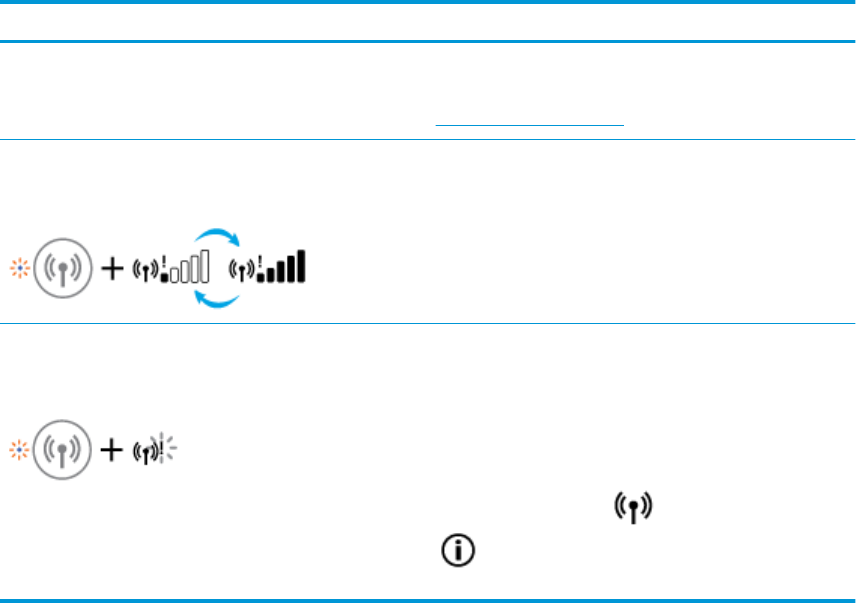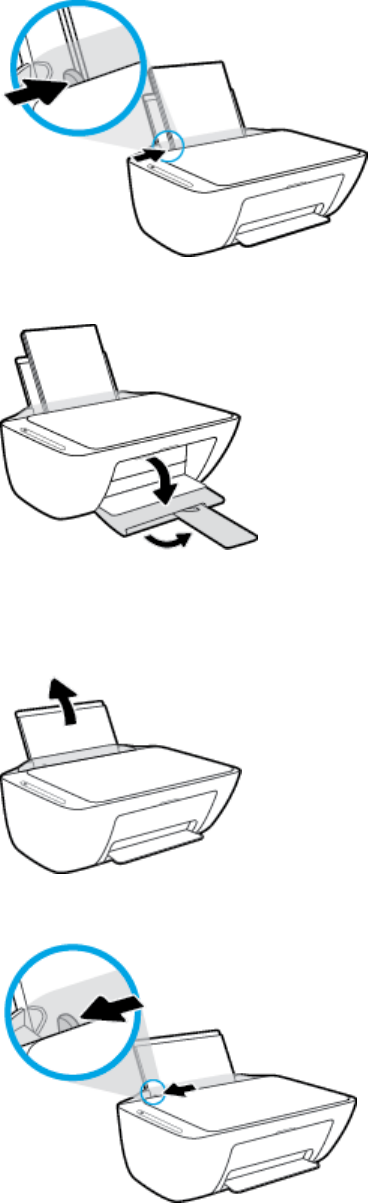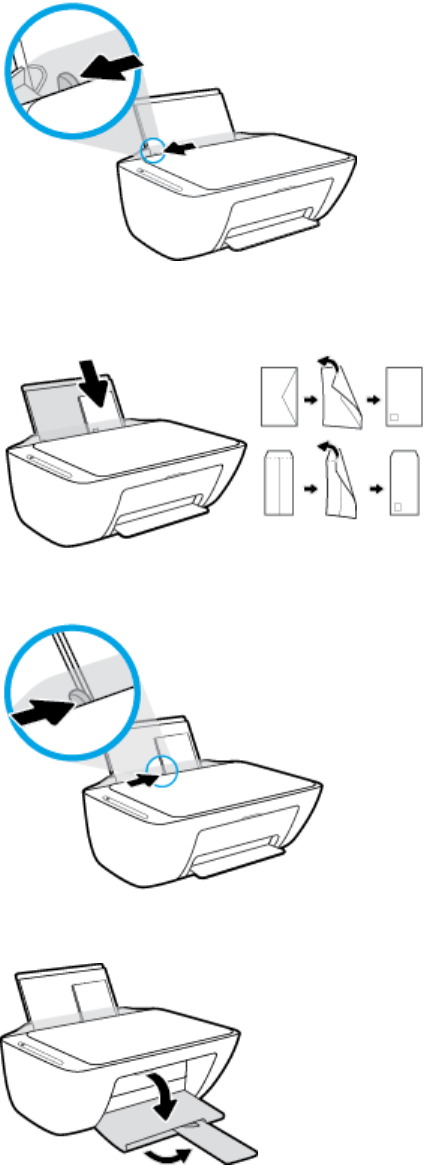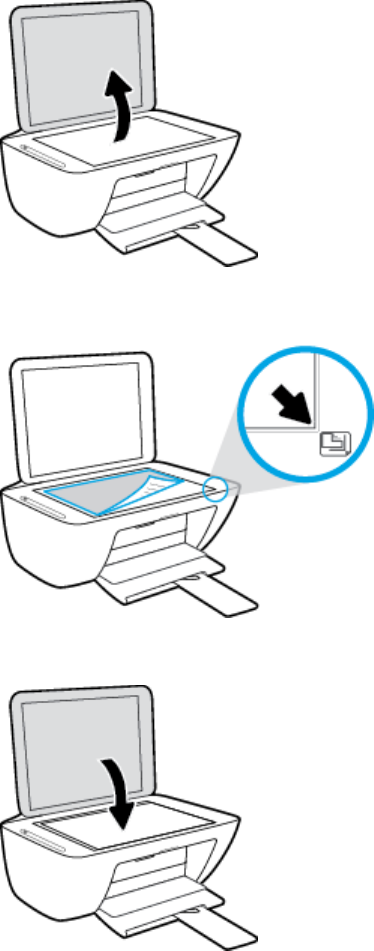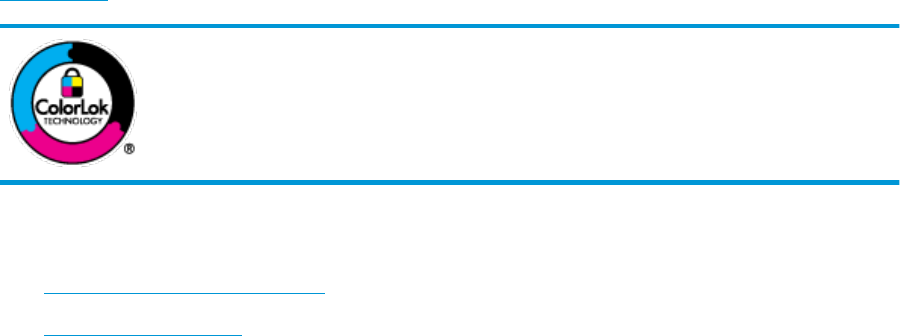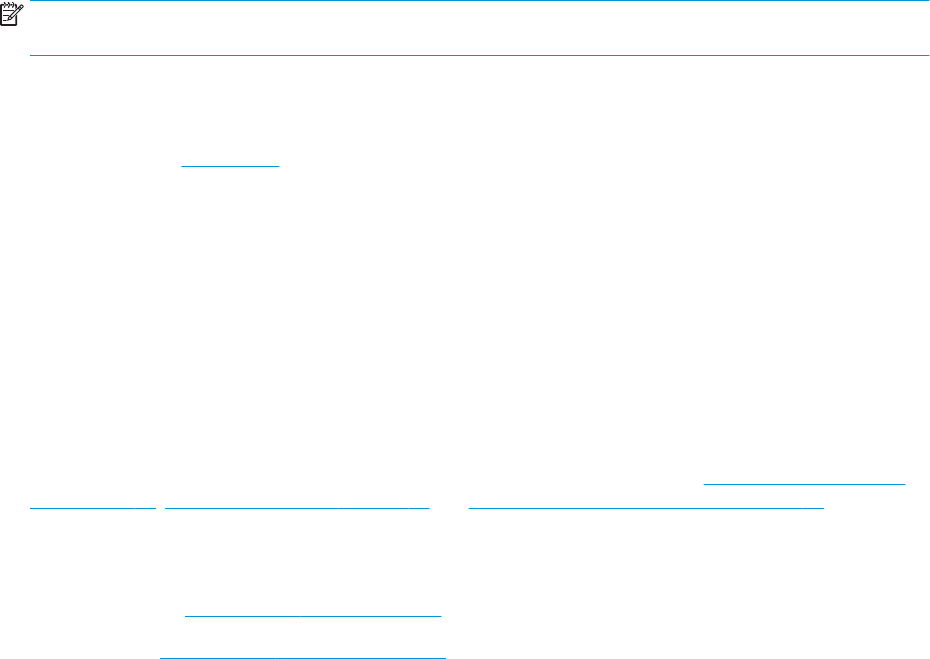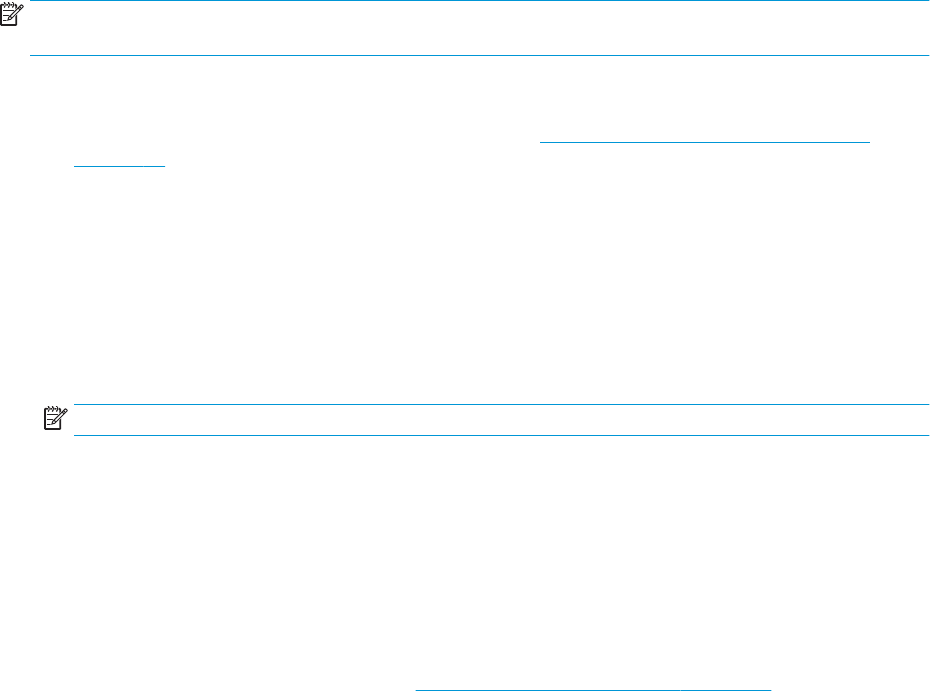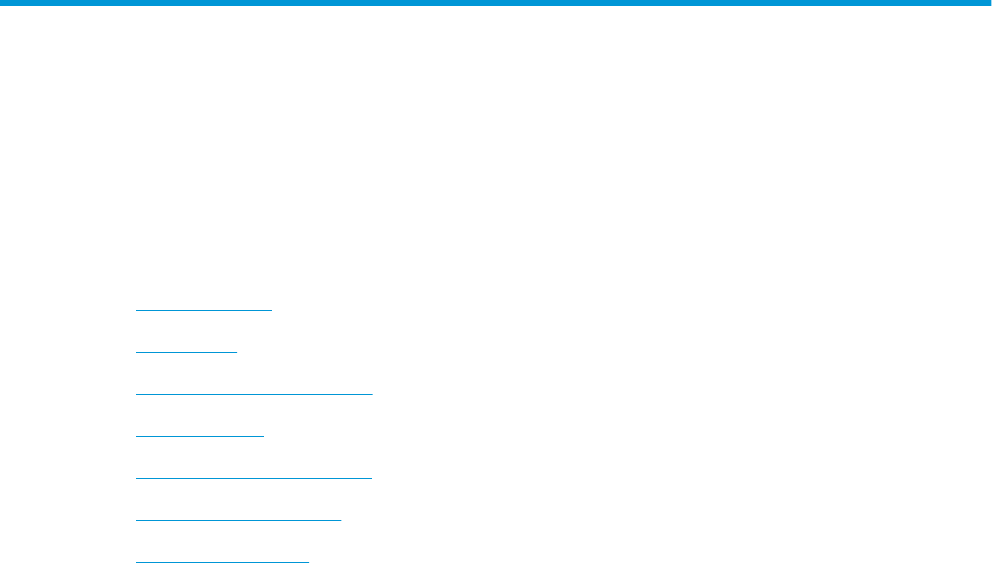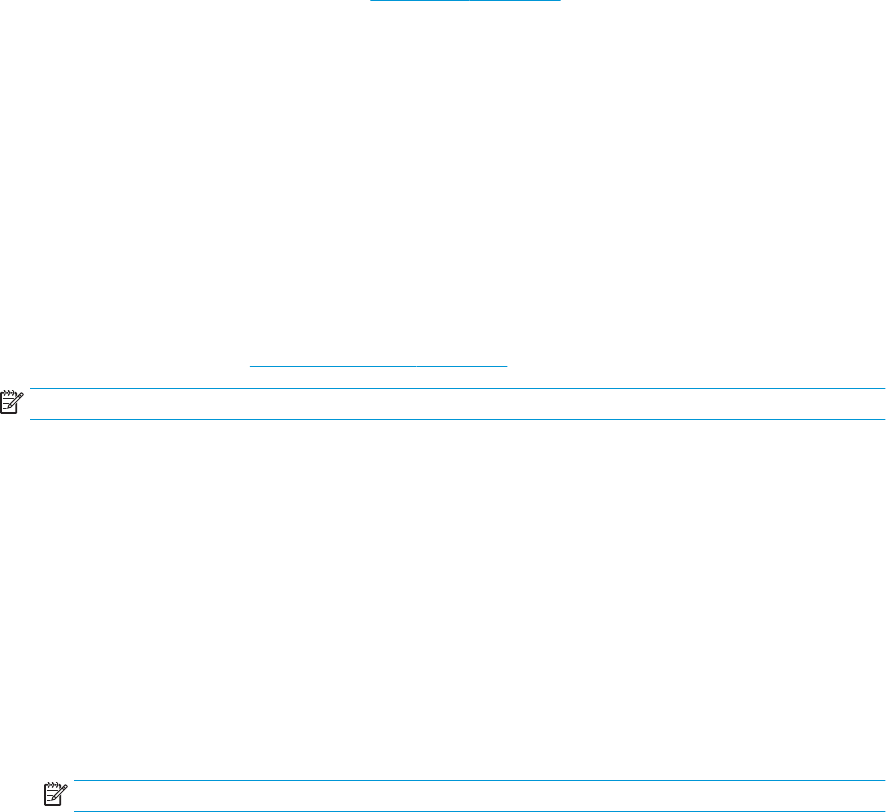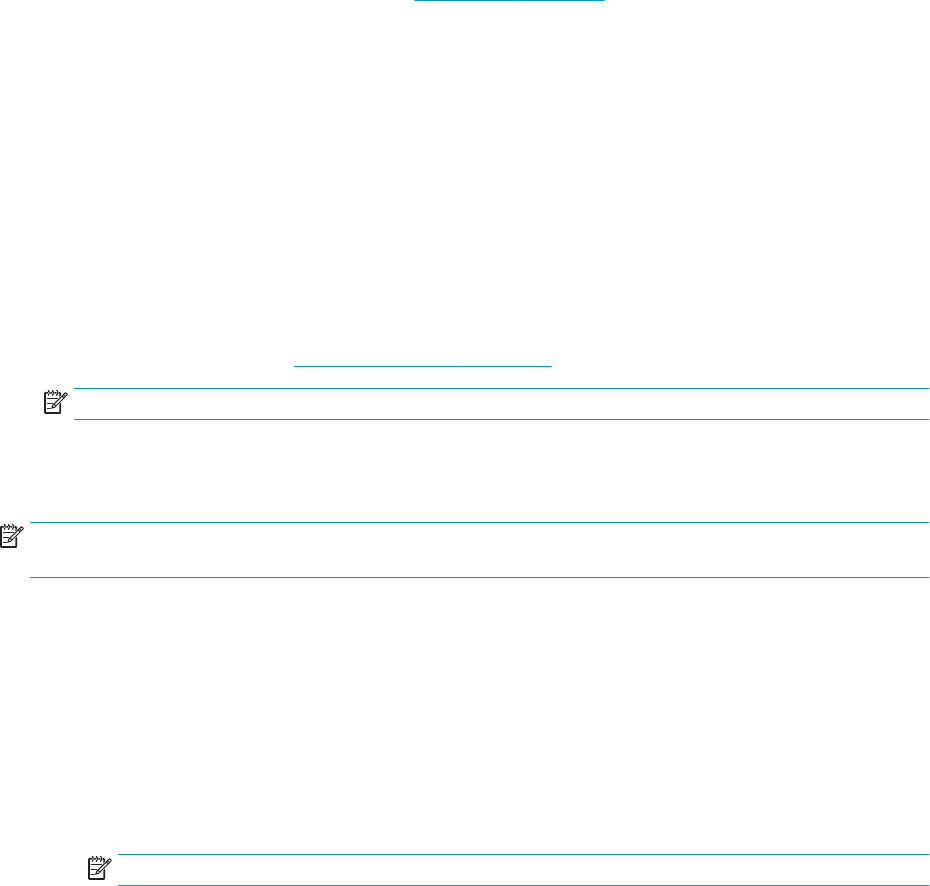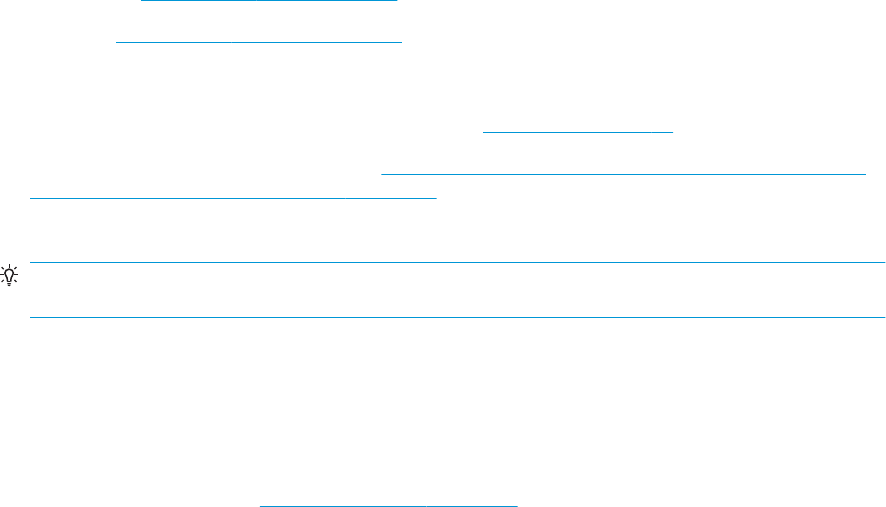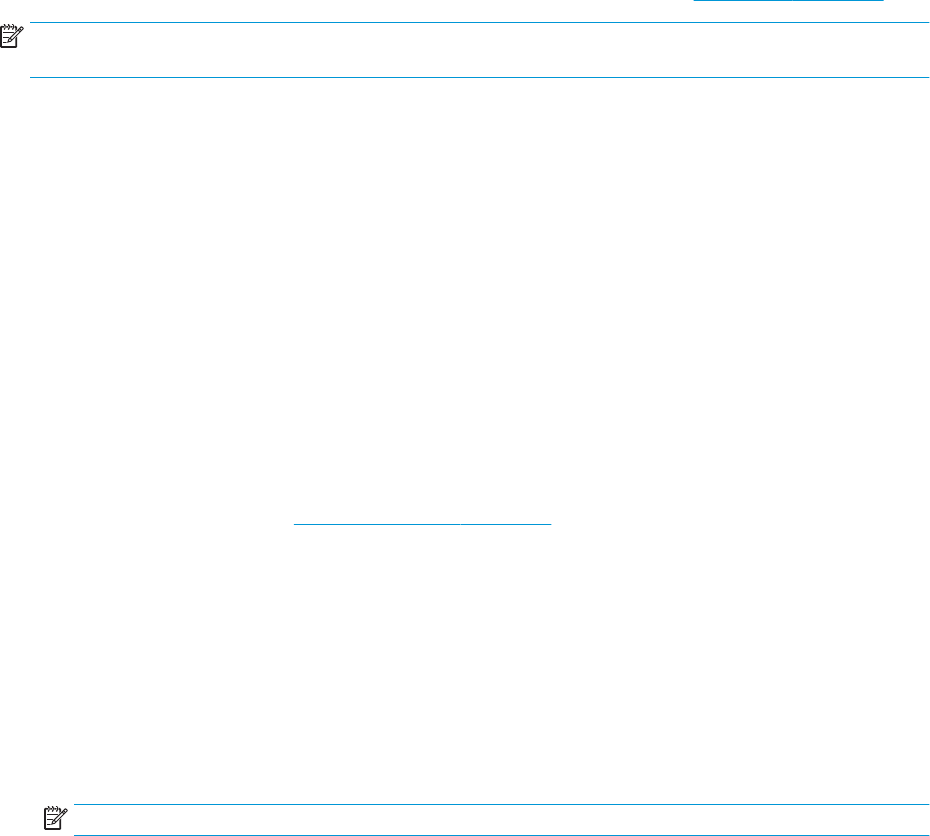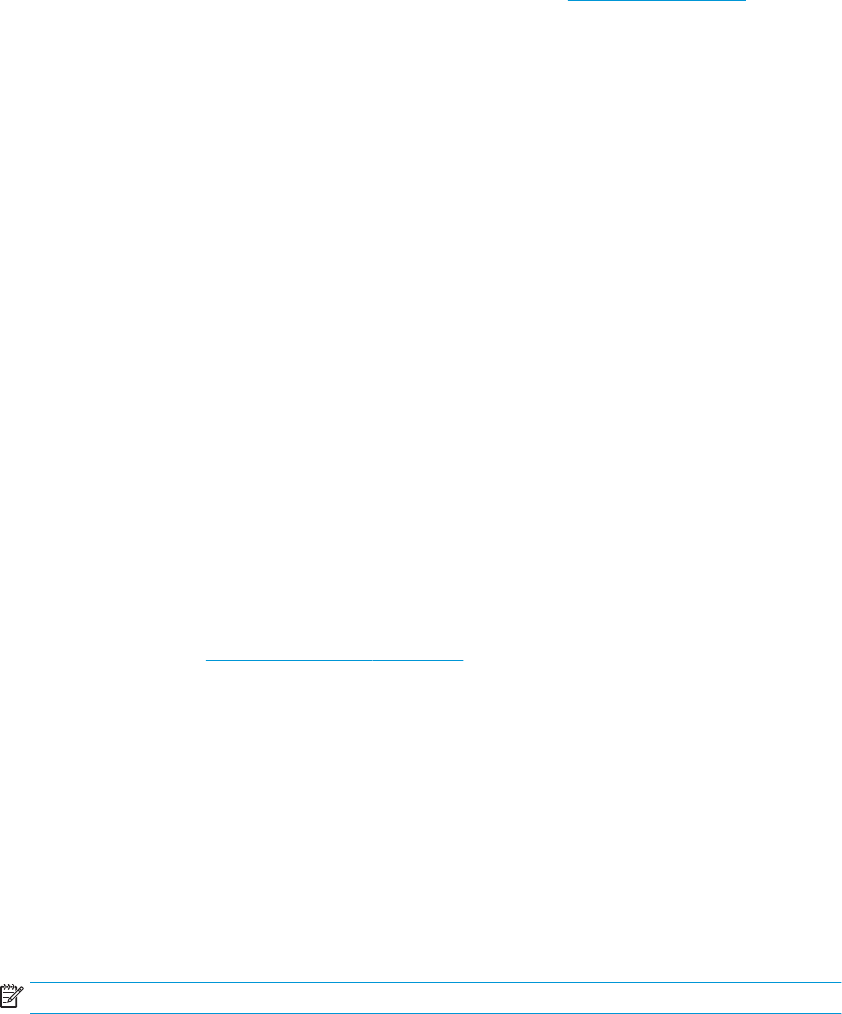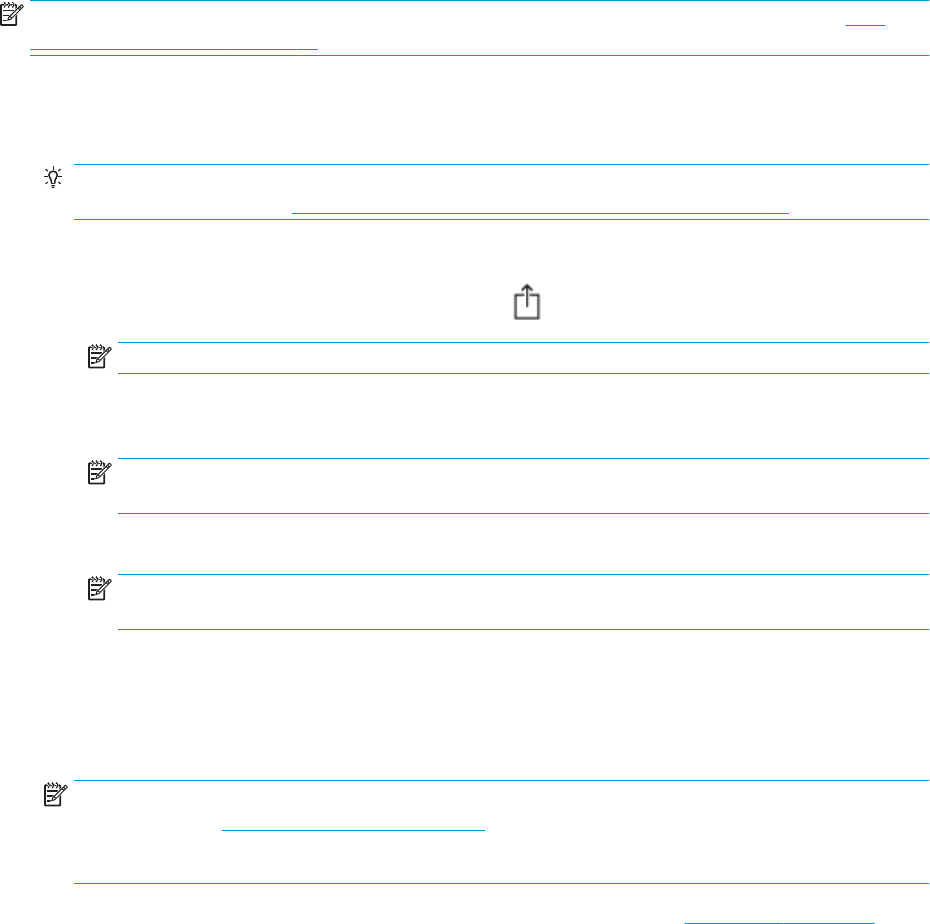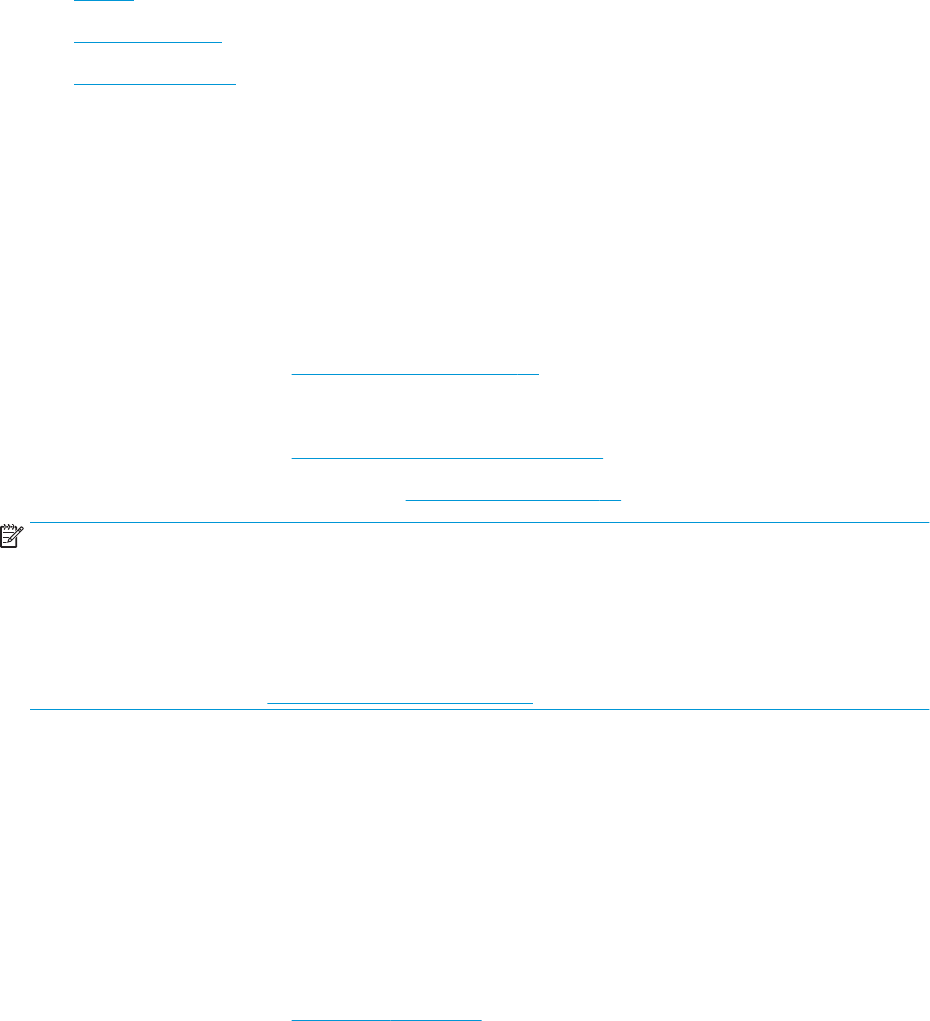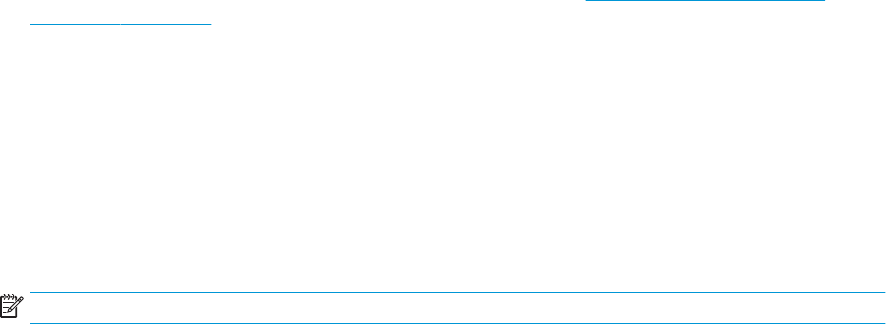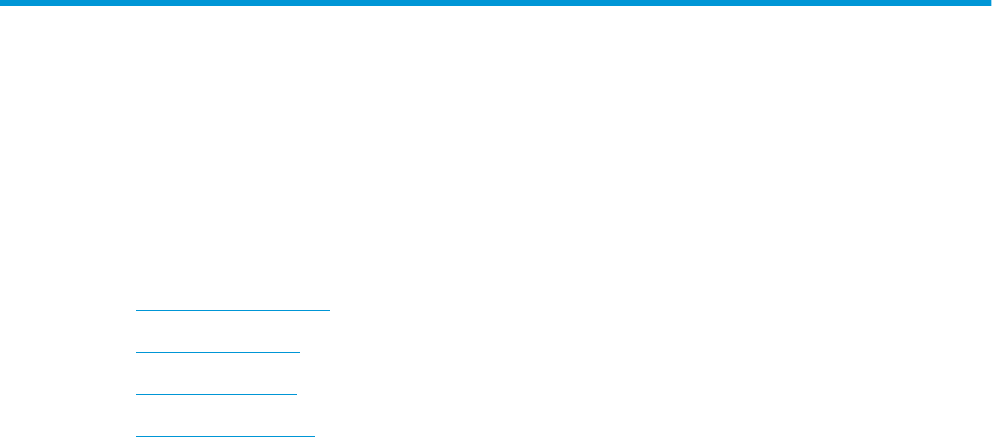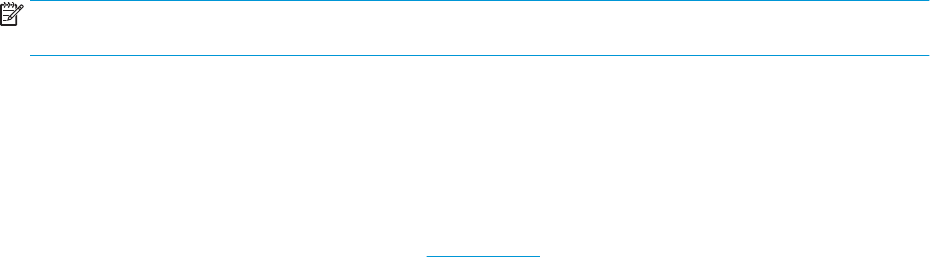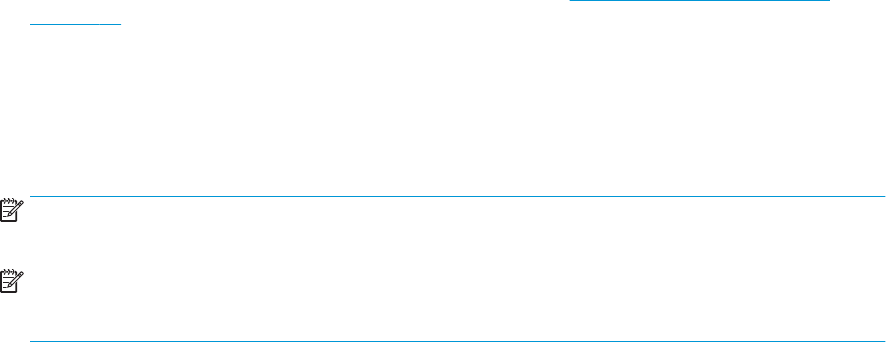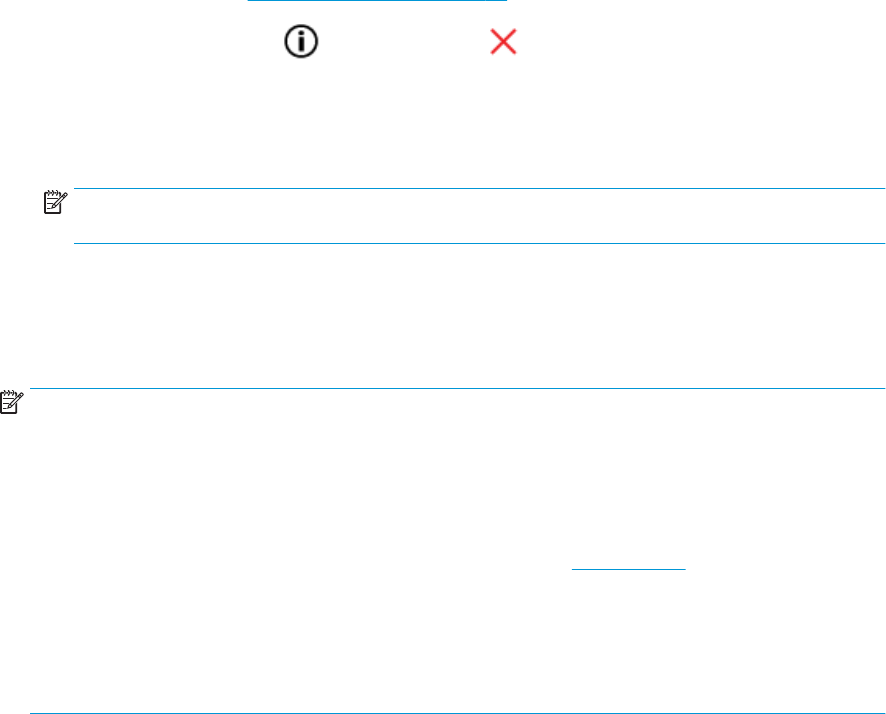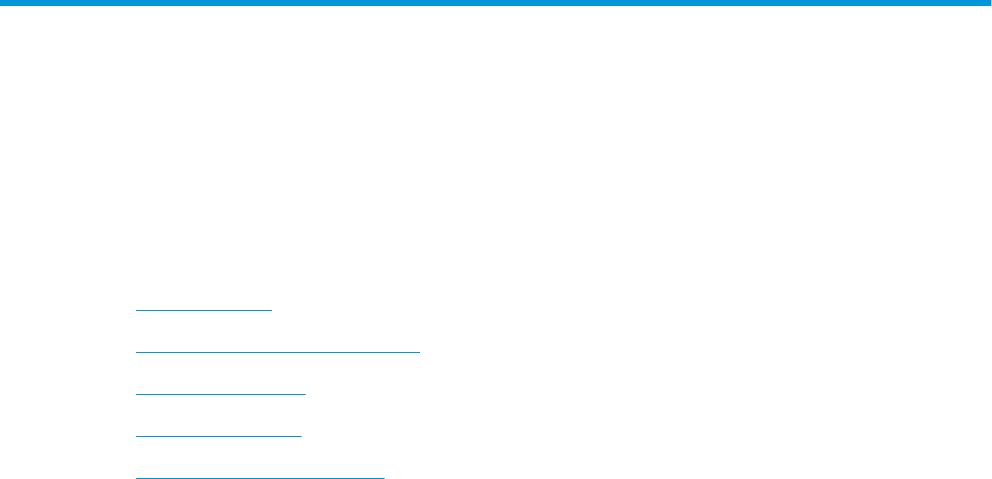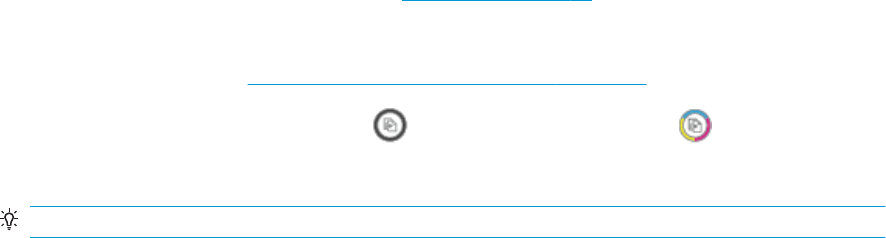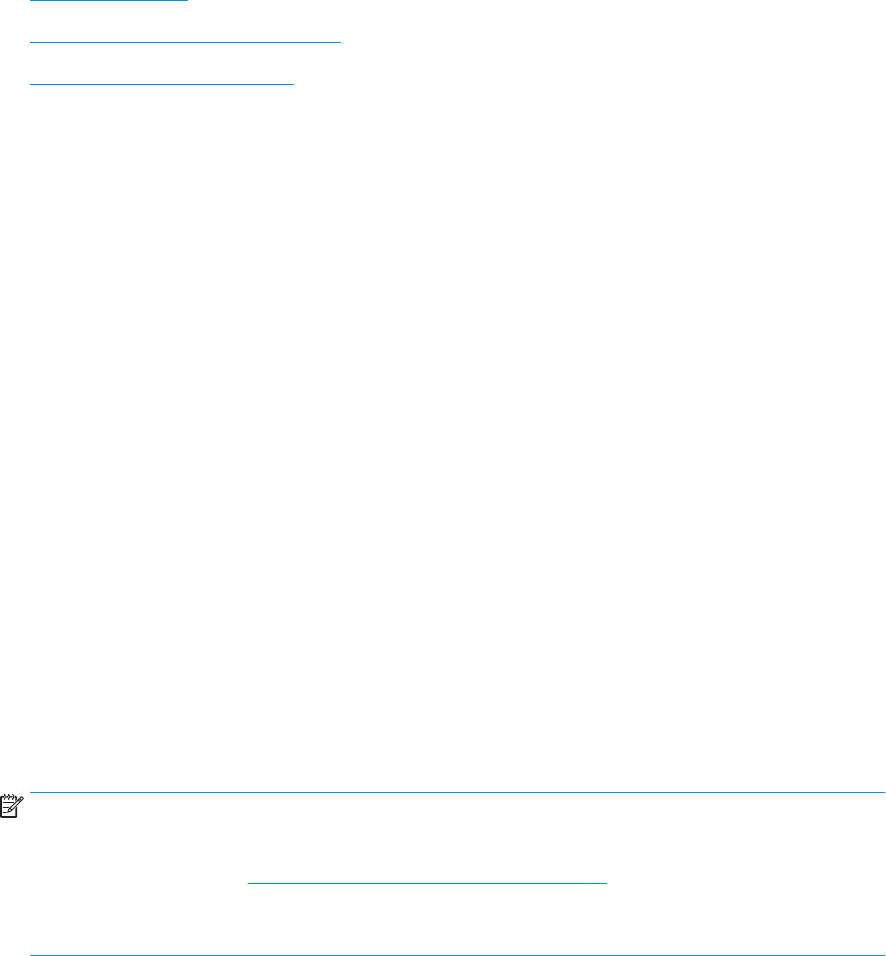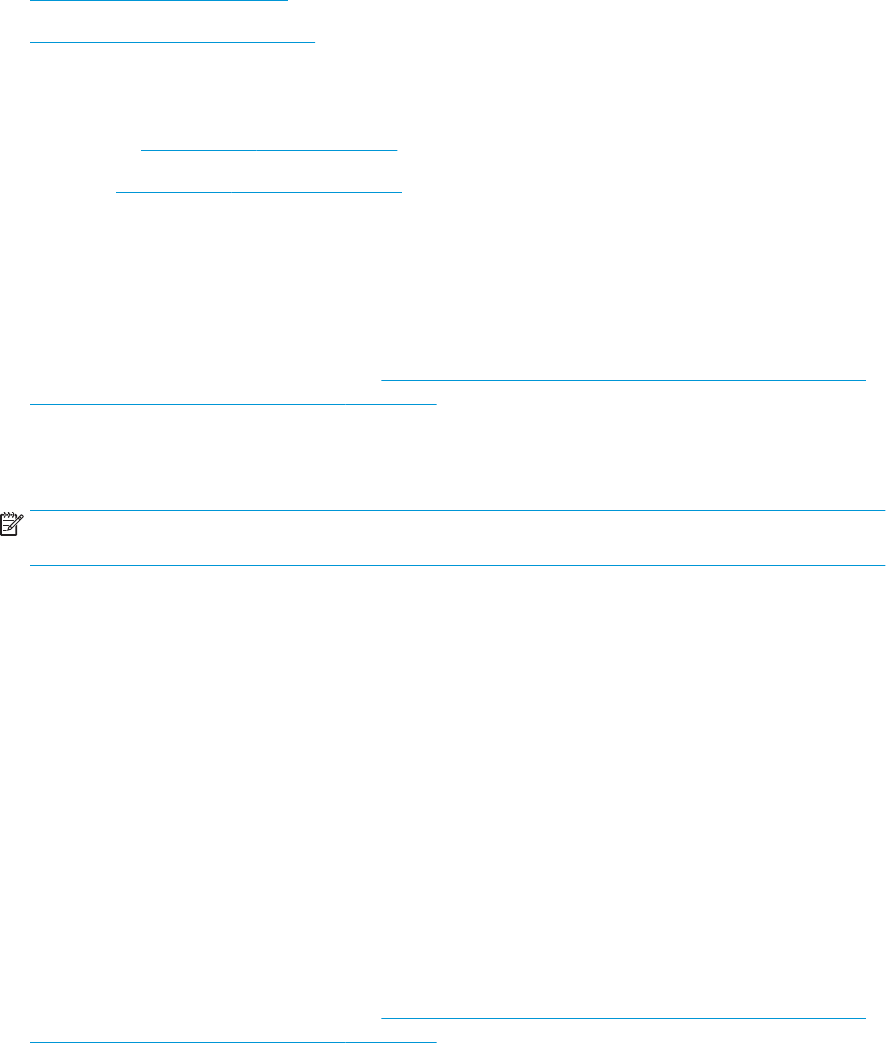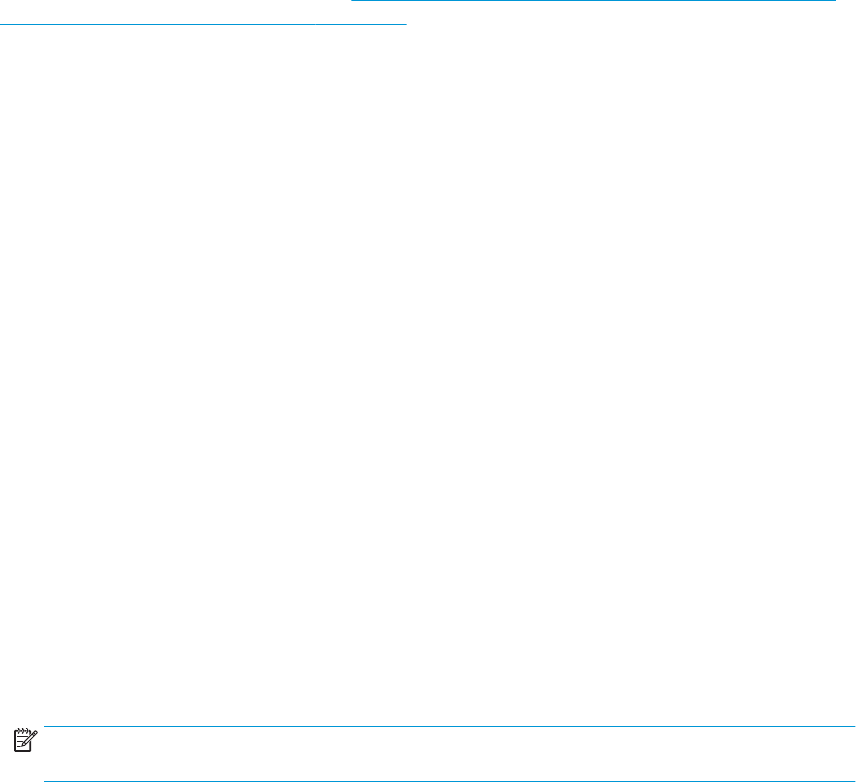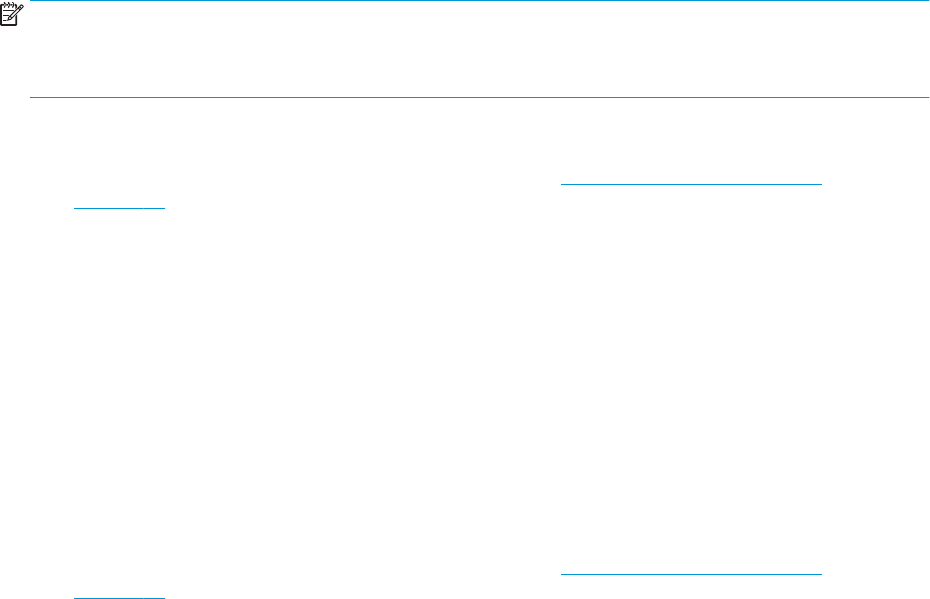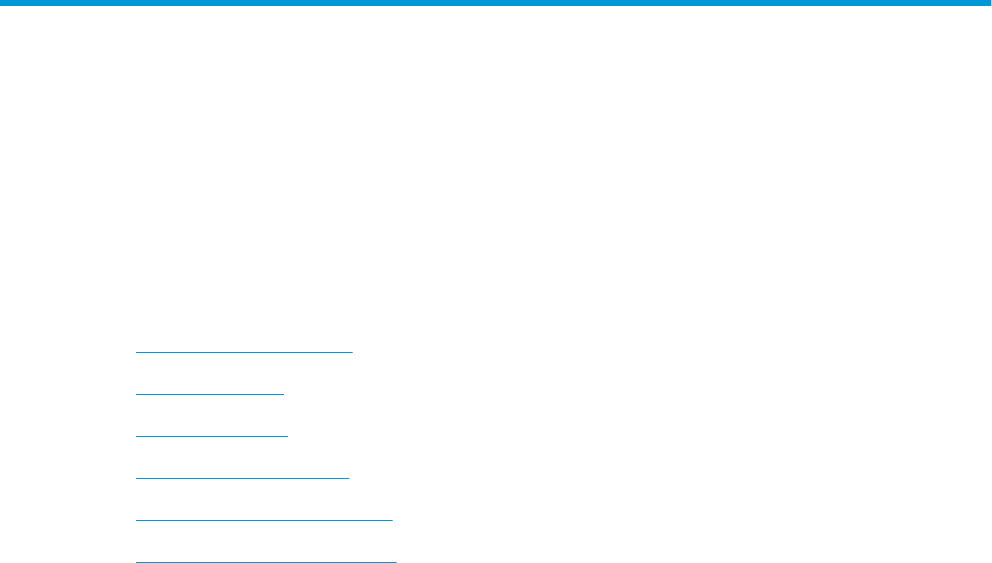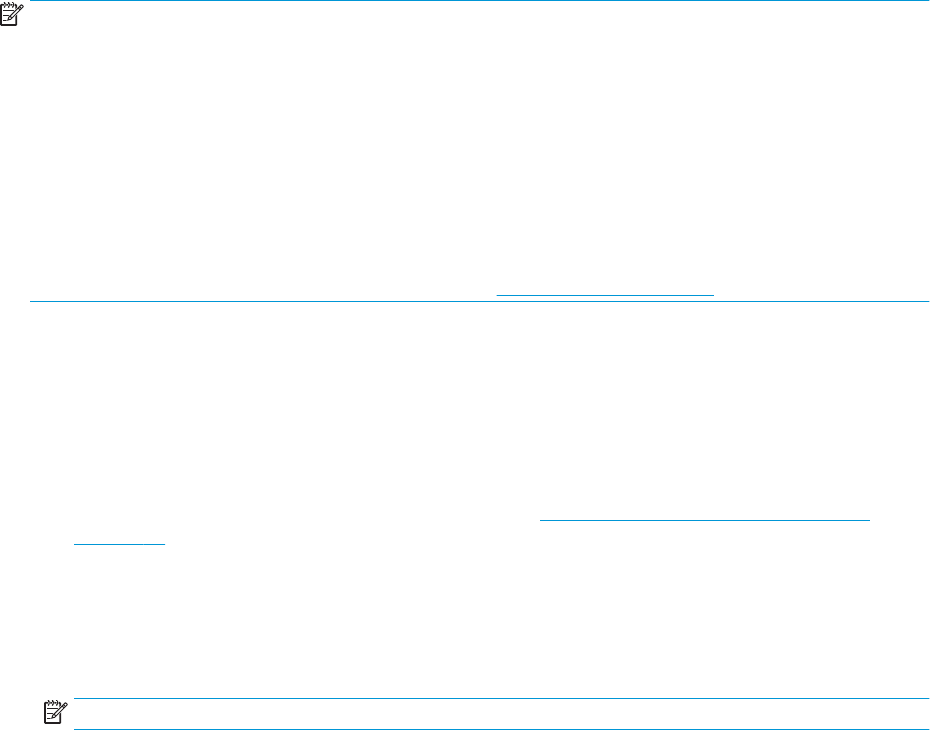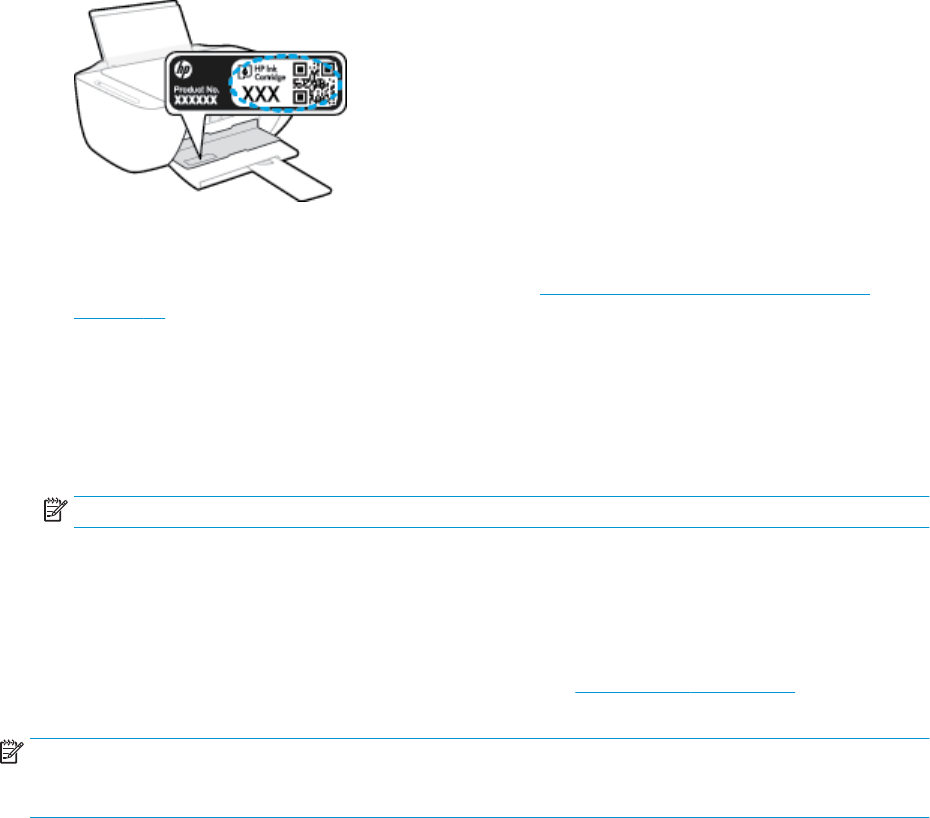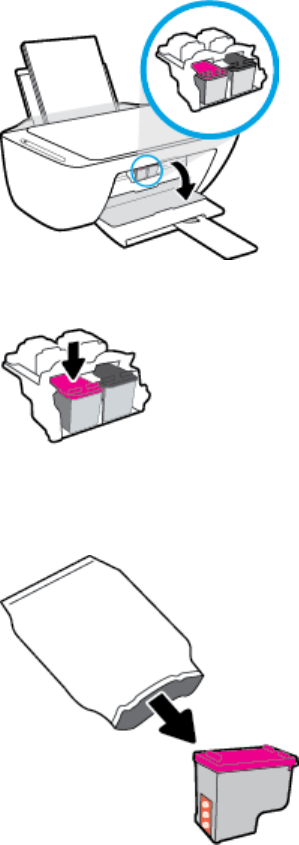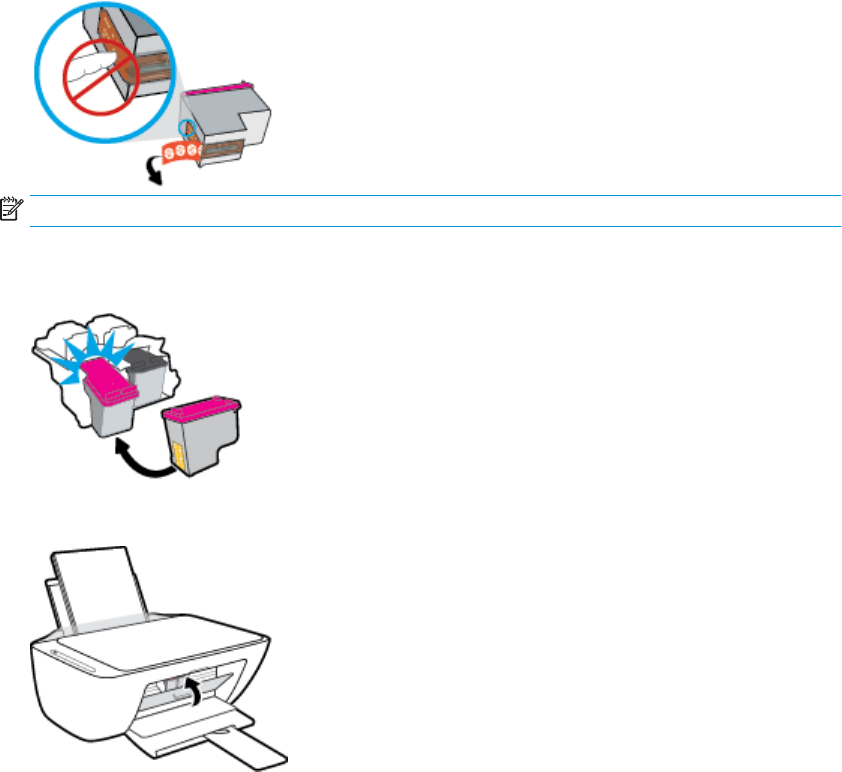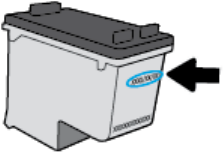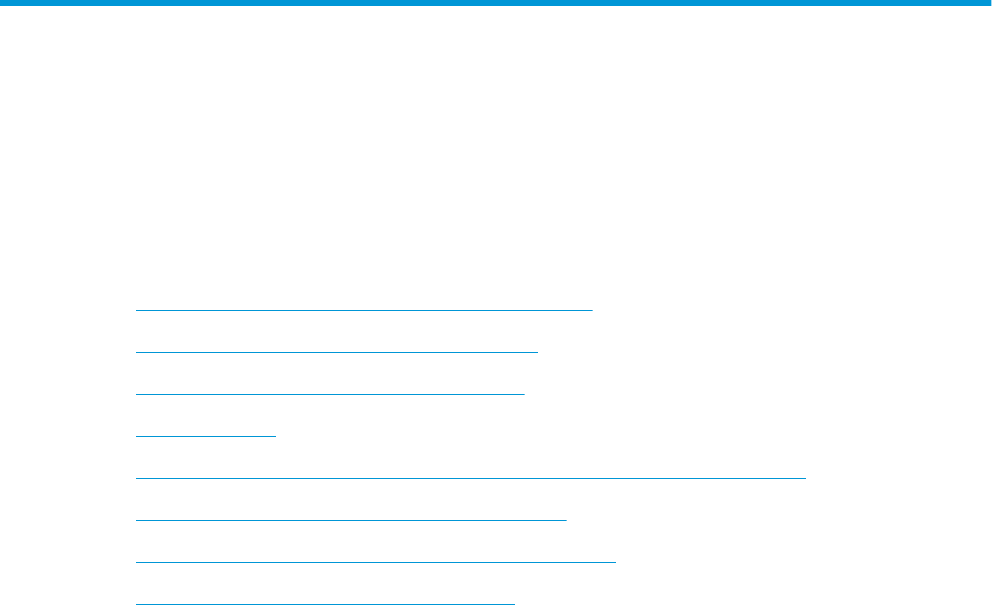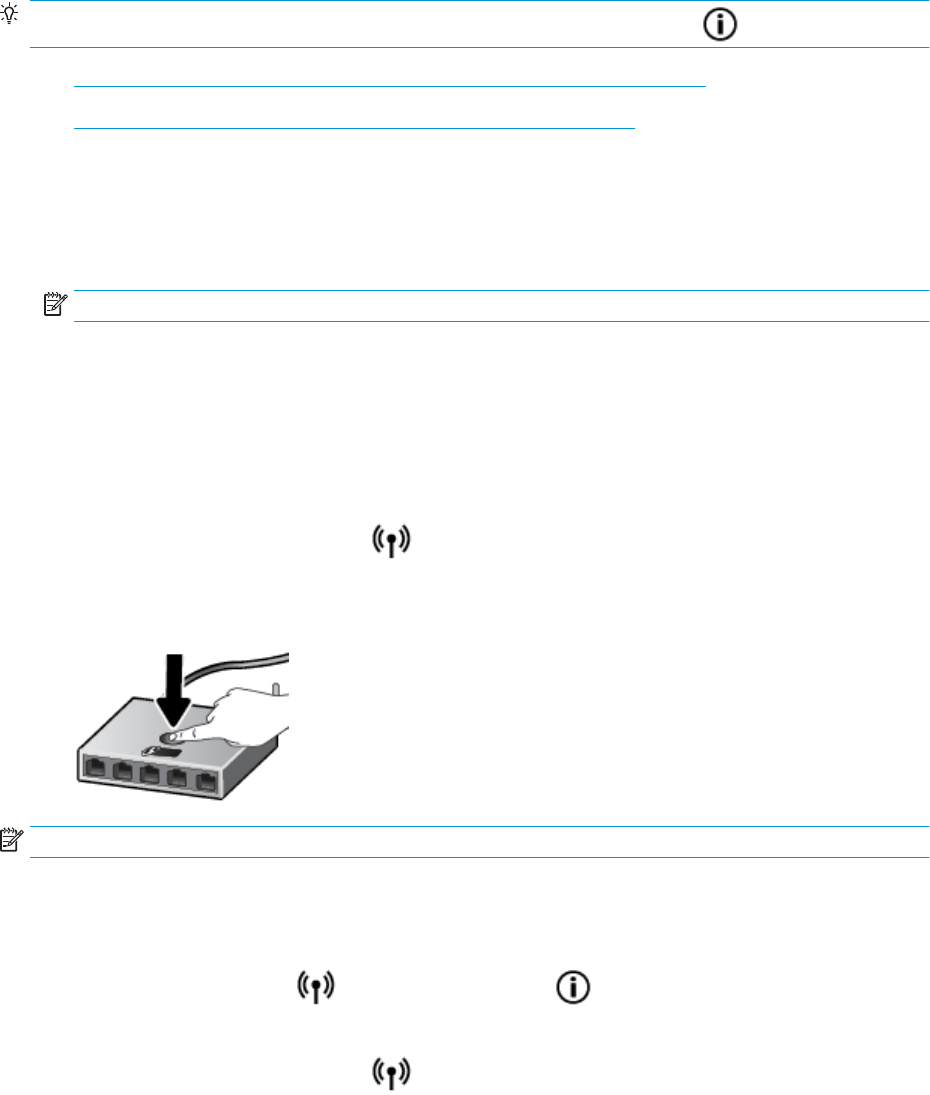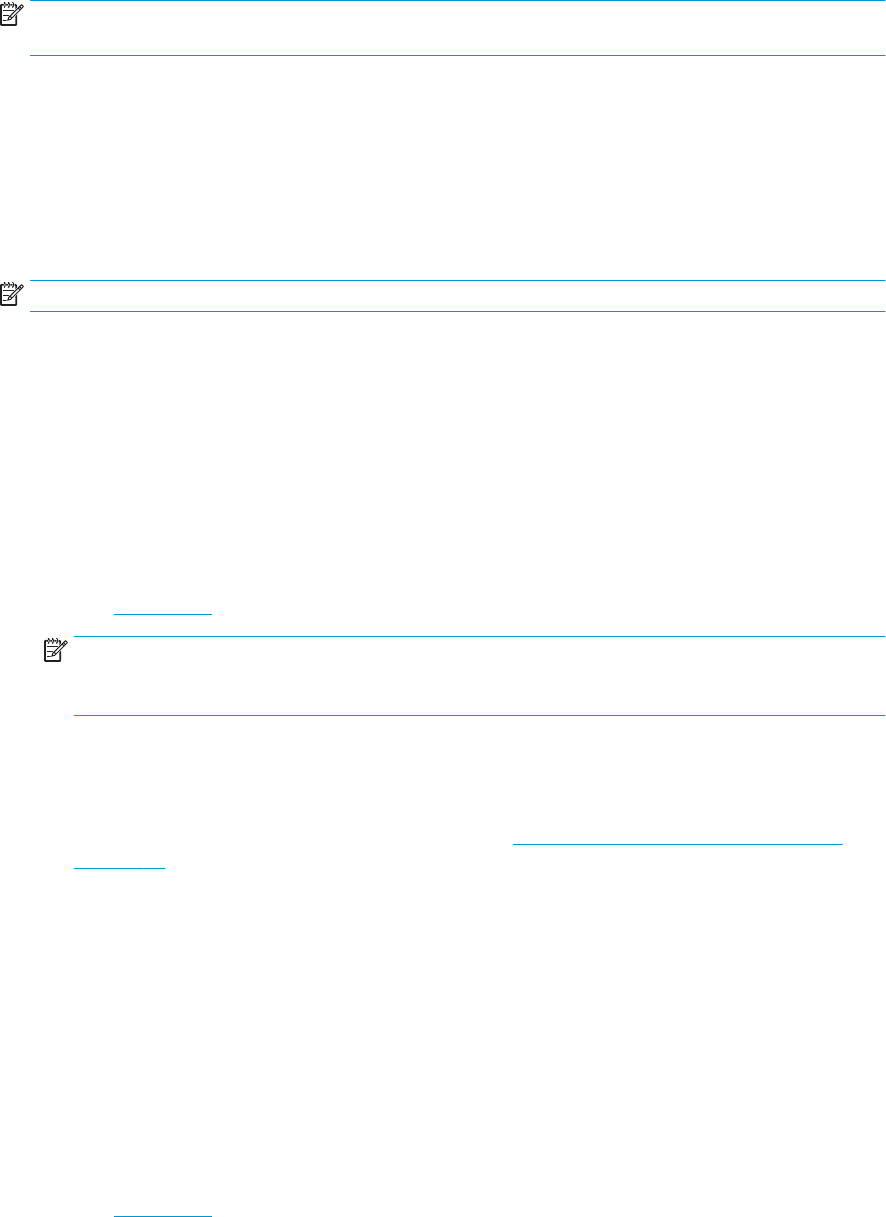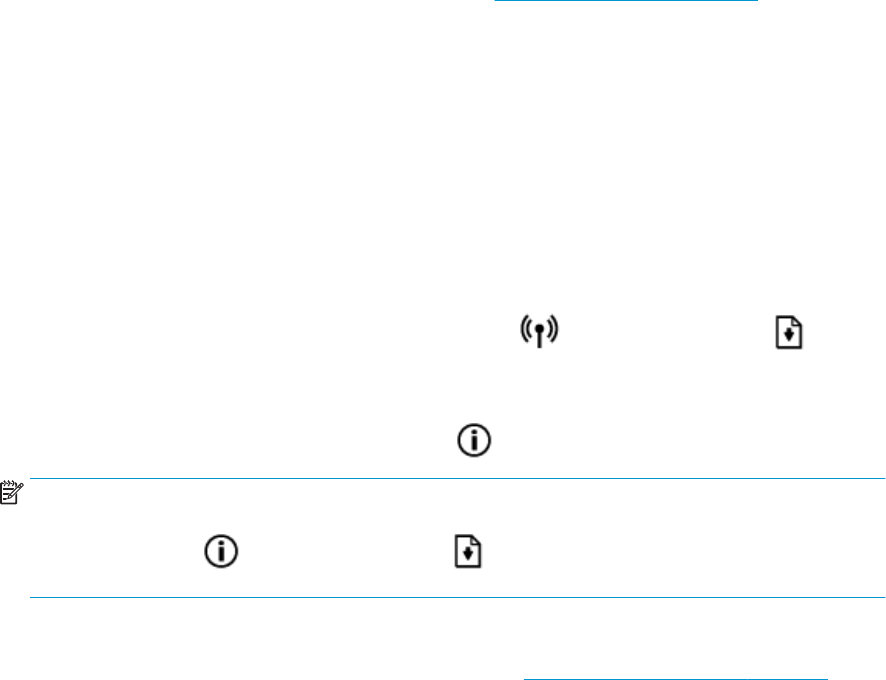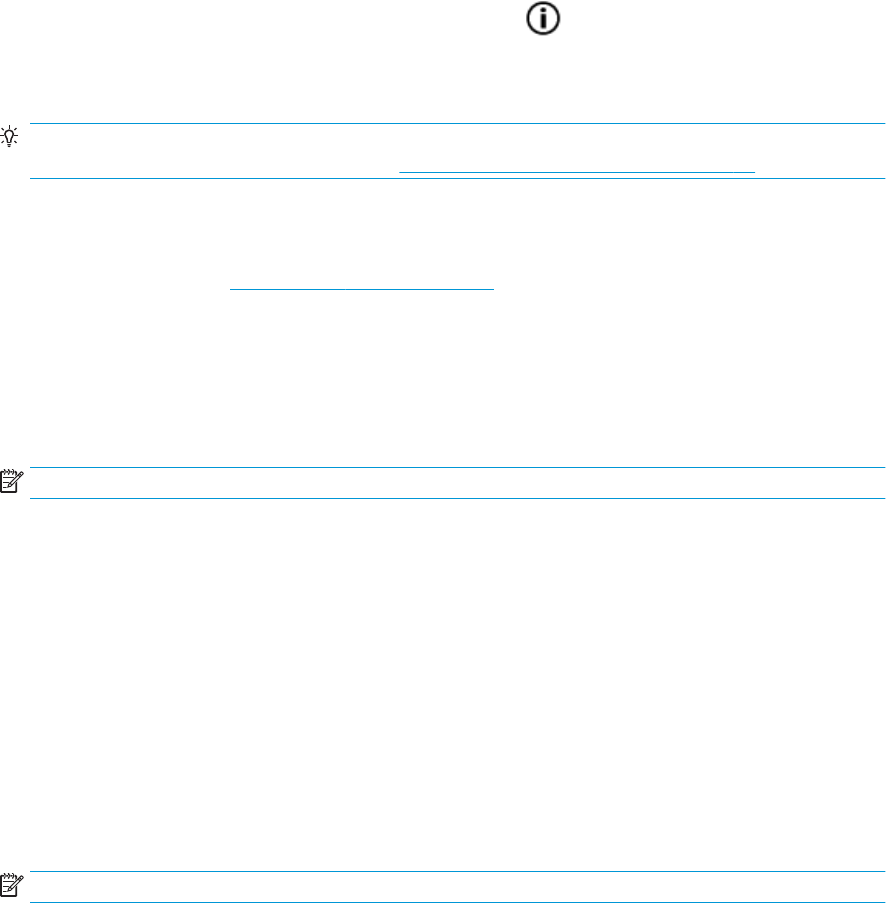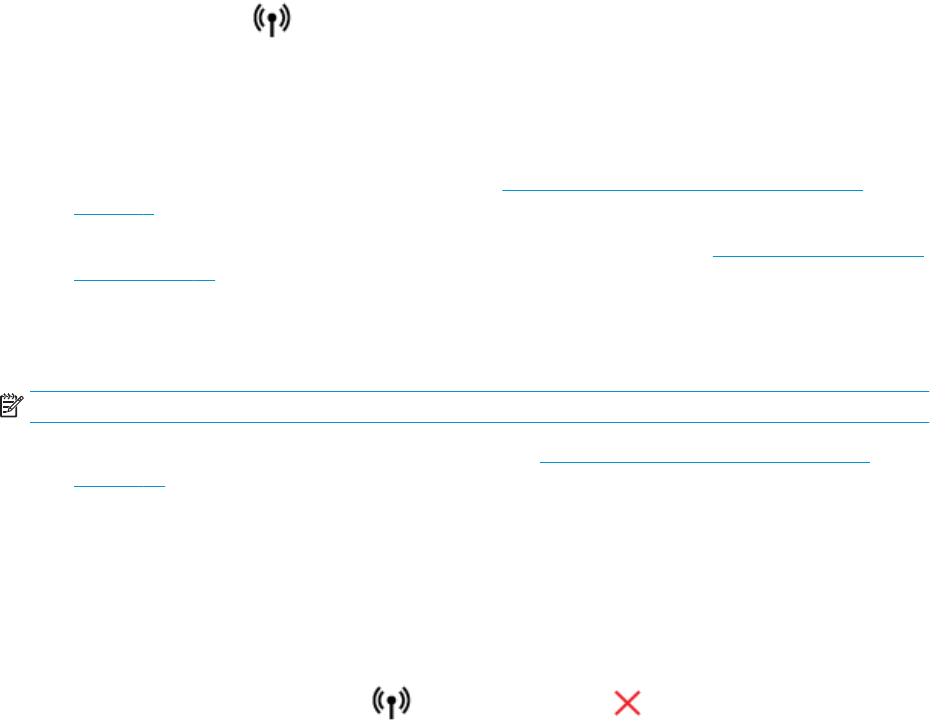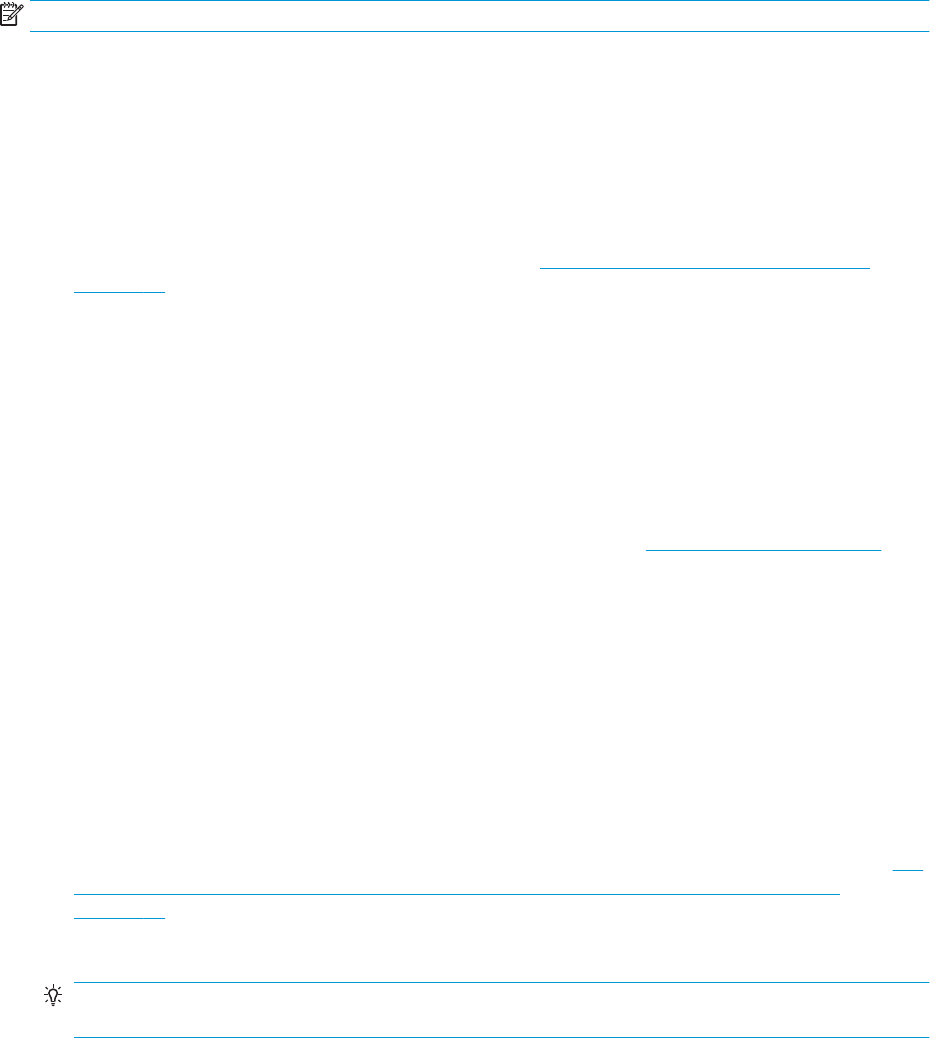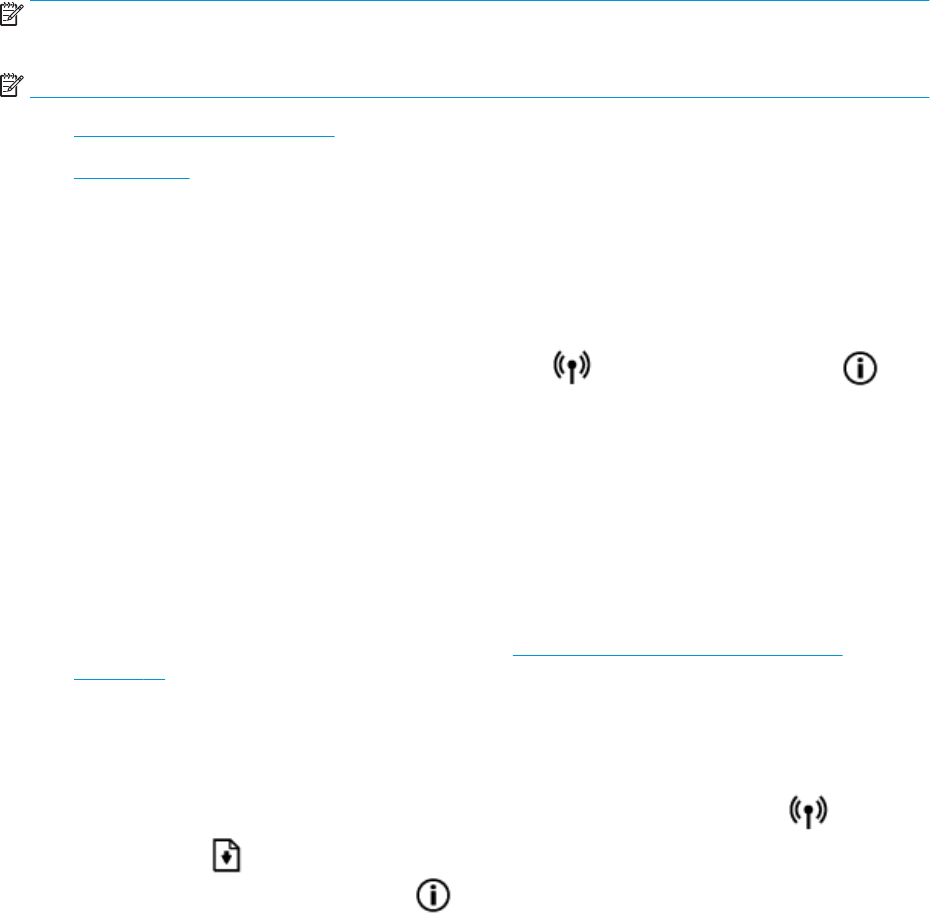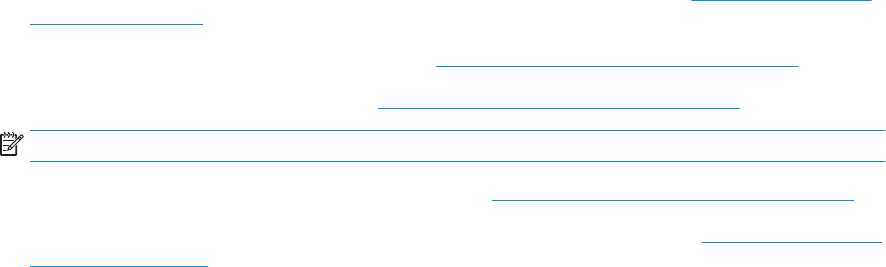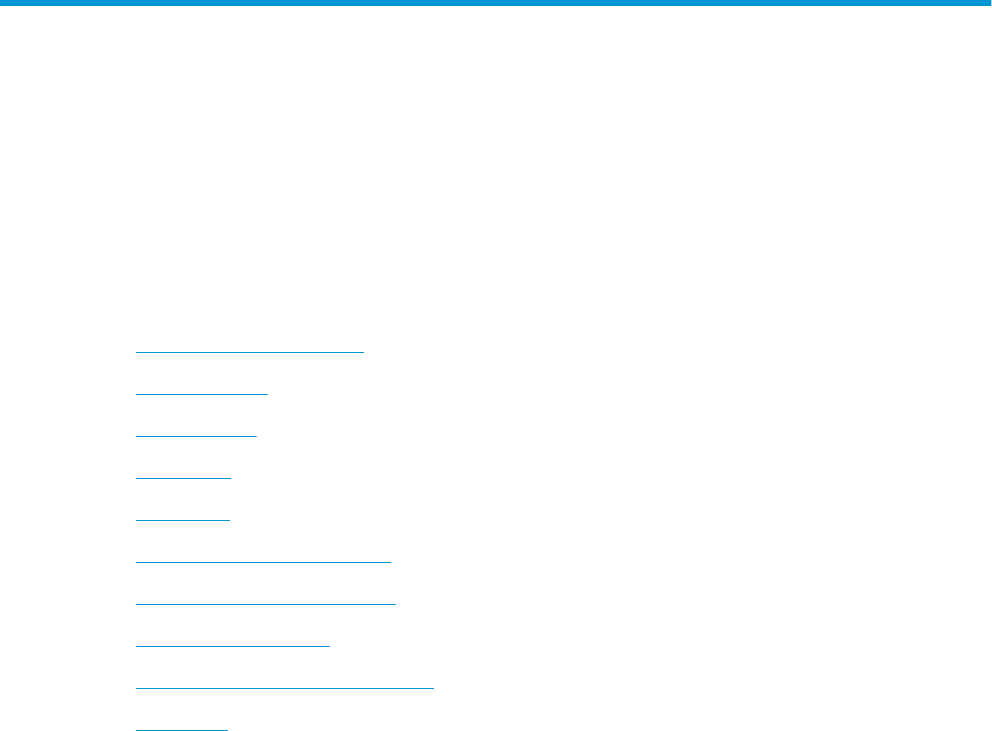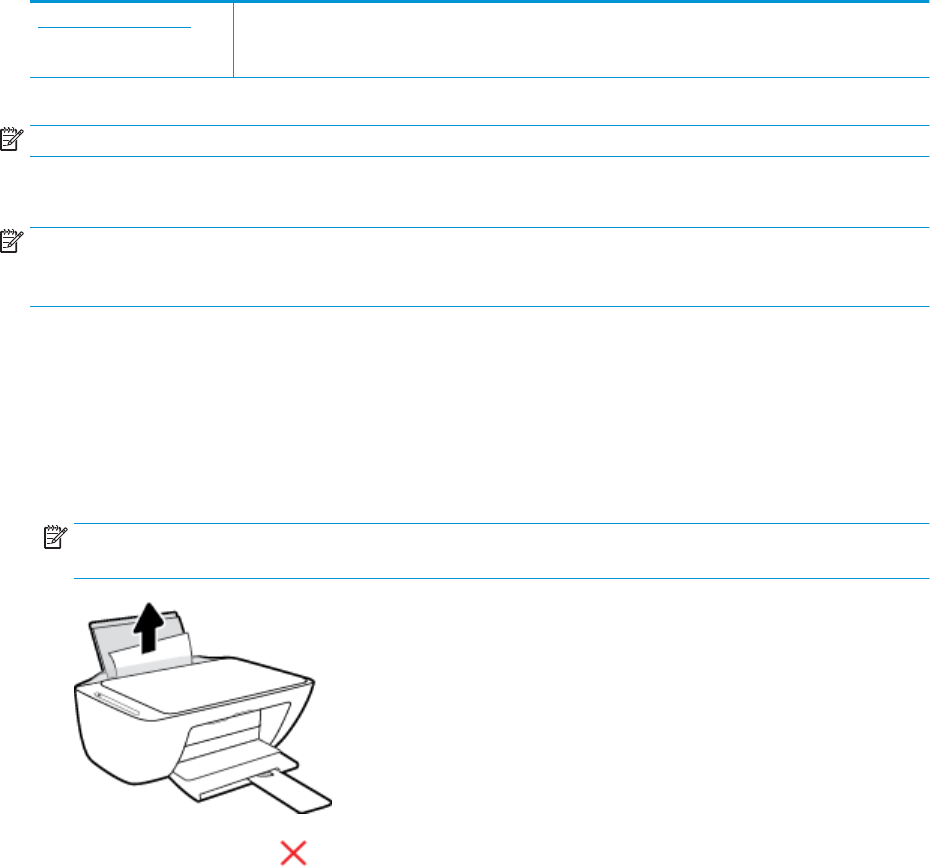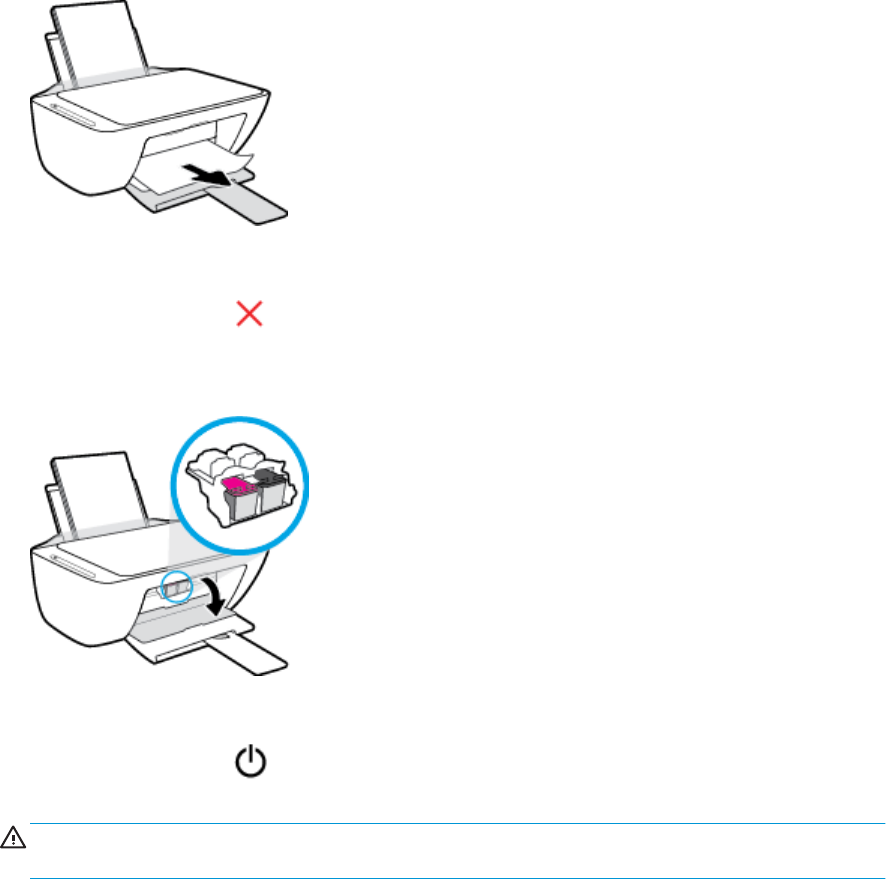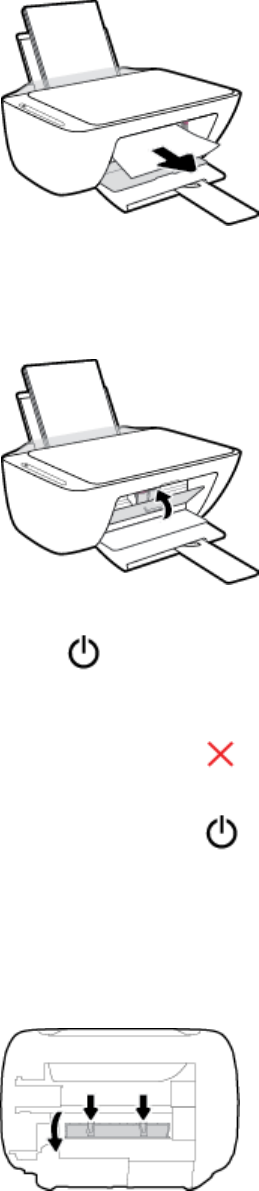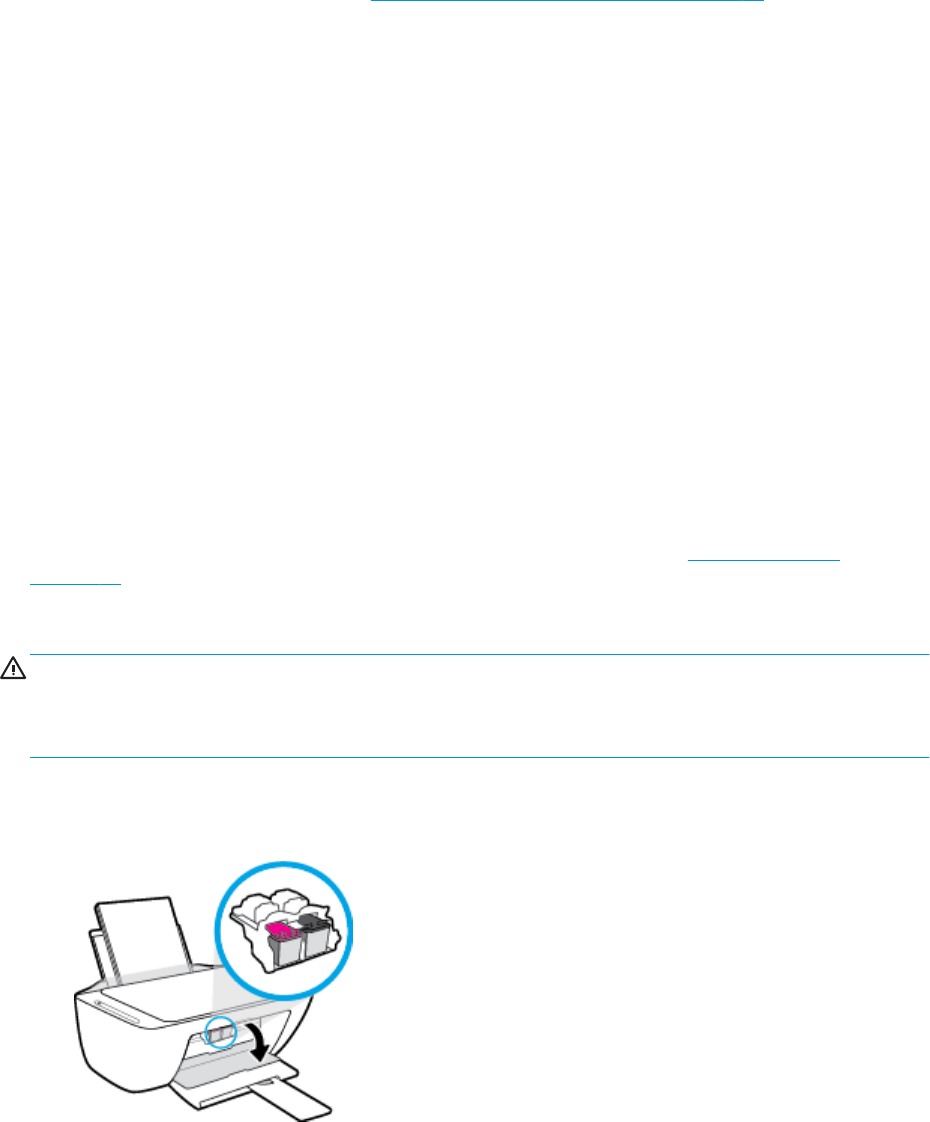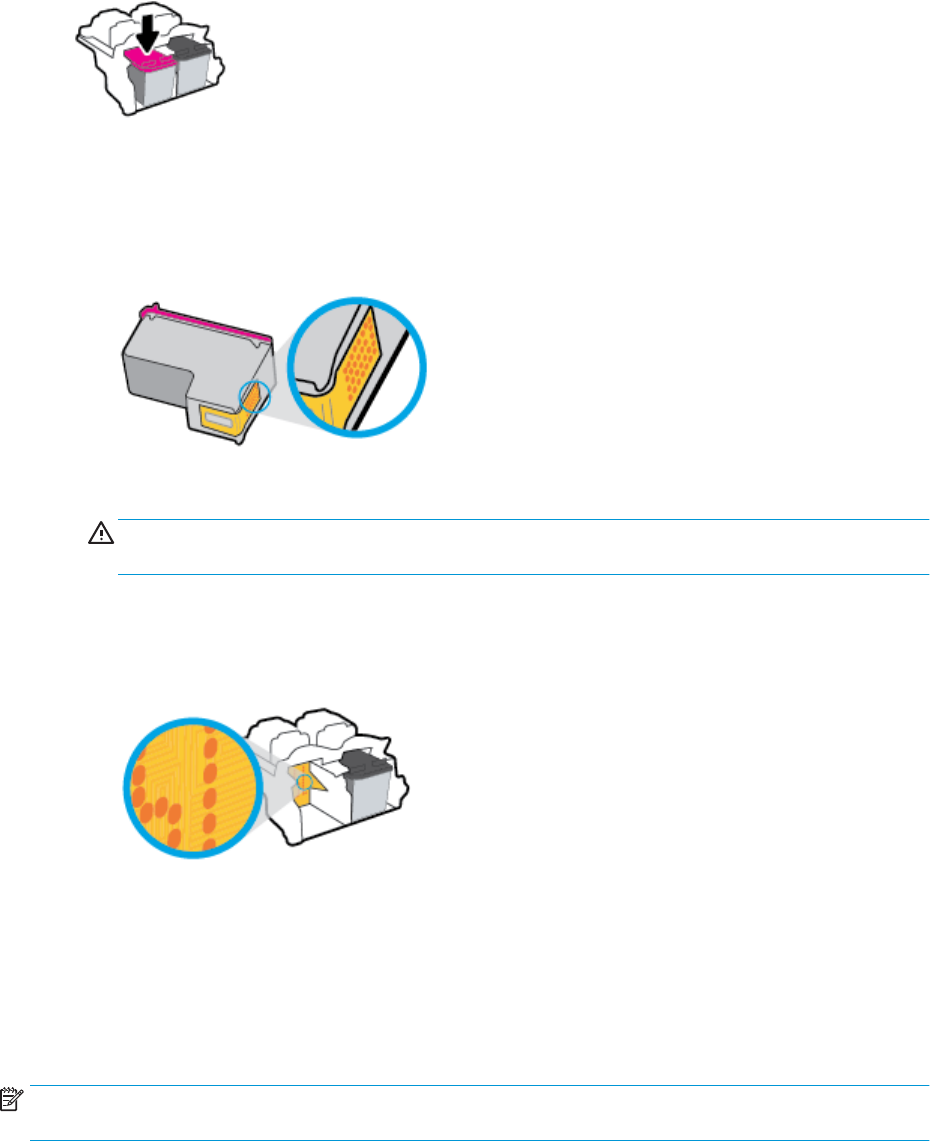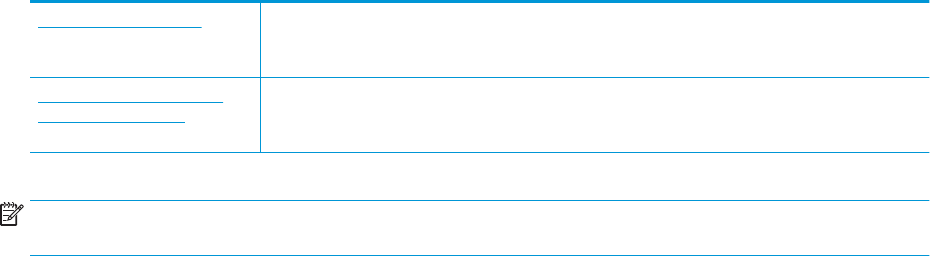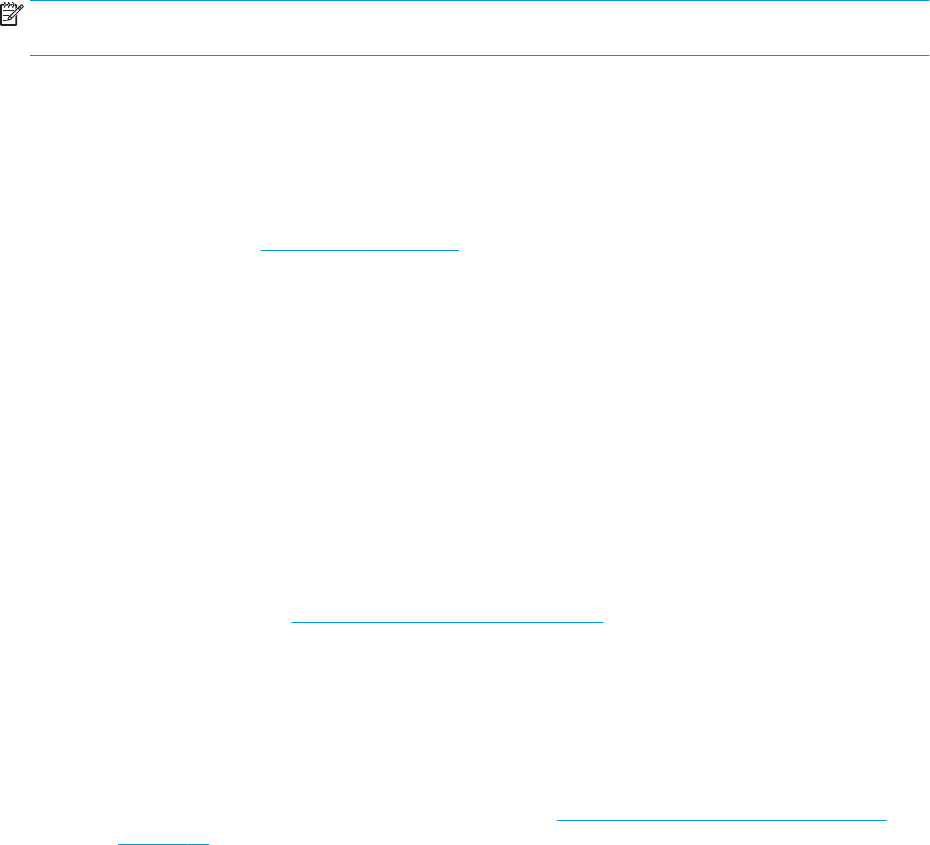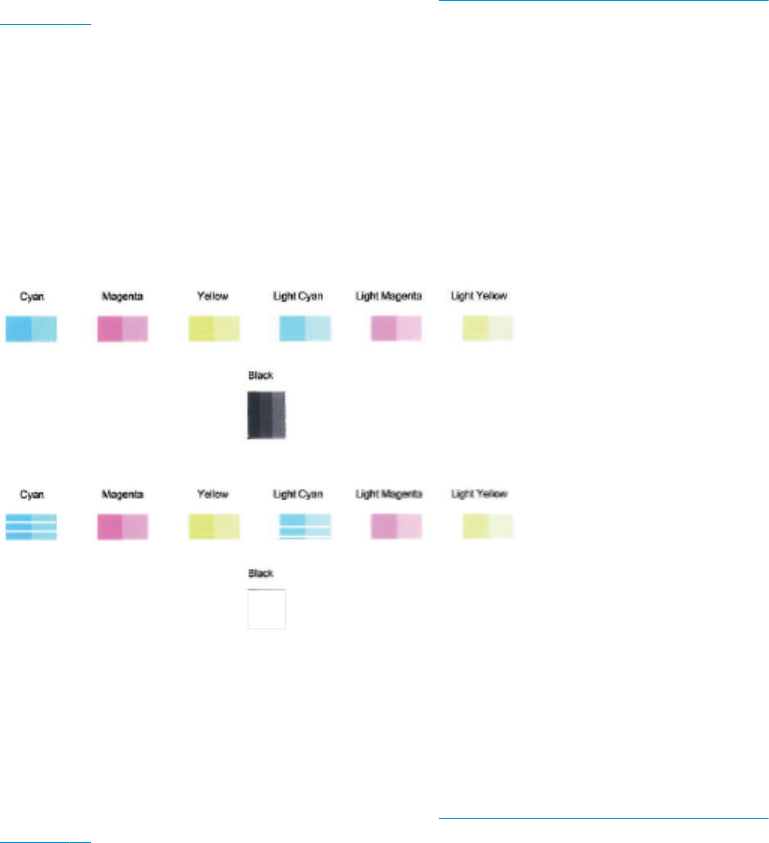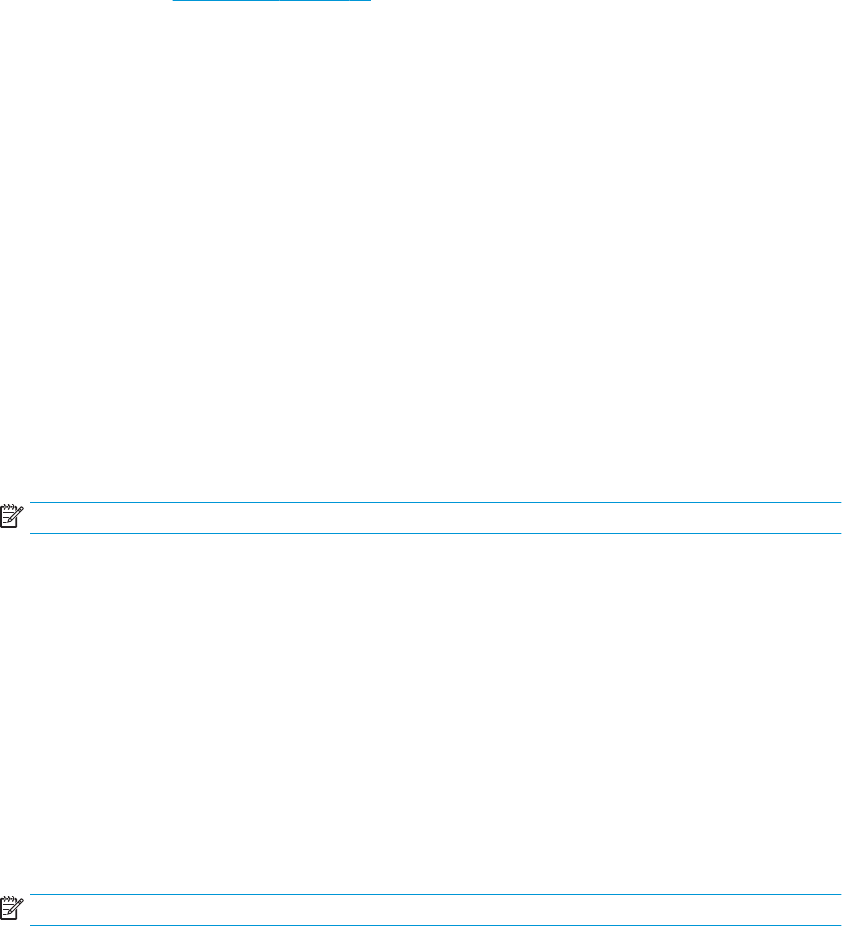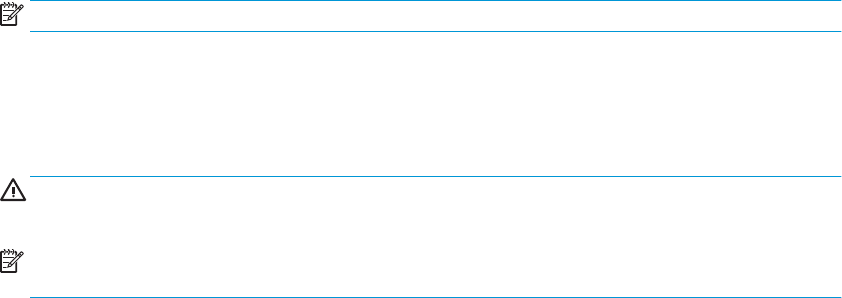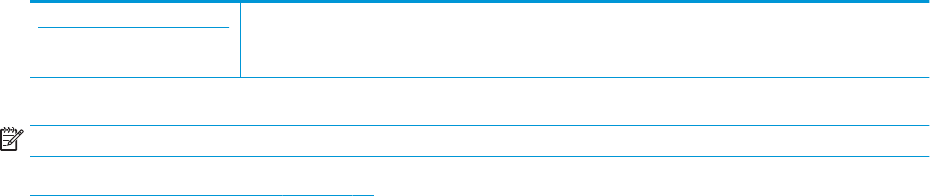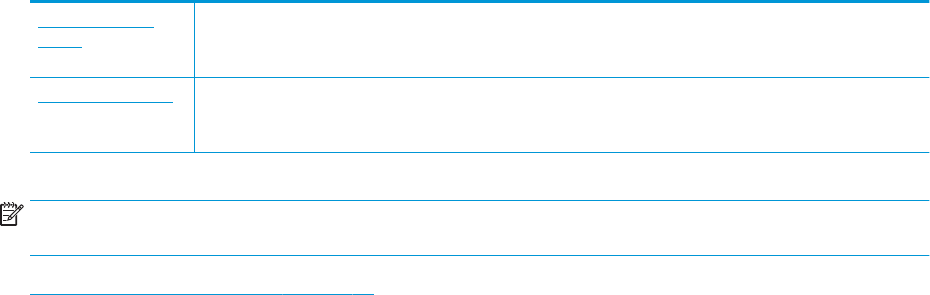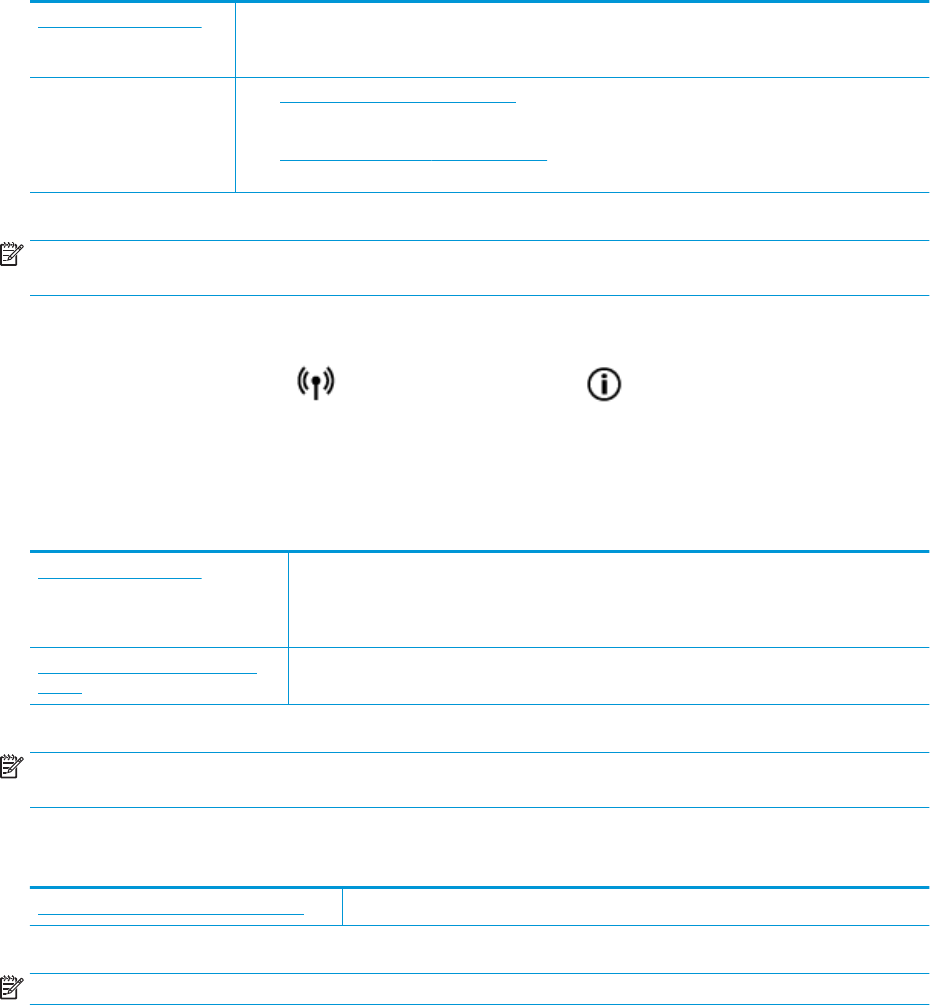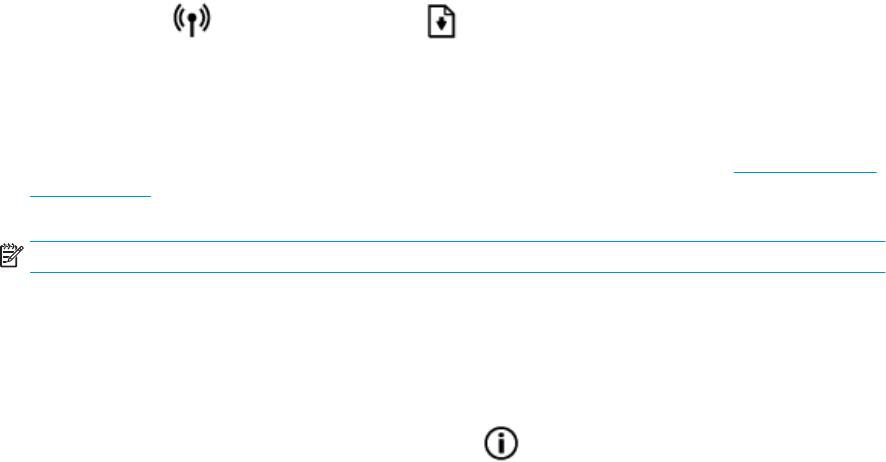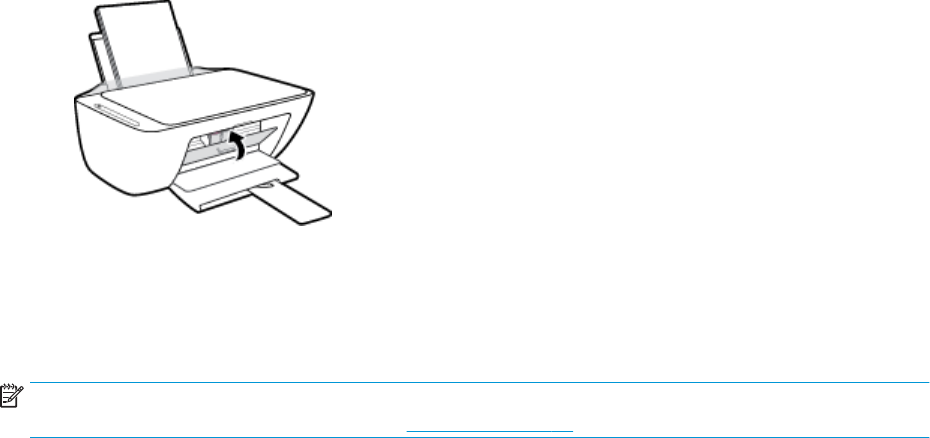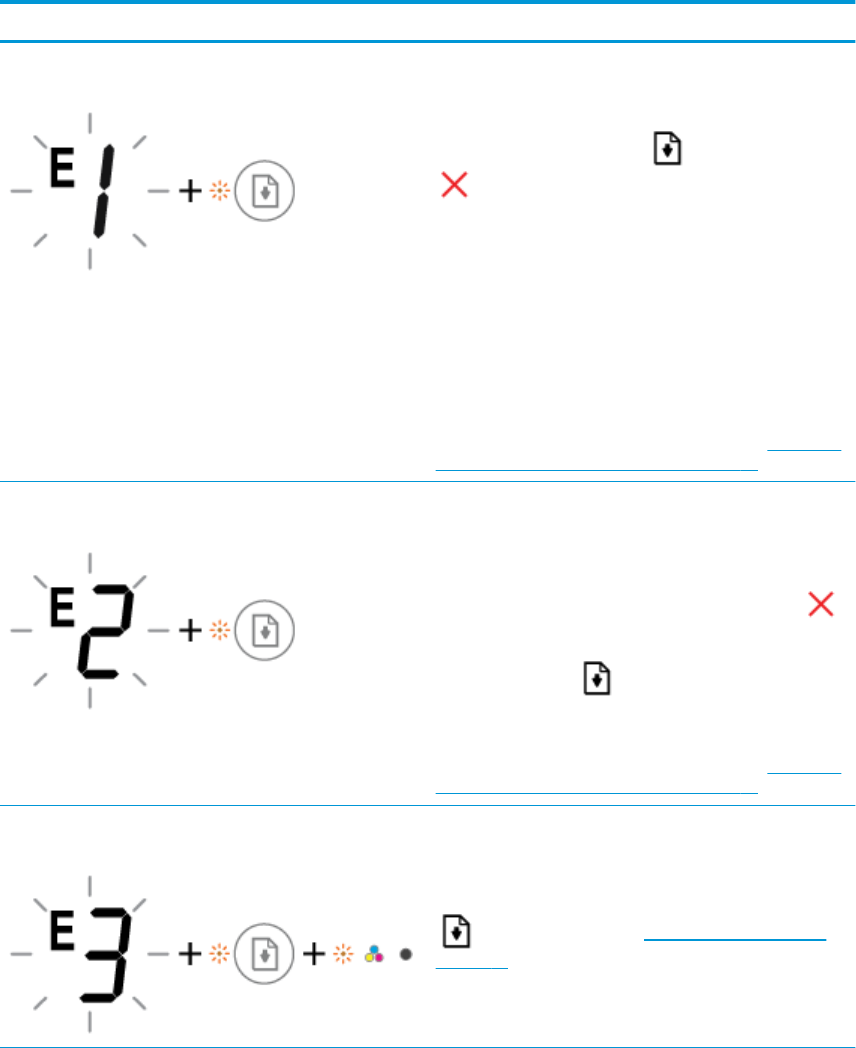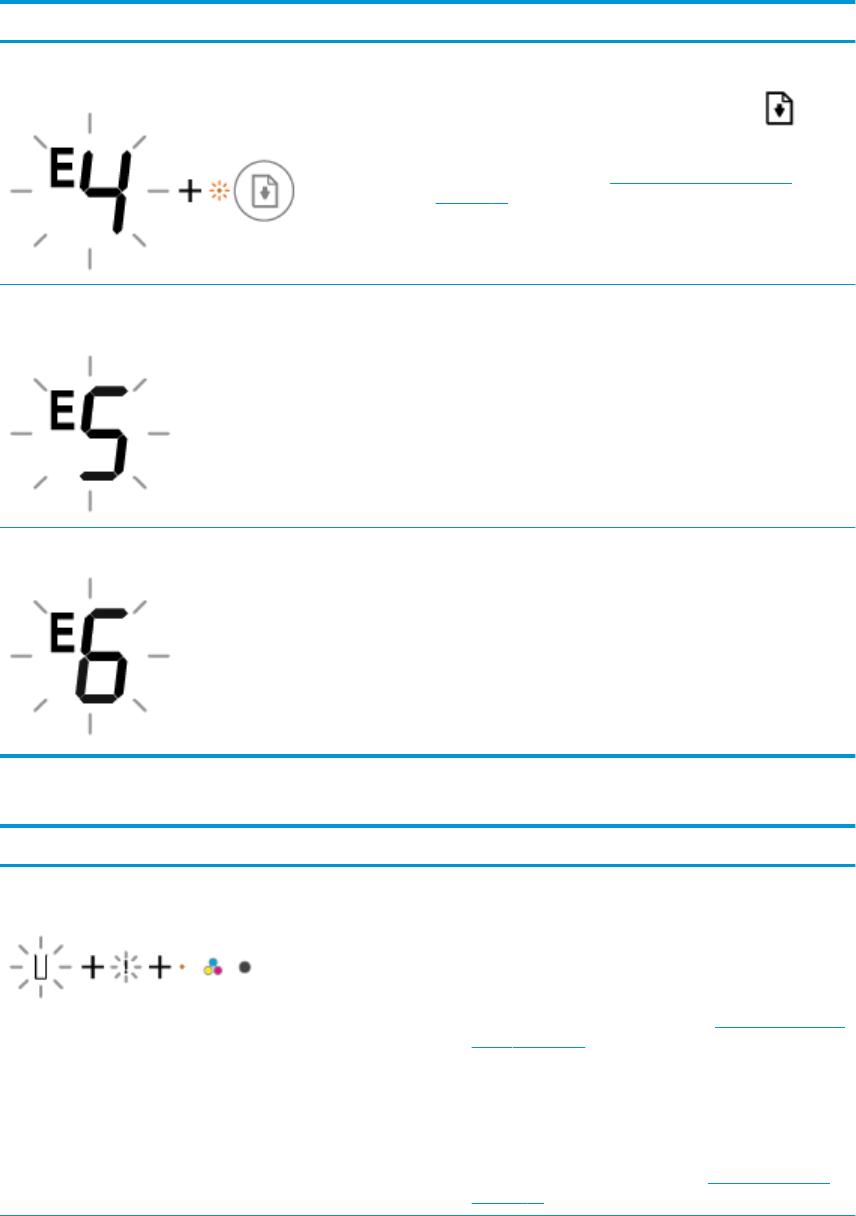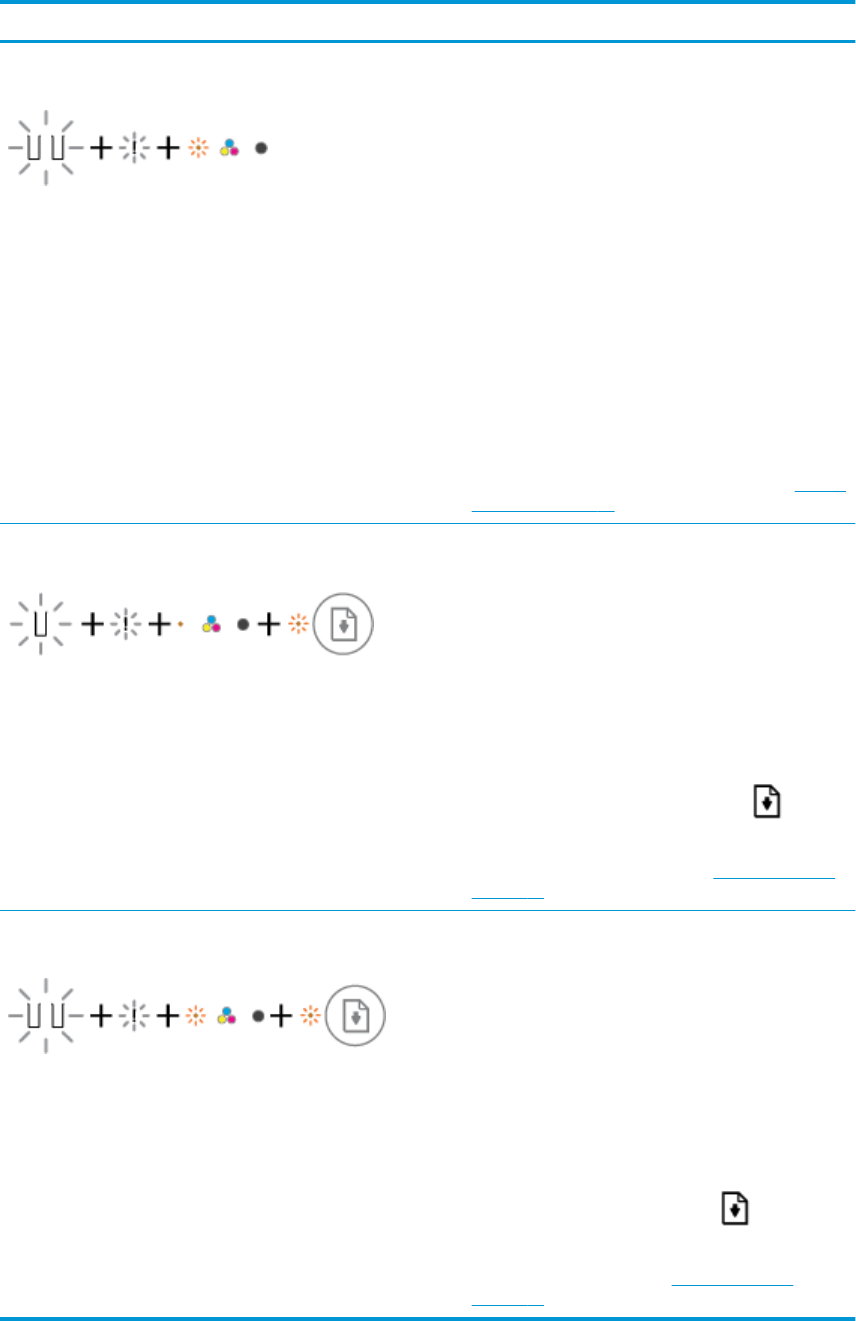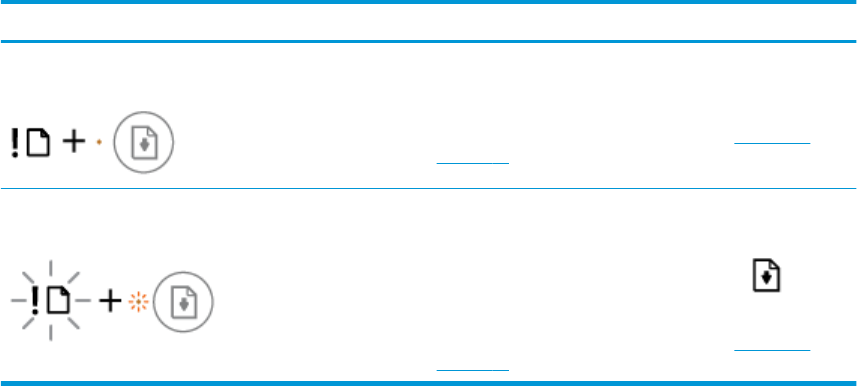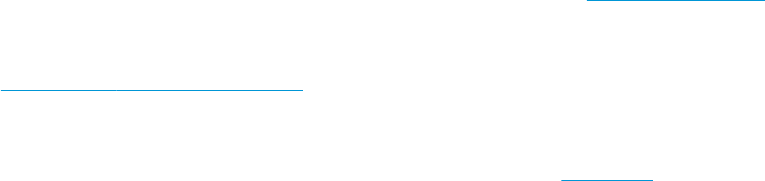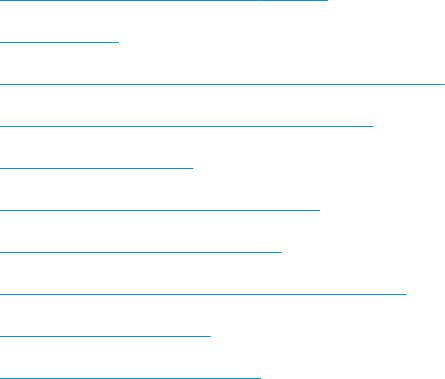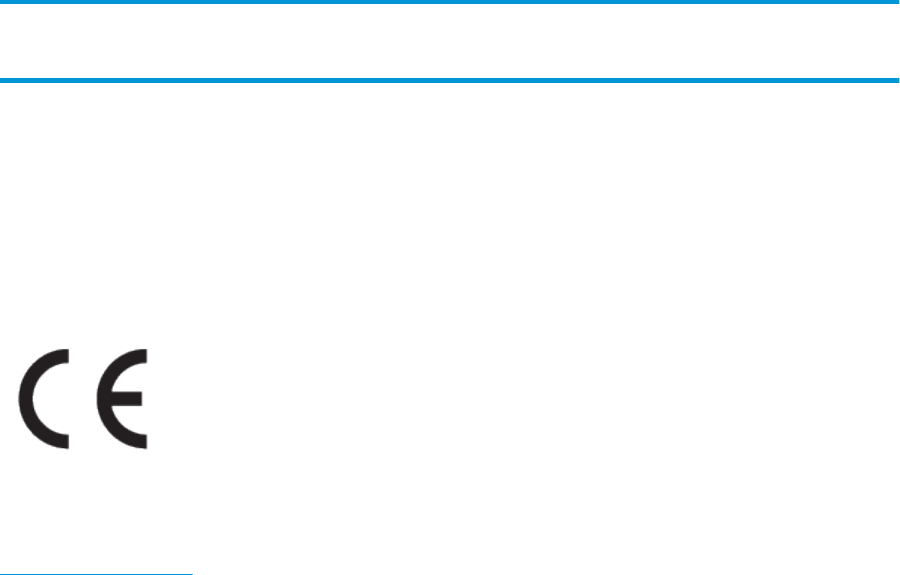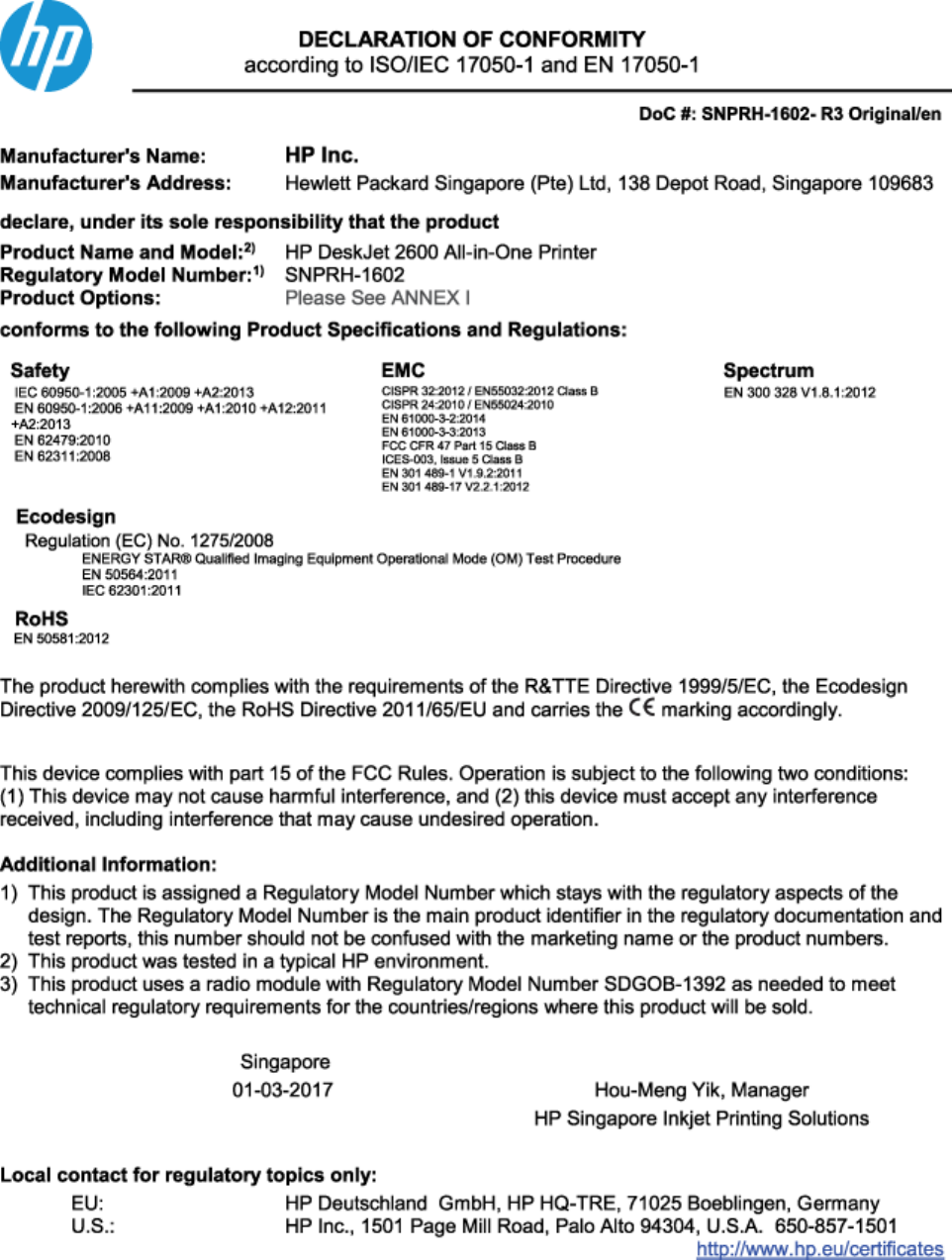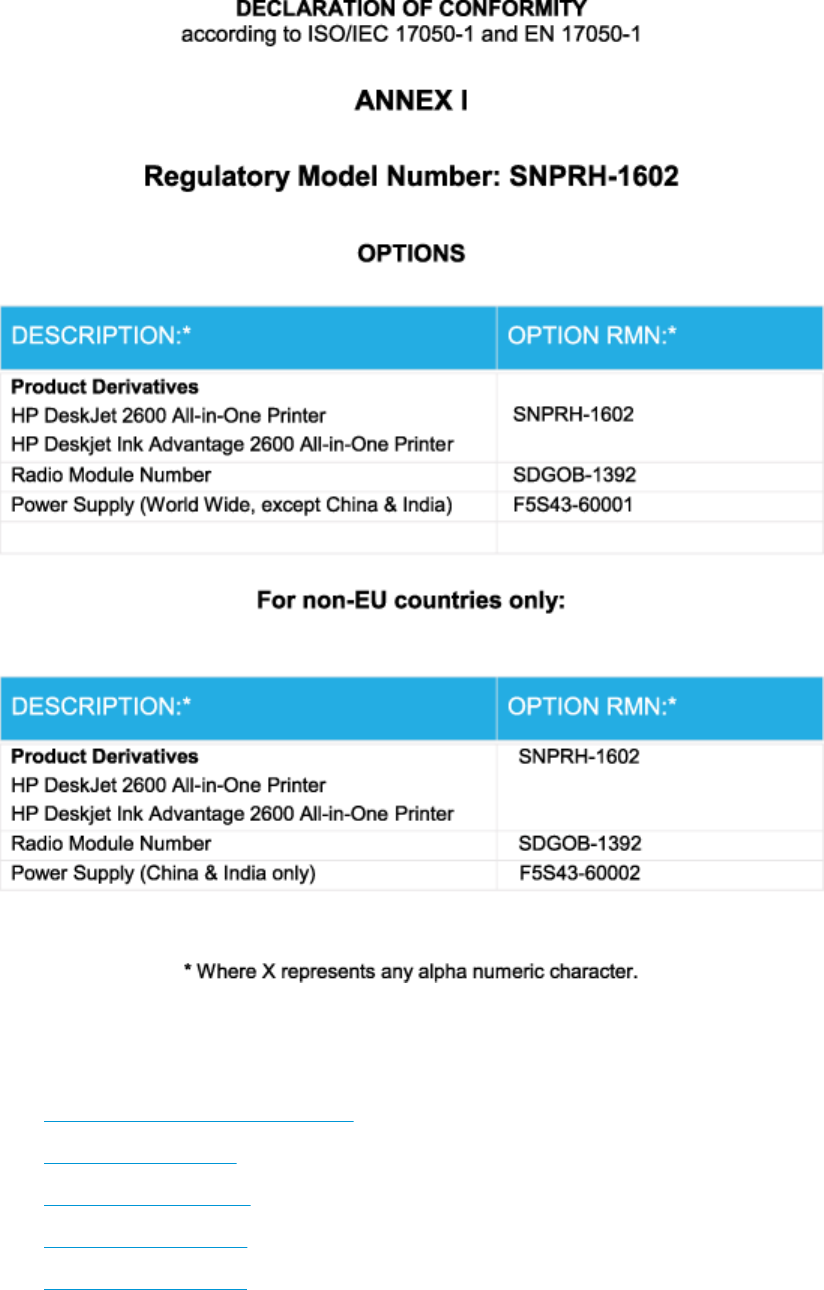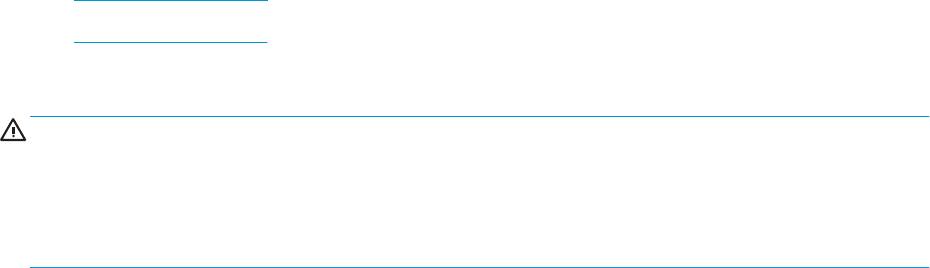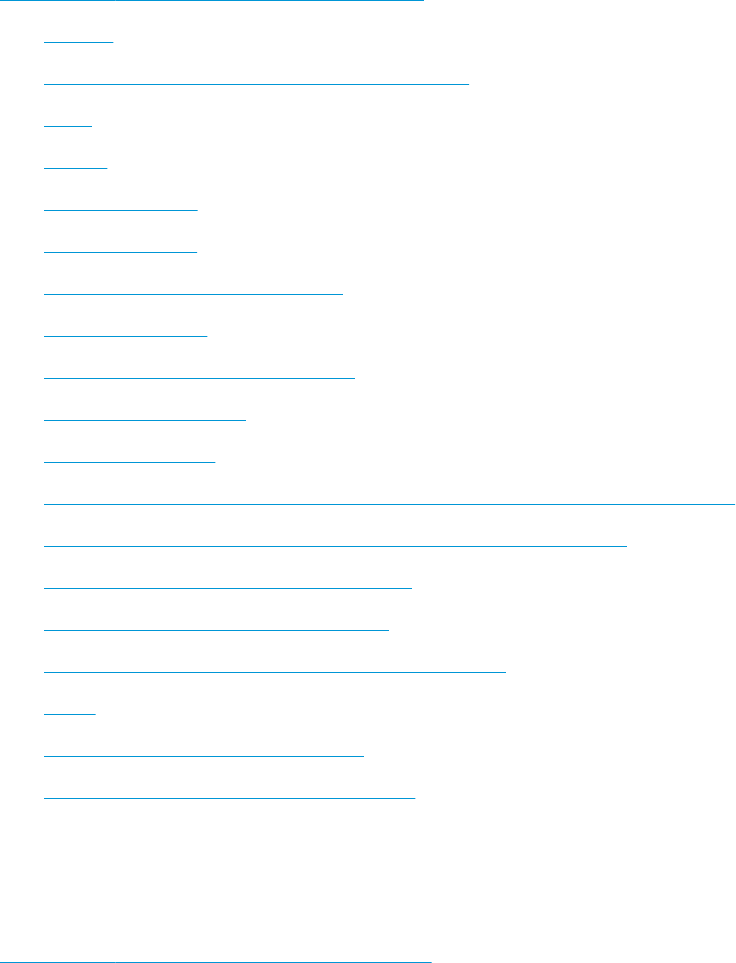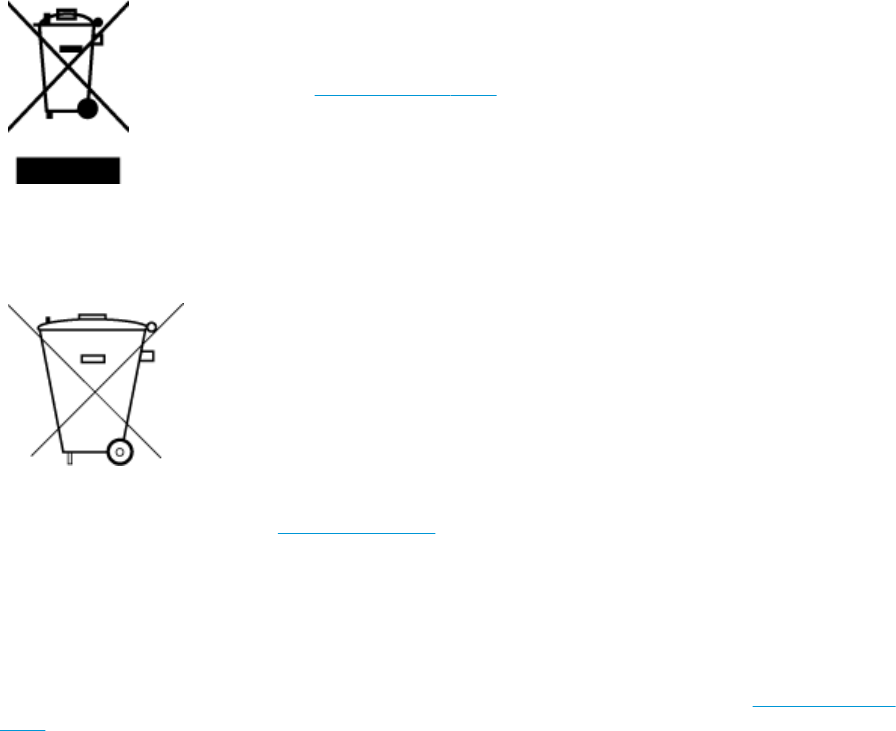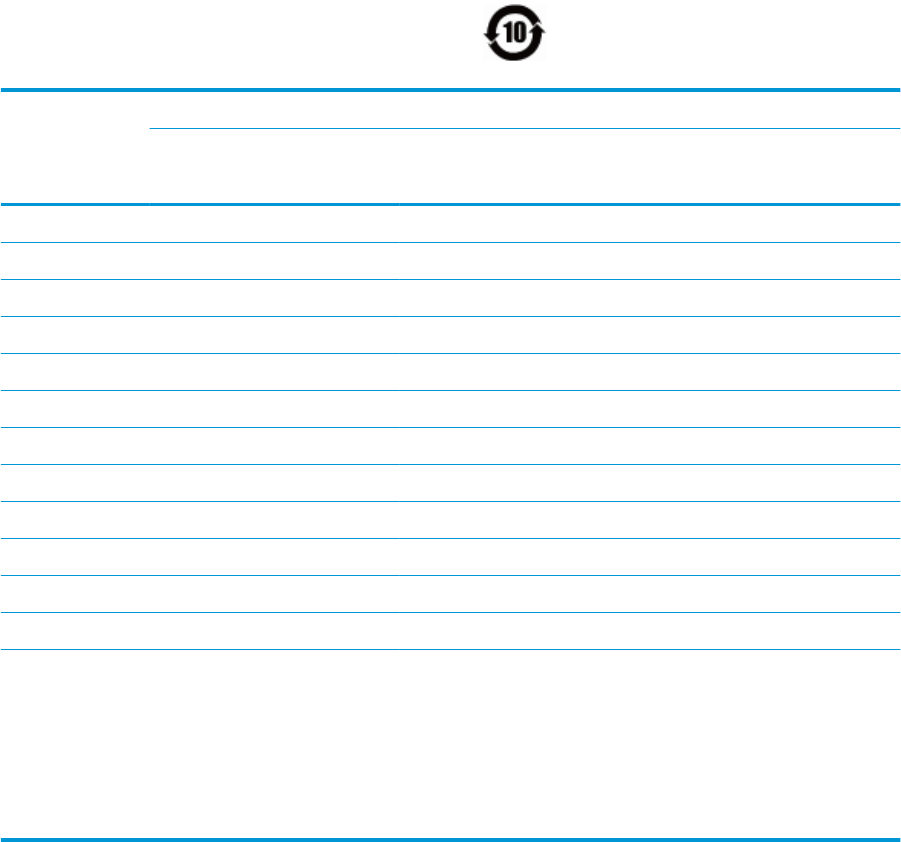-
printer is not printing and not deleting the pages in the que. Submitted on 3-1-2023 at 10:18
Reply Report abuse -
I cannot the scanner to work through my PC which has Windows 11 installed Submitted on 6-6-2022 at 00:50
Reply Report abuse -
MY INFO BUTTON SHOWS STEADY RED LIGHT NOT MENTIONED IN MY MANUAL Submitted on 7-3-2022 at 22:09
Reply Report abuse -
My printer will not print. Why is the light flashing continually? Submitted on 19-9-2021 at 16:52
Reply Report abuse -
How do I resize paper size for photos on my 2600 printer Submitted on 16-2-2021 at 15:41
Reply Report abuse -
Hoe kan ik de format van een te scannen document aanpassen? Submitted on 18-1-2021 at 13:13
Reply Report abuse -
how do i download(print)a subject (drawing) from my computer Submitted on 25-10-2020 at 23:35
Reply Report abuse -
The printer has started to print with no margin on the left hand side so print is not central Submitted on 10-9-2020 at 09:26
Reply Report abuse -
I have replaced both black and colour cartridges but orange colour light is still flashing . what shall I do ? Submitted on 2-6-2020 at 16:01
Reply Report abuse -
Hi ,I have just set up my print ,installed the ink cartridges removed the tape but when it prints the pages are blank,The manual is not in the box . Submitted on 8-4-2020 at 15:13
Reply Report abuse